Click here for Owner Master Tutorials
Click here for Owner Navigation
- Condominium Owner Account Module R3 required.
| Process Revenue | |
|---|---|
| Canadian Taxes
Hawaiian Taxes |
Owner Fee on Guest Credit Card Payments
Steps |
Overview
Owners are paid based on the individual transactions on guest folios. The system calculates the owner portion of a folio transaction immediately. However the owner balance due is not changed until Process Revenue, located in the Owner Month-End submenu, is used. It provides the ability to review folio transactions and, in a separate step, to process the owner revenue from those folio transactions.
Processing revenue creates transactions
for the owners that are required for correct printing of the owner statement
reports. It is necessary to process the revenue before owner statements
are printed and closed. The revenue from a lock-off room is placed
on the statement for the owner of the master room.
When Prompt for Long Term Res
Departure Date When Processing Revenue is checked in Owner | Configuration,
revenue owners can be paid for rent posted to long term reservations when
running Process Revenue prior to the month-end. Select a date for all long term
reservations to be processed. When a LTDD is not selected, Process Revenue works
without regard to departure date.
Owner revenue is processed based on settings in Table C7 - Tax, Commissions,
Owner Revenue, SubRecord OA. Revenue can be figured based on a percentage of
Bucket 0 - Room Charge, Bucket 1 - Other Charges 1, and Bucket 2 – Other Charges
2. Owner revenue can be configured based on Buckets 1 and 2 (Other Charges
1 and 2) using SubRecord OA if the property deems appropriate.
In the example below, the owner revenue for a room rate of $100 is considered
when processing revenue as follows: 65% of the room charge, 45% of Bucket 1
(Other Charge 1), and 14% of Bucket 2 (Other Charge 2).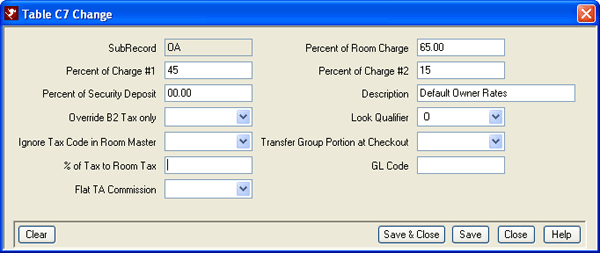
- Do Not Pay Owners for Re-rented Room Nights (Direct Check-out Only) Switch 415-74
- This switch is found and set within the Switches option of the System
menu. When the switch is Yes, Process Revenue will skip processing any
revenue on a reservation that is dated before the original departure date of
a previously checked-out reservation in the same room. The Arrival date on
the Statement is adjusted is reflect the reported revenue.
RDP recommends that prior to implementing this feature you determine its use does not violate the real estate laws in your location and does not violate the terms of the rental contracts you hold with the owners of the condominiums under your management.
Example:
Reservation #1 arrives in Room 209 on 3/1 with a departure date of 3/7. The guest departs early on 3/3 and the property receives full payment for the reservation. The guest is charged for all future nights (3/3, 3/4, 3/5 and 3/6), and the "make the room available for rental to another guest" checkbox is checked at check-out. The arrival date for this reservation on the owner statement is 3/1 and the departure date is 3/7 reflecting a fully completed reservation and payment to the owner for such.
Reservation #2 arrives on 3/4 in Room 209 and departs on 3/12. When Process Revenue is run, revenue for 3/4, 3/5 and 3/6 in Room 209 is discarded and not processed; but revenue for 3/7, 3/8, 3/9, 3/10 and 3/11 is processed. The arrival date for this reservation on the owner statement is 3/7 (instead of 3/4), the departure date remains 3/12.
Both the owner and the property receive income: both parties receive income from the original, paid in full reservation; and the property receives the income from any re-rental of the room due to the early check-out of the first reservation. The owner may or may not receive income from the second reservation.
Ex. A long term reservation checks-in on 3/1 with a Departure Date of 7/1, and rent is posted on the first of each month. The customer Processes Revenue on 3/15 (or somewhere in the middle of the month) instead of waiting until the new month. Normally, the owner’s statement would have have an arrival of 3/1 and a departure of 3/15 – this is because processing occurs on that day of 3/15. The customer wants the departure date to reflect the true occupancy of the unit for the month, 3/1 – 3/31.
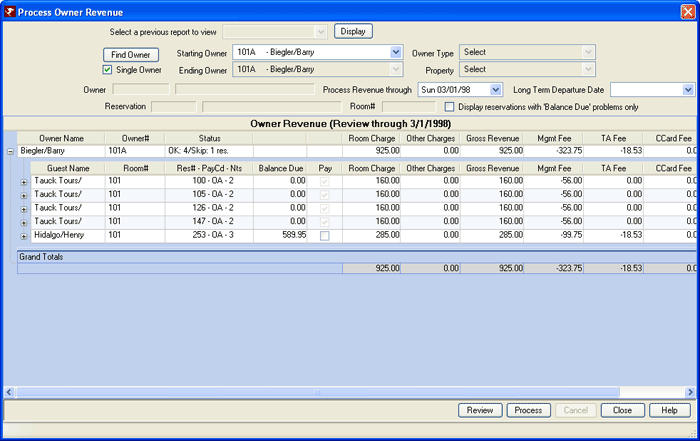
- Select a Previously Processed Report to View
- Each time owner revenue is processed, a report is generated. Click the down-arrow and select from the list of reports processed earlier than the current date. Click the Display button once a previous processing date has been selected.
- Find Owner
- Use this button to open the Find Owner form. If searching for a single owner, select one from the list and continue with the review or processing. If setting a range of owners, select one from the list. This populates both the Starting Owner and Ending Owner fields with the selected owner and checks the Single Owner checkbox. Uncheck the box to set the Ending Owner field to "End with last Owner". For example, if Charles Barkley is selected from the Find Owner form, uncheck the Single Owner box to set the review or processing for Charles Barkley through the end of the owner list (sorted by room number).
- Single Owner
- Check this box to perform a review or processing for just one owner. Use the Find Owner button or use the Starting/Ending Owner drop-down fields to select the appropriate owner
- Starting and Ending Owner
- By entering 130 as both the starting and ending owner numbers, the system processes for owner 130 only. The system reads the owner master record for owner 130 to load the correct room number.
- Property
- Use the drop-down list to select which property to process. Either run by a single property or all. This field is set to All by default.
- Owner (Number/Name)
- When the Review or Process buttons is clicked, this field displays the owner number and name for the owner currently being processed in read-only format. This is for informational purposes only.
- Process Revenue Through
- If Always process owner statements on calendar month only
(912-01) is checked in Owner Configuration, the
Process Revenue Through field cannot be changed. The system sets the date to the last day
of the previous month. If Switch 912-01 is not checked, access the Process
Revenue Through field to choose any date available on the calendar.
Note: When the Date Purchased on the Owner Details tab falls within the period being processed, then the system identifies the previous owner using the OldRoomNum field and processes the revenue for both the old owner and the new owner based on the appropriate dates of revenue incurred. - Reservation (Number/Name)
- When the Review or Process buttons is clicked, these fields display the reservation number and name for the owner currently being processed in read-only format. This is for informational purposes only.
- Room Number
- When the Review or Process buttons is clicked, this field displays the owner room number currently being processed in read-only format. This is for informational purposes only.
- Owner Type
- Use the drop-down list to select which owner type to process. Either run by a single type or all. This field is set to All by default.
- Display Reservations w/ Balance Due Problems Only
- When Do Not Pay Owners If Res Balance Due is Greater Than Zero When Processing Revenue is checked in configuration, the Process Owner Revenue screen offers a checkbox. When checked and revenue is reviewed or processed, the grid displays only those owners with reservations that were skipped due to balances due. When not checked, the grid displays owner revenue information regardless of balance.
- Review (See Exception)
- RDP strongly suggests that all owner
revenue information be reviewed BEFORE processing. During review
mode, revenue transactions from reservations are read and the gross revenue,
management fees, travel agent commission fees, credit card commission
fees, and net revenue amount to the owner are calculated through the ending
processing date. The totals for these five amounts are shown for each
owner, each reservation, and each transaction that generates revenue for
an owner's room. Transactions previously processed are skipped.
Review this report to ensure all owner pay codes are correct prior to processing. Since the system allows reservation changes after check-out, it is possible to change the revenue percentage due an owner prior to processing revenue. For example, if a reservation has an owner pay code of OB (where the owner receives 50% of the revenue) and was supposed to have the default pay code of OA (65%), change the rate using Reservations Change and then process the owner revenue.
Click the Review button to begin the process. Owner information flashes in the Owner, Reservation, and Room# fields throughout the process. Owners with no activity for the current review period are not displayed in the grid. Only owners with activity/revenue are listed in the grid. The system displays a notice when the process is complete. When running for a single owner, a notice is also displayed if the owner had no activity for the processed period.
Exception: When Do Not Pay Owners If The Res Balance Due Is Greater Than Zero When Processing Revenue checked in configuration when owner revenue is processed, gross owner revenue for reservations with a current balance due greater than zero (as of the system date, not the process date) is skipped. This only applies to the balance due field on the reservation. Revenue can be manually marked for processing regardless of reservation balance within the Process Owner Revenue process.
Each time revenue is processed, the balance due on every reservation is reviewed. Once the reservation has been paid in full, the revenue is automatically marked to be distributed during the next process. Expand any reservation where the Balance Due is greater than zero to view detail.
Balance Due & Pay Columns: Expand any owner with the Status where Skip is equal to at least one to view the reservations responsible for the revenue. When Balance Due is greater than zero, the Pay column offers a checkbox. When checked, the system pays the revenue for the reservation regardless of any outstanding monies owed to the property. To skip processing the revenue for any reservations with a balance due greater than zero, leave the Pay checkbox unchecked.
Important: This feature should not be used by properties that transfer charges to the B3 ledger or to group leaders, etc. This configuration only looks at the current balance due on the reservation. The system does not determine which part of the balance due is room charges vs. other miscellaneous receivables. Therefore, properties that use this feature should collect full payment prior to check-in and have very few receivables on the guest ledger. - Process (See Exception)
- RDP strongly suggests that all owner
revenue information be reviewed BEFORE processing. During the
Process mode, the same calculations as are made during the Review, but
as many as five owner transactions are created for every reservation that
generates revenue for the rooms owned. When Process is complete,
the report generated is added to the Select a Previously
Processed Report to View drop-down.
After revenue is processed and generated a B7DF, B7DG, B7DH, and B7DJ code for all the transactions on a reservation, several changes are made to indicate that the transactions have been processed. This provides an audit trail and prevents processing the same transaction again. Those changes are:- The room key is removed from the transaction. This key drives the Process Owner Revenue program.
- A "Y" (for processed=yes) is placed next to the owner payment code in the transaction.
- The sequence numbers of the B7DF, B7DG, B7DH, and B7DJ codes are stamped in the transaction.
- When the B7DF, B7DG, B7DH, and B7DJ codes are posted to an owner
master, they are assigned a unique sequence number. The sequence number
is also stamped on each folio transaction that helped create the code
to provide an audit trail from the individual transactions on reservations
to the owner's statement.
For example, two room charge transactions for $50 helped to create the B7DF gross revenue code for $100 posted to the owner master. The B7DF code is assigned the Sequence Number 1145 when it is posted to the owner master. This same number, 1145, was also stamped on both of the room charge folio transactions. - Print Report
- After both the review and process modes are complete, the system prompts the user to print the resulting report. RDP recommends that the report be printed before and after full processing has completed. Reviewing and printing prior to processing provides an audit trail showing that each folio transaction was indeed paid to an owner. No transactions are generated, and it can be used as often as required during the month.
- Cancel
- Enabled once the Review or Process buttons are clicked, this button allows interruption of those actions. If interrupted, it is imperative that the review or processing be repeated and allowed to finish before printing statements.
- Reservations that Span Multiple Months
- If a reservation has an arrival date of 2/28/98 and the departure is 3/1/98, then when revenue for the owner is processed on 04/01/98, RDPWin uses the arrival date as the revenue transaction date, because it is after the last statement marker transaction of 01/31/98. If a reservation had an arrival date of 01/28/98 and a departure date of 02/05/98, then when revenue for the owner is processed on 04/01/98, then the transaction date for the revenue is posted with a date of 02/01/98, because the arrival date is before the statement marker transaction of 01/31/98.
Example:
| Res# 50
Owner#130 Arrival Date 08/04/06 Departure Date : 08/06/06 Daily Rate: $50 Total Room Charge $100 (2 days at $50) Tax: $6 Total Charge: $106 |
Travel Agent#1 - ABC (No Prededuct)
Travel Agent#1 Code - CA (10,0,0) Owner payment Code - OA (65,0,0) Owner TA Share - S (Owner Shares) Guest Pays: $106 Net to Owner: $57.44 |
| Activity Date | Code and Description | Total | Running Balance |
|---|---|---|---|
| 08/04/06 | B7DF Revenue U#130 U# 50 | -100.00 | -100.00 |
| 08/04/06 | B7DG Mgt Fee U#130 R# 50 | + 35.00 | - 65.00 |
| 08/04/06 | B7DH TA Com U#130 R# 50 | + 6.50 | - 58.50 |
| 08/04/06 | B7DJ CC Fee U#130 R#50 | + 1.06 | - 57.44 |
The system posts a transaction code with each of the four amounts to the owner master. For each reservation that affects the owner, four codes can posted to the master. The codes are:
| Code | Description |
|---|---|
| B7DF - Reservation's Gross Revenue | The B7DF code shows the gross amount of the reservation on the owner statement. For example, there are two B200 codes for $50 each. This is a total gross revenue of $100. The B7DF code for this example is -$100. It is calculated by adding together the dollar value of every transaction (not previously been processed) for the reservation that has a date less than or equal to the processing date. |
| B7DG - Management Portion | The B7DG shows the management fee on a given reservation. In the example of reservation #50, since owner payment code is 65, 0, 0, therefore the management fee is the reciprocal, or 35, 0, 0. In this example, the management fee on $100 worth of transactions is a positive $35.00, with a description that reads "Mgt Fee O# 130 R# 50." |
| B7DH - Owner's Portion of Travel Agent Commission |
The B7DH code shows the owner's portion of the travel agent commission. In the above example, the total commission is $10. The reservation's owner/T.A. commission is S, meaning the owner shares the agent commission based on the owner's revenue percentage. In this case, the owner must pay 65% of the commission: $10 (commission) X.65 (owner percentage) = $6.50 (owner share of the commission). |
| B7DJ - Owner's Portion of the Credit Card Company’s Fee |
Based on Switch 420-14 Owner Fee on Guest Credit Card Payments (owner, management, split, or even), an owner can share any applicable credit card company fees on a reservation by reservation basis. The owner's percentage is set on the credit card master.
If a reservation crosses month, the credit card fee to the owner will allocated based on the number of days within that month the guest stayed. For example, if a guest arrives on 7/30/12 and departs 8/5/12, there are two days in July and four days in August. The credit card fee will be divided up with 2/6 of the charged in July and 4/6 of the charge in August.
Prior to RDPWin version 3.0.010.18, the entire credit card fee was charged to the owner entire fee at the beginning of the reservation. The system did not allow it to be split across months. |
Grid Capabilities
For right-click options for this grid, see Grid Right-Click Options. Export to Excel is an option offered once revenue is processed. There are no sorting or reordering capabilities on this grid. Use the scroll bar to view any columns not in the displayed window.
Switches
- Hawaii Tax (Switch C1HAWAII)
- When Include Tax in Gross Revenue (B7DF) Reported to Owners is checked, the applicable percentage of taxes are processed to the owner. See Hawaiian Statements for more detail.
- Canadian GST Tax
- When Include GST Tax in Gross Revenue (B7DF)
Reported to Owners is checked, the applicable percentage of taxes are processed
to the owner. See Canadian
Statements for more detail.
Gross Revenue
- Mgmt fee
- Travel Agent Fee (optional)
- Credit Card Fee (optional)
= Owner Net
+ Total Tax (GST on the Gross Revenue)
- Mgmt Tax (Mgmt portion of GST)= Owner's Final Statement Amount
192.00
-67.20
-0.00
-0.00
124.80
9.10
-3.19
$130.71
- Owner Fee on Guest Credit Card Payments (Switch 420-14)
- Charge Owners a fee for credit card deposits. When a guest
makes a payment by credit card, the system can automatically generate
a fee to the owner of that room. "Process Owner Revenue"
generates a B7DJ charge code to the owner if a guest deposit is by credit
card and that credit card master is set to charge a percent of the deposit
to the owner. For example, if a guest has a deposit for $1,000.00
by VISA and VISA has been set to charge the owner 2% of the deposit, then
912 generates a B7DJ charge code for the amount of $20.00 to the owner
of the room the guest is renting.
The 'Balance Forward' owner statement has been changed to have the following columns for each reservation:
The summary section totals all the credit card fees for the statement. Follow the steps below:Gross Amount Travel Agent Commissions Credit Card Fees Management Fees Due Owner 1000.00 0.00 20.00 400.00 580.00
- Obtain a current update from http://support.resortdata.com/Customers/download/RDPWinUpdates.htm.
- Go to System | Switches | Charge Owner a Fee for Credit Card Deposits (Switch 420-14) and set to Owner. Options available are Owner, Management, Split, and Even. Select Management to charge the fee solely to the management company, Split to designate percentages to be charged to owner and management company, and Even to distribute the fee evenly between both. The percentage of the deposit to use to charge the owner is set at Masters | Credit Cards | Add/Change | Owner Credit Card Fee %.
- In RDPDOS, select Menu 99, Option 996 to run 'Reset Transactions' for 'In-house' and 'Active History '.
- Check the "CCard Fee" column using Masters | Owners | Process Revenue | Review. The next time "Process Revenue" is processed and 'Balance Forward' statements are used, the owners are charged for guest credit card usage.
Steps
- Verify all reservations are checked in for the Month being processed.
- Click on Arrivals.
- Check In all No Shows that show an arrival date in the current month or cancel the reservations depending on Property procedure.
- Click on Owners button.
- Navigate to the Configuration.
- Verify all processing
switches are set correctly.
- Always Process Owner Statements on Calendar Month.
- Choose the option to Split owner revenue across months or Pay owner all revenue in Departure Month.
- Check the box for “Do not pay owners if the reservation balance due is greater than zero when processing revenue” if you do not wish to pay owner’s for reservations that still have outstanding balances.
- Process Owner Revenue.
- Navigate to Process Revenue
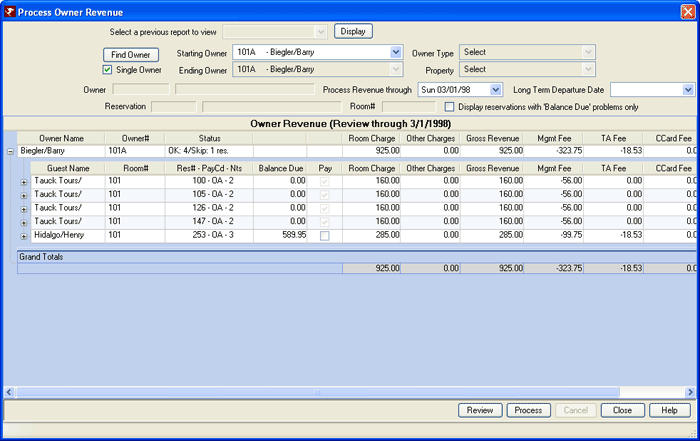
- Verify that revenue will process through the correct date.
- Select either one or all owners.
- Click the Review button to display the detail.
- Analyze the data to confirm all information is correct. Make changes to any reservations with incorrect room charges. Use Room charge adjustment transaction code B220 and a previous posting date for the month being processed.
- Click on Process Revenue. All revenue & Management Fee Adjustments must be done manually directly to the owner’s folio after processing revenue. The owner statement will not appear correct.
Click these links for Frequently Asked Questions or Troubleshooting assistance.
04/05/2010
© 1983-2009 Resort Data Processing, Inc. All rights reserved.