Click here for Tutorials
| GDS Expedia Interface Topics |
|
|---|---|
| Configuration Tabs for GDS Provider Partners |
GDS Rate Plans |
| 2-way Interface Website Information |
GDS Rate Plans
Once all all the GDS room types are entered, select the GDS Rate Plans
tab to configure the GDS rate plans and cross reference them a RDP rate
plan. Click the Add GDS Rate Plan button to create a new row in the
grid. Enter the GDS rate plan and select the RDP rate from the Rate Plan
drop-down. All other information is optional. 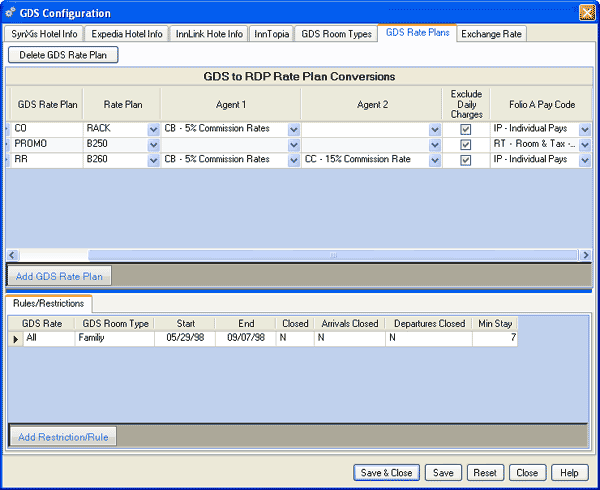
- Add GDS Rate Plan
- Click the Add GDS Rate Plan button to create a new row in the grid. Enter the GDS rate plan and select the RDP rate from the Rate Plan drop-down.
- Delete
- Select a row in the grid and click the Delete button to remove the rate plan from the list. Confirmation is required. Deletion is also allowed from the right-click menu.
- GDS Rate Plan
- Identify the rate plan used by the GDS provider.
- Rate Plan
- Select the RDPWin rate plan from the drop-down to tell the system which GDS rate plan is linked to this RDPWin rate plan. For example, SynXis may reference a spring time rate; which in turn is the same as the 10% discount configured in RDPWin (as shown in the first row of the sample above).
- Agent 1 and 2
- The Agent 1 and Agent 2 fields are used to set the Pay Code for the travel agent when one exists on the reservation. Select a pay code for each rate plan to configure which commission rate should be used when an agent exists on a GDS group reservation.
- Exclude Daily Charges
- When checked, the daily charges are not calculated the for the reservation.
- Folio A Pay Code
- Shown only when Res | Configuration | Use Folio AB is checked, select the Pay Code for the GDS reservation.
- Group
- Available only when Use "House" Block for Availability is checked on the SynXis Hotel Info tab, assign a specific rate plan to a specific group. In addition to adding the GDS Rate Plan using the fields listed above, select the group for which the rate plan is to be assigned. When that group makes a reservation using the GDS Interface, the selected rate plan is automatically assigned.
Click these links for Frequently Asked Questions or Troubleshooting assistance.
05/20/2010
© 1983-2009 Resort Data Processing, Inc. All rights reserved.