Click here for Tutorials
| GDS Expedia Interface Topics |
Configuration |
|---|---|
| Configuration Tabs for GDS Provider Partners | |
| 2-way Interface Website Information |
Overview
The GDS Configuration screen allows entry of configuration data for GDS providers and GDS to RDP Room Type conversions. Click GDS from the System | Configuration menu to access the tabs.
- Hotel Code
- Enter the code provided to the property by the GDS provider.
- Hotel Name
- Enter the property's name as it should display for the GDS provider.
- Username
- Enter the login agreed upon between the property and the GDS provider.
- Password
- Enter the password agreed upon between the property and the GDS provider.
- Password Confirm
- Enter the password agreed upon between the property and GDS provider again. The Password and Password Confirm fields must be an identical match for the login to be successful. Copying the text from the Password field to the Password Confirm field is not allowed.
- Send Errors To
- Enter the email address of the person at the property who should receive notification of errors within the GDS interface.
- Do Not Send Rate Updates
- When checked, the RDPWin does not send rate information to the GDS interface.
- Use "House" Block for Availability
- When checked, a specific block is not required for the select GDS provider access. Availability is displayed and updated using the "House" block. This would be same availability if making a non-group block reservation directly in RDPWin. Checking this box also enables the Group column on the GDS Rate Plans tab.
- Enable Reservation Retrieval Using RDPWin Monitor
- When checked, reservations made using the GDS interface will be retrieved using the RDPWin Monitor service that runs on the RDP data server. This service runs in the background and checks for new reservations every few minutes based on the number of minutes configured. If this is unchecked, reservations will not automatically be entered in RDPWin.
- Log XML Messages
- This box should only be checked when directed by RDP Support. This is used to troubleshoot issues with the GDS interface by enable logging.
- Auto Assign Room When Making Reservation
- When checked, the system will automatically assign the room to the reservation. This was added because the GDS does not allow guests to choose specific rooms. Note: if the same room is not available for the guest's entire stay, the GDS will still complete the reservation but it will be entered as an inventory reservation with no room assigned.
- Agent #
- If the GDS reservation should be assigned a travel agent, enter the agent number or click the Find button next to the field to search for the agent.
- Agent Commission
- If an agent number is assigned, then select the appropriate commission code for the agent's GDS reservations. This commission amount may differ from the commission configured on the agent master.
- Default Number of Night to Sync Rates & Availability
- Enter the number of nights for the default when syncing rates and availability with the GDS. This is the number of days in advanced the GDS publishes rates and availability for the property. When Sync GDS Avail/Rates from the Night Audit menu is run, the number of nights appears as the default, however this can be overridden. This is also available for properties the automatically sync.
SynXis Hotel Info Tab
SynXis provides a unique Hotel ID to each property
along with user names and passwords and a URL to use when uploading the
availability. Database Table(s): Hotel Configuration information is saved to
GDSCONFG.DAT. 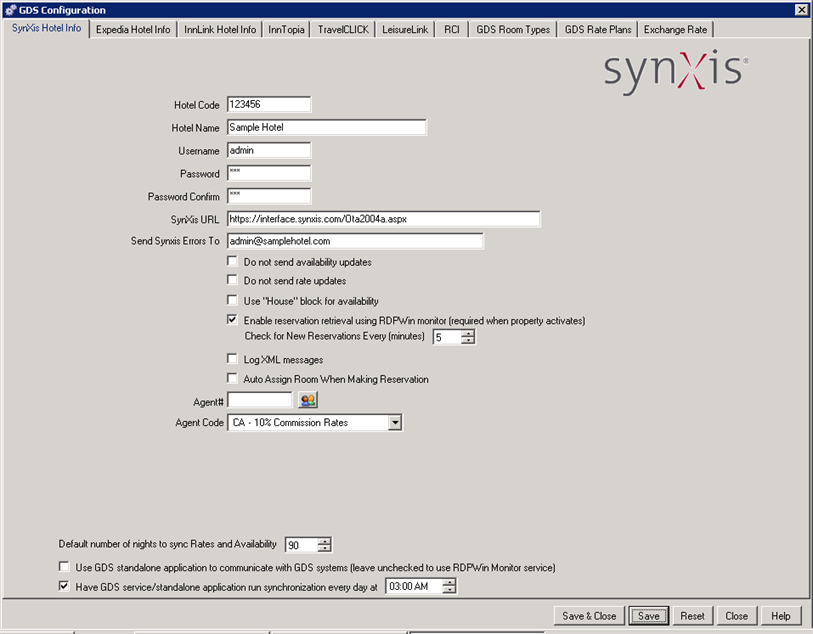
- SynXis URL
- Enter the URL for synXis such as http://cert.synxis.com/interface/ota2004a.aspx. The combination of this URL plus the Username and Password allows unique access to SynXis.
InnLink Hotel Info Tab
InnLink provides a unique Hotel ID to each property along with user names and passwords and a URL to use when uploading the availability. Database Table(s): Hotel Configuration information is saved to GDSCONFG.DAT.
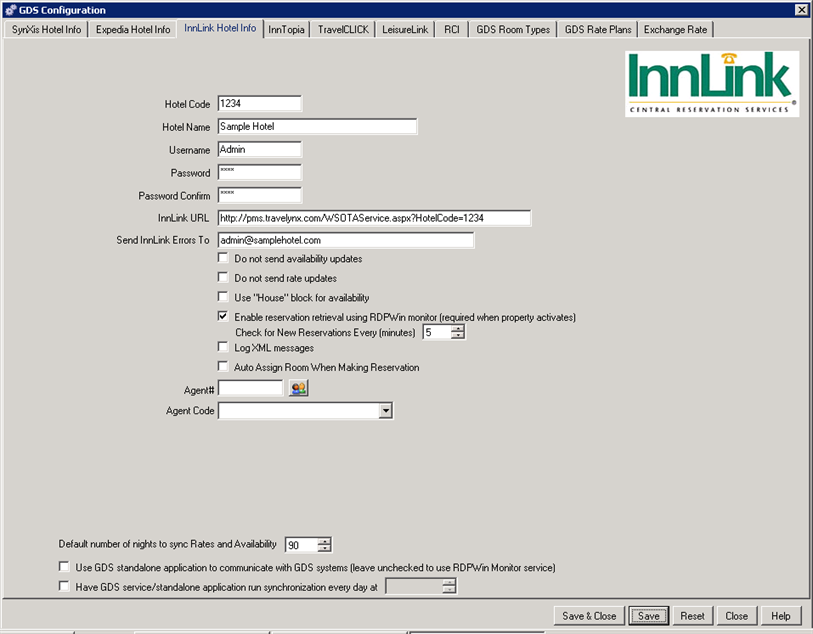
- InnLink URL
- Enter the URL for InnLink such as https://pms.travlynx.com/WSOTAService.aspx?HotelCode=XXXX (replace the XXXX with the code from the Hotel Code field). The combination of this URL plus the Username and Password allows unique access to InnLink.
InnTopia Tab
InnTopia provides a unique Hotel ID to each property
along with user names and passwords and a URL to use when uploading the
availability. Database Table(s): Hotel Configuration information is saved to
GDSCONFG.DAT.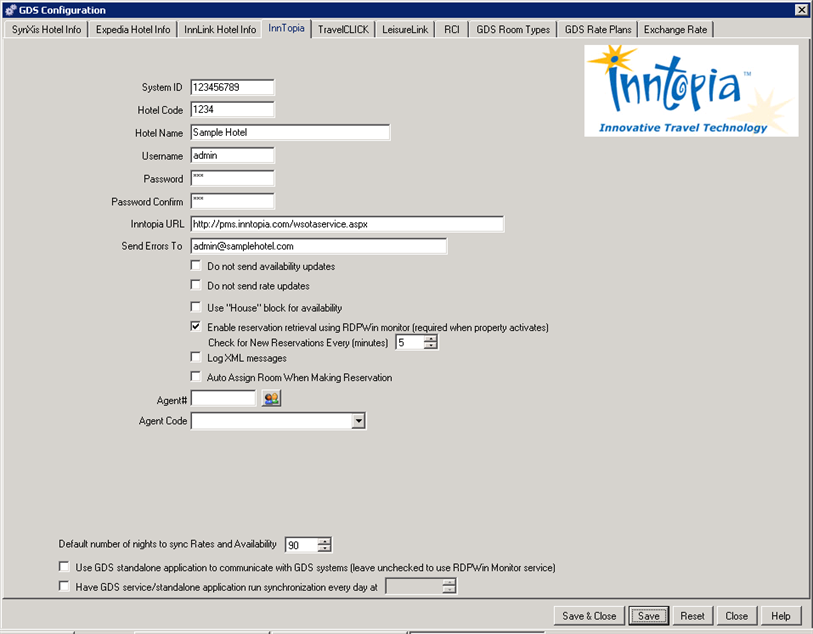
- Inntopia URL
- Enter the URL for Inntopia such as https://pms.intopia.com/wsotaservice.aspx. The combination of this URL plus the Username and Password allows unique access to Inntopia.
TravelClick Hotel Info Tab
TravelClick (iHotelier) provides a unique Hotel ID to each property along with user names and passwords and a URL to use when uploading the availability. Database Table(s): Hotel Configuration information is saved to GDSCONFG.DAT.
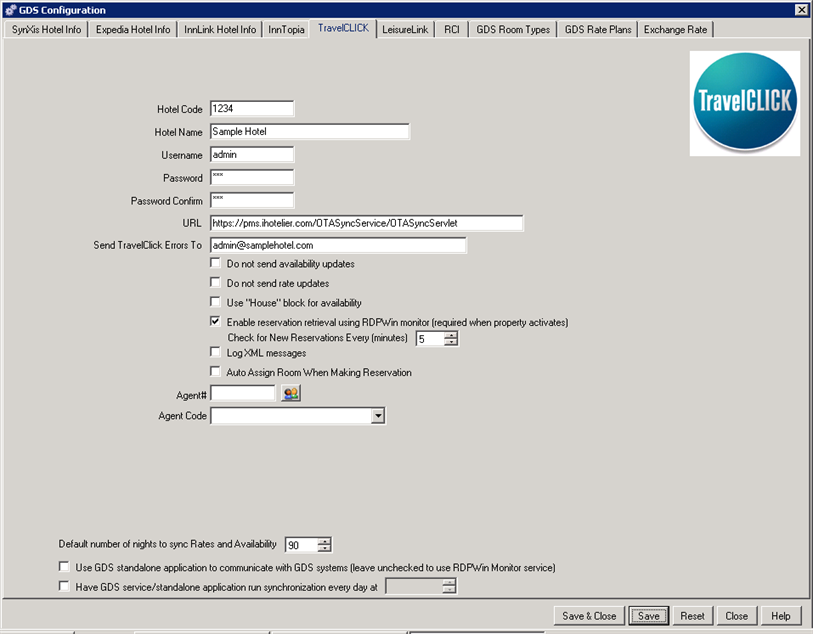
LeisureLink Hotel Info Tab
LeisureLink provides a unique Hotel ID to each property along with user names and passwords and a URL to use when uploading the availability. The URL for LeisureLink is http://Connect.LeisureLink.com/DirectConnectWS/LLWebServices.asmx/LLDirectConnectWS Database Table(s): Hotel Configuration information is saved to GDSCONFG.DAT.
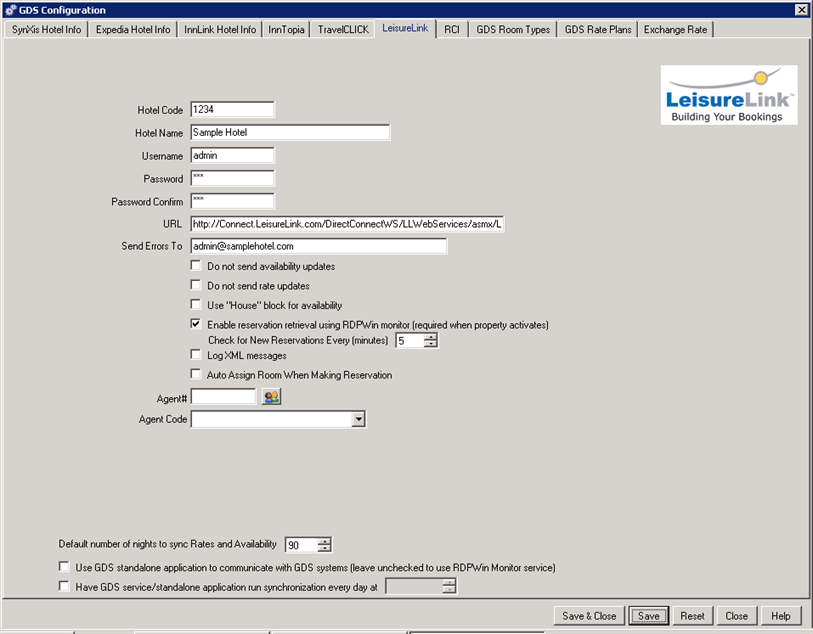
Generic OTA - Module T5
The Generic OTA Module (T5) is currently in development. If interested in participating in the beta version program, contact RDP Sales for details.
Click these links for Frequently Asked Questions or Troubleshooting assistance.
09/28/2012
© 1983-2009 Resort Data Processing, Inc. All rights reserved.