- (Customer Relationship Management (RX) module required.)
Overview
Points can be expired or forfeit if not redeemed within a certain amount if time. When Single Guest is selected, click Find Guest to choose an individual guest. When Single Guest is selected and no guest has been chosen, a message displays when Process is clicked. When All Guests is selected, the configured properties are populated in the drop-down to allow for one or all properties to be considered.
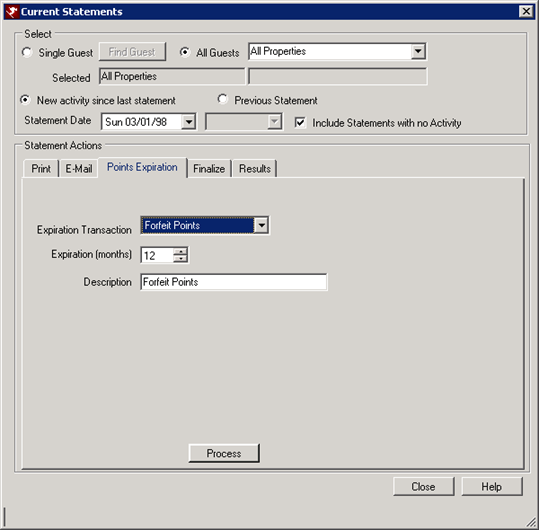
Select
- Single Guest
- View or print current statements for one guest. Click the Find Guest button. Enter the Frequent Guest Number, Name, or E-Mail Address and click the appropriate Find button. Highlight the frequent guest record and click the Select button.
- All Guests
- View, e-mail, print, or close current statements for all guests. Set the associated drop-down to All Properties to process all guests for any property, or select one specific property to process all guests for that one property.
Points Expiration Tab
- Expiration Transaction
- Select the appropriate Expiration Transaction from the drop down. Forfeit Points is the only Expiration Transaction available in drop-down by default, but others can be configured using the Transaction Types tab in CRM Configuration.
- Expiration Months
- Specify the time period using the up/down arrows or enter manually to set the expiration for unredeemed points to a certain number of months. The minimum months is set to one and the maximum is 100. To expire all points for the guest, set the month to 0.
- Description
- The Description field is automatically filled with the Description from the Transaction Code on the Transaction Types tab in CRM Configuration. The description text can be changed.
- Process
- Click Process to mark points as expired based the filters set.
The status of all selected guests's points is displayed on the
Results tab.
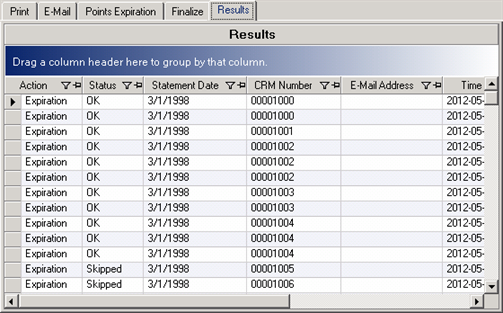
Note: When membership levels are configured, expired points are subtracted from the cumulative balance on the Points tab and the membership level is downgraded when applicable. - Finalize
- After processing expired points, print or e-mail statements , and check the Finalize box on either the Points Expiration tab or the Finalize tab. Even when statements are not printed or e-mailed, finalizing is still recommended. When expired points are processed again (at a later time), only points transactions since the last finalization are processed. When statements are not finalized, all point transactions are considered which causes finalization to take a considerably longer processing time.
Finalize Tab
- Process Statements
- To close statements, select the Process Statements button while on the Close tab.
- Finalize Statement(s)
- Check the box and click Process Statements finalize the statements for the selected date range.
Results Tab
Once processing is complete, click on the Results tab to review the Status column of the grid. If any statement is not closed, the Status column equals "Skipped."
Click these links for Frequently Asked Questions or Troubleshooting assistance.
05/21/2012
© 1983-2012 Resort Data Processing, Inc. All rights reserved.