- Click here for Accounting Main Menu
- Click here to view Accounting Tutorials
- Click here for Trust Accounting Main Menu
Overview
Move monies between CASH1, CASH2, and CASH3 in one lump sum without
individual transactions. Use Trust Transfers to simply moving money.
Proper configuration must be set up before
using Transfers. See Trust
Account Flow Chart for an overview of how the accounts work together.
When "From Trust Account" is set to "10002 - Asset - Funds
not Deposited" on the Trust Transfers screen, a list of all deposit
and payment transactions for Account 10002 are displayed. From this
list, check the box next to each transaction to be deposited. If
no transactions are selected in the grid, the "Total Transfer Amount"
field displays a tool tip that a "Transfer amount must be entered."
From the "To Trust Account" drop-down, select the account to
which the funds are to be deposited. An error message is displayed
if the same account is selected in both the "From Trust Account"
and "To Trust Account" fields. Once all selections have
been made, click Save to transfer the funds.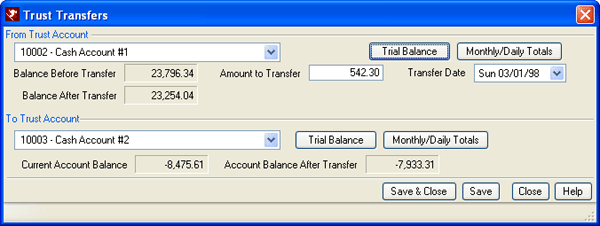
From Trust Account
Select the account from the drop-down list from where the monies are to be transferred. The first account in the list is displayed by default. The G/L account names are property-defined. Using RDPWin's CCS demo files and depositing the day's cash received into the property's trust account, select "10002 - Undeposited Cash Account". Tab out or click anywhere else on the screen to update the information displayed on the Trust Transfers screen for the selected account. The account selected cannot match the account selected in the "To Trust Account" drop-down. If so, an error provider displays a message.
- Balance Before Transfer
- The current balance of the selected "From Trust Account" is displayed (prior to transfer). Once a selection is made in the "From Trust Account" field, tab out or click into another area of the screen to update this field.
- Amount to Transfer
- Enter the amount to be transferred. This is a required field and can only be a positive integer.
- Balance After Transfer
- The resulting balance is calculated based on the "Balance Before Transfer" plus the "Amount to Transfer". If "Balance Before Transfer" = $1,000 and the "Amount to Transfer" = $250, then the "Balance After Transfer" = $1,250.
- Trial Balance
- Click to access the Trial Balance screen with regard to the account selected in the "From Trust Account" section. For example, select "10002 Cash Account #1" and click the Trial Balance button to view that screen with regard to the cash on hand account.
- Monthly/Daily Totals
- Click the "Monthly/Daily Totals" button to displays the G/L Account Inquire screen displayed with regard to the account selected in the "From Trust Account" section. For example, select "10002 Cash Account #1" and click the Monthly/Daily Totals button to view the G/L Account Inquire screen with regard to the cash on hand account.
To Trust Account
Select the account from the drop-down list to where the monies are to be transferred. The G/L account names are property-defined. Using RDPWin's CCS demo files and depositing the day's cash received into the property's trust account, select "10003 - Trust Bank Account". Tab out or click anywhere else on the screen to update the information displayed on the Trust Transfers screen for the selected account. The account selected cannot match the account selected in the "From Trust Account" drop-down. If so, an error provider displays a message.
- Current Account Balance
- The current balance of the selected "To Trust Account" is displayed. Once a selection is made in the "To Trust Account" field, tab out or click into another area of the screen to update this field.
- Account Balance After Transfer
- The resulting balance is calculated based on the "Current Account Balance" plus the "Amount to Transfer". If "Current Account Balance" = $1,000 and the "Amount to Transfer" = $250, then the "Account Balance After Transfer" = $1,250.
- Trial Balance
- Click to access the Trial Balance screen with regard to the account selected in the "To Trust Account" section. For example, select "10003 Cash Account #2" and click the Trial Balance button to view that screen with regard to the trust checking account.
- Monthly/Daily Totals
- Click the "Monthly/Daily Totals" button to displays the G/L Account Inquire screen displayed with regard to the account selected in the "From Trust Account" section. For example, select "10003 Cash Account #1" and click the Monthly/Daily Totals button to view the G/L Account Inquire screen with regard to the trust money market account.
Click these links for Frequently Asked Questions or Troubleshooting assistance.
Last Updated 04/05/2010