- Click here for Accounting Main Menu
- Click here to view Accounting Tutorials
Overview
The trial balance screen displays detail or summary information about
an individual G/L account or a range of G/L accounts by date range and
helps determine if the general ledger is in balance. Use the Summary or Detail radio buttons
(one must be selected) to determine the type of report to be generated,
the "All Accounts" and "Range of Accounts" radio buttons
to determine the scope of G/L accounts displayed, and the Starting and
Ending dates to indicate the dates used when generating the report information.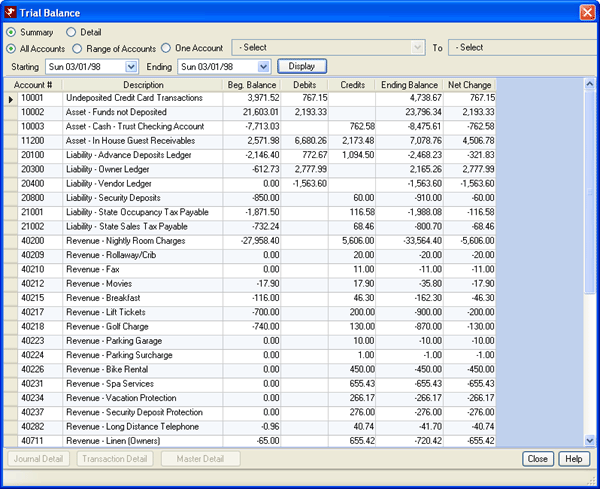
Summary
Select the Summary radio button to display the following columns when the report is generated: Account#, Description, "Beg. Balance", Debits, Credits, "Ending Balance", and "Net Change". The grid can be printed or exported into Microsoft Excel using the right-click menu.
- All Accounts
- Either All Accounts or Range of Accounts must be selected. When trying to determine that the general ledger is in balance, the All Accounts radio button must be selected when displaying the report. To determine if the general ledger is in balance, the Debits should equal the Credits with a "Net Change" of zero.
- Range of Accounts
- Either Range of Accounts or All Accounts must be selected. Select Range of Accounts to enable the two account drop-downs and allow selection of only certain accounts and not all. Use "All Accounts" to determine if the general ledger is in balance.
- One Account
- When selected, use the drop-down to select only one G/L account at a time to display in the Trial Balance screen. This button toggles with the All Accounts and Range of Accounts radio buttons.
- Beginning Balance Column
- The "Beg. Balance" column displays the total of the G/L account up to but not including the "Starting Date" entered.
- Debits Column
- The Debits column displays the totals for all debit transactions within the Starting and "Ending Dates" entered. A grand total is shown at the bottom of the report.
- Credits Column
- The Credits column displays the totals for all credit transactions within the Starting and "Ending Dates" entered. A grand total is shown at the bottom of the report.
- Ending Balance Column
- The Ending Balance column displays the total of "Beg. Balance - Debits + Credits".
- Net Change Column
- The "Net Change" column displays the deference between the "Beg. Balance" and the "Ending Balance". A grand total is shown at the bottom of the report.
Detail
When the Detail radio button is selected, the following columns are
displayed: Code, Sequence, Master#, Description, Date, "Beg. Balance",
Debits, Credits, "Running Balance", and "Net Change".
To determine if an account is in balance, the "Beg. Balance + Debits
- Credits" should equal the Net Change and the "Running Balance"
total for the last row with in the account.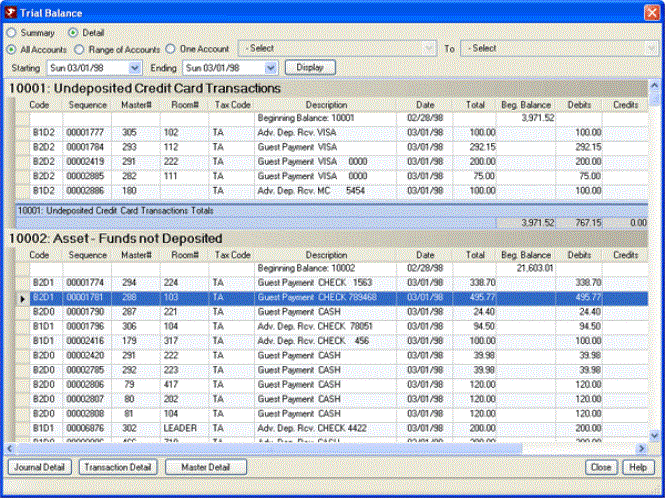
- All Accounts
- Either All Accounts or Range of Accounts must be selected. When trying to determine that the general ledger is in balance, the All Accounts radio button must be selected when displaying the report. To determine if the general ledger is in balance, the Debits should equal the Credits with a "Net Change" of zero.
- Range of Accounts
- Either All Accounts or Range of Accounts must be selected. Select Range of Accounts to enable the two account drop-downs and allow selection of only certain accounts and not all.
- One Account
- When selected, use the drop-down to select only one G/L account at a time to display in the Trial Balance screen. This button toggles with the All Accounts and Range of Accounts radio buttons.
- Code Column
- The Code column displays the transaction table (the first two digits of the Code field) and the transaction code (the last two digits of the Code field).
- Sequence Column
- The Sequence column displays the sequence number for the transaction.
- Master# Column
- The Master# column displays the master number to which the transaction was posted.
- Room# Column
- The Room# column displays the room master number to which the transaction was posted.
- Tax Code
- The Tax Code column displays the code transaction when posted.
- Date Column
- The Date column displays the date of the transaction.
- Total
- The Total column equals the Debits column plus the Credits column.
- Beginning Balance Column
- The "Beg. Balance" displays the beginning balance for the G/L account up to the "Starting Date" and has a value in the first row for each account.
- Debits Column
- The Debits column displays a value based on the type of transaction.
- Credits Column
- The Credits column displays a value based on the type of transaction. A grand total is shown at the bottom of the report.
- Running Balance Column
- The running balance displays a balance of the account as each transaction is either debited or credited to the account.
- Net Change Column
- The "Net Change" column displays the change in the balance from the prior running balance or beginning balance depending on which row is being reviewed.
- Journal Detail
- When a row is selected in the grid, click to display the Journal Detail screen. These buttons are disabled until the screen is displayed in Detail view, the Display button clicked, and a row selected.
- Transaction Detail
- When a row is selected in the grid, click to display the Transaction Detail screen. These buttons are disabled until the screen is displayed in Detail view, the Display button clicked, and a row selected.
- Master Detail
- When a row is selected in the grid, click to display the Reservation Detail screen. When the trial balance is in Detail mode and a transaction is selected, click the Master Detail button to display the detailed information for the master number on the transaction. These buttons are disabled until the screen is displayed in Detail view, the Display button clicked, and a row selected.
Click these links for Frequently Asked Questions or Troubleshooting assistance.