- Click here for Accounting Main Menu
- Click here to view Accounting Tutorials
- Click here for Trust Accounting Main Menu
Overview
Use Pay Taxes to process the taxes collected by the system in the four
tax accounts (TAX1-4). Not all tax accounts must be configured:
only as many as required by the property. For example, collect state
occupancy taxes, state sales taxes, county taxes, and city occupancy taxes.
Configure only the tax accounts required by the property's area.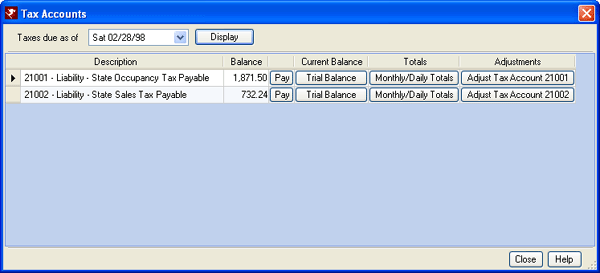
- Taxes Due as of
- Select a date from the drop-down calendar to determine what the cut-off date is for paying any configured taxes (TAX1-4). For example, if sales taxes are submitted quarterly and the current system date is April 19th, select March 31st to pay taxes for the first calendar quarter (January - March). The system calculates the tax collected from the last date the taxes were paid through the selected date in this field.
- Display
- Click Display to open the Pay Tax Amount screen. All configured tax accounts (TAX1-4) are displayed. The amount collected by the system (based on configuration) is what should be owed, so the taxes collected is what is available for payment.
- Pay
- Click the Pay button on the Tax Accounts screen to open the "Pay
Tax Amount" screen. The account description and balance are
displayed, and the Payment Amount is automatically filled with the account
balance (as if to pay all taxes collected). This amount can be changed
if desired.
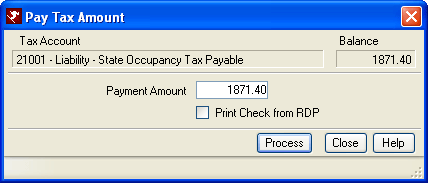
-
- Process
- Confirm the Payment Amount and click Process for the system to place the payment in the check queue for printing, reduce the tax owed balance, and reduce the CASH2 (checking account) balance. When the "Print Check from RDP" checkbox is checked, the tax check is printed when Check Vouchers is run. Otherwise, the system assumes the check is hand-written.
- Current Balance Column
- Click the Trial Balance button in the Current Balance column to display the Trial Balance screen with the information completed based on the selected row in the Tax Accounts grid.
- Monthly/Daily Totals
- Click the Monthly/Daily Totals button to open the G/L Account Inquire screen with the current tax year total and monthly totals for the selected tax account. Click on each tab to view the details for each month. Close when done to return to the Tax Accounts screen. This screen is also accessible by double-clicking any row.
- Adjust Tax Account XXXXX
- Before taxes can be paid the first time, a master tax account must be created for each of the four accounts (TAX1-4). Click the ADjust Tax Account XXXXX button to access the Change/Add Tax Account Information screen. The process is like setting up the CASH1-4 masters, except the Taxpayer ID is required in addition to the master name on these four accounts. After the initial set-up, access this screen to make changes and save.
Click these links for Frequently Asked Questions or Troubleshooting assistance.