- Click here for Accounting Main Menu
- Click here to view Accounting Tutorials
Click here to review an in-depth Overview of Trust Accounting on RDP's website and learn why two accounting systems are needed.
Overview
Vacation Rental Systems (VRS) commonly operate using a trust accounting
process. Use RDPWin's trust accounting to automate the process and
decrease time spent reconciling owner trust assets. Increase frequency
and accuracy of billings to both travel agents and owners. The double-entry
accounting is an ideal tool for managing owner and work order billing.
Trust Accounting transaction types include (but are not limited to) adjustments,
payments, and distributions. Reports for standard trust reporting
are available using Crystal Reports. Using trust accounting to collect
advanced deposits, pay agents, pay owners, and cut checks to management.
RDP's website offers an in-depth look at trust
accounting and the general ledger.
Trust accounting is available for any customer in RDPWin with the property configuration. Transaction types can include adjustments, contributions, distributions, forfeitures, and repayment. Monies are kept separate until disbursements are made. For example:
- Room revenue from the previous month is deposited into the trust account for Owner 101 in the amount of $500.
- The trust account makes a $50 payment to Vendor Bob for a window repair $50, $75 to the property's operating for reservation related and recurring fees, and $60 to the property's checking account representing rental fees (property income).
- A check is cut for the remaining amount ($315 net rental income) to the owner for the month.
The trust account is basically a holding pen for revenue until all fees
are paid and disbursements can be made. Once the cycle is complete,
the trust account for Owner 101 is at a zero balance; however, funds can
be kept aside for future Owner 101 needs if agreed upon by the property
and the owner. If an amount is held, that amount is shown in the Working
Balance field on the Owner Master.
| Condominium (CCS) Systems | Vacation Rental (VRS) Systems |
|---|---|
| Monthly numbers can be fed into outside accounting system for further processing. | Solely a stand-alone trust accounting process and the whole rental management business is handled from RDPWin (no outside accounting software needed.) |
| One big journal entry | Individual journal entries |
| RDP-DOS 370 | |
| RDPWin - run G/L YTD report for monthly account and manually enter this number into accounts. |
Earning Revenue and Paying the Management Company
Asset accounts are increased by debits and decreased by credits.
Assets can be cash or something owned such as furniture. Credits
to revenue accounts increase net worth. Debits to expense accounts
decrease net worth. Capital accounts (receivables) are made up of
equity (profits from the current calendar year) and retained earnings
(profits from prior calendar years). Making any change to any account
in RDPWin affects at least two accounts. As shown in Figure
1:

- A guest reservation makes a deposit. After
"Generate Totals" is run, the system debits the undeposited
cash account and credits the liability account (since this deposit is
not yet earned). View the Journal Detail by clicking on the appropriate
tab (month received, then date received) on the G/L List to open the General
Ledger Totals screen; select the transaction to be viewed, and then click
the Journal Detail button.
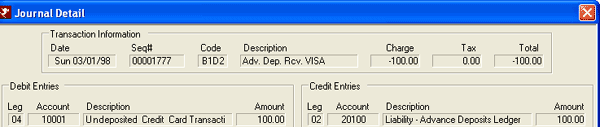
- Make bank deposit from advanced deposit cash account
(property cash drawer) to bank checking account using Accounting
| Trust Accounting | Trust Deposits.
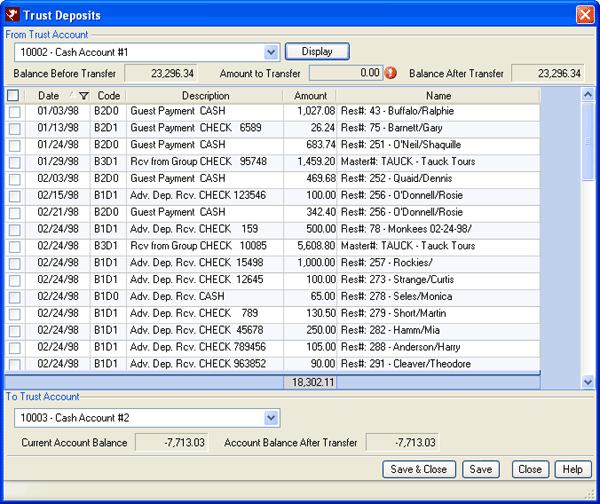
- View the Journal Detail again. This time, the
Journal show the monies is now in the checking account.
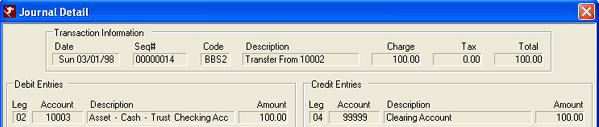
- The revenue is earned when the room and tax has been
posted (reservation checked out) and the Generate Totals has been run.
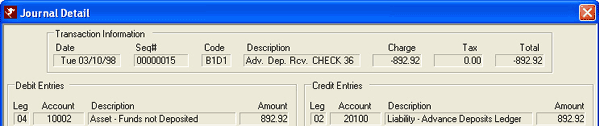
- Use Transfer Deposit to move funds from 10002 Undeposited Account to 10003 Checking Account.
- View the G/L List for the asset details. This
example shows the revenue full amount collected from the guest after being
transferred into the trust checking account.
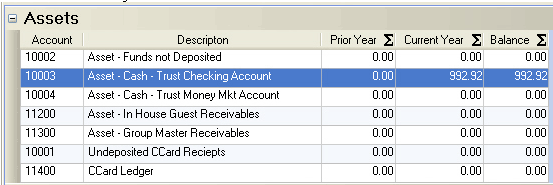
- View the G/L List for the liability details.
This example shows the revenue due to the owner from the reservations
as well as the retained security
deposit and collected taxes.
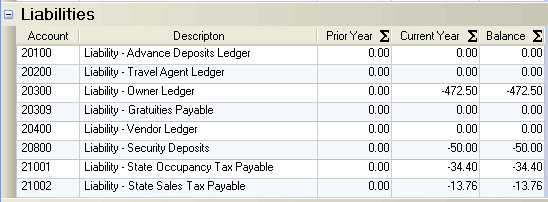
- View the G/L List for the revenue details.
This example shows the revenue generated from the reservation and various
Other Charges.
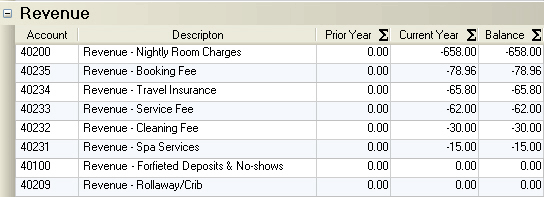
- View the G/L List for the expense details.
This example shows the owner revenue as an expense to the management company.
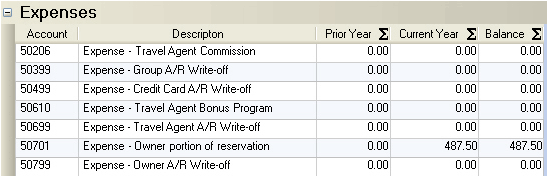
- Use the Accounting | Trust Accounting | Trust Summary
screen to pay the management company. Once paid, the G/L Totals
screen for the 10003 checking account displays the transaction.
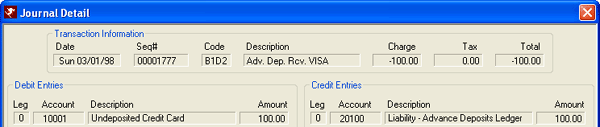
Work Order Billing Cycle and Trust Accounting
Double-entry accounting is based on accruals. For example, open
a work order for window washing. When the invoice is received and
ready to be paid, enter the invoice amount and pay it. The accounts
would be affected as shown in Figure 2:
Figure 2
- Add a work order, enter the invoice for work performed, close work order, and post the charge to the owner.
- Generate Totals.
- View Trust Summary.
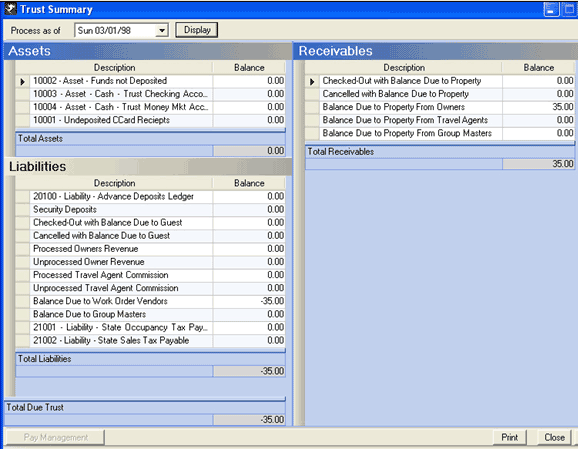
- Finalize Owner Statements using Masters | Owners
| Month End | Statements.

- Process the owner's payment using the Payment option.
- Generate totals.
- View Trust Summary. This shows the payment
received from the owner (undeposited) and the amount due to the vendor
for the work performed.
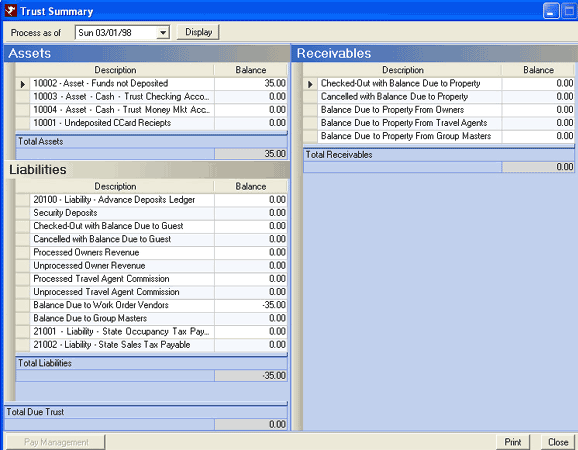
- Process the vendor payables using Work Orders | Vendors | Process Payables.
- Deposit the $35 payment from the owner into the property's trust account using Accounting | Trust Accounting | Trust Deposit.
- View Trust Summary. Notice the amount due to
vendors still exists, but the owner payment is now in the checking account
ready to be paid out.
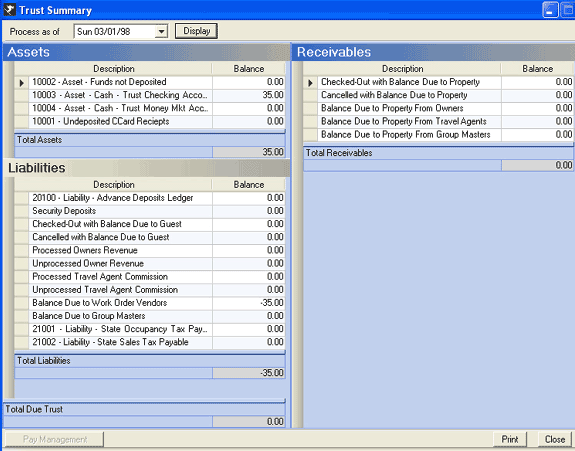
- Finalize the Vendor statements. This puts a
check in the queue and will print when Check Vouchers is run.

- From Accounting menu, click Check Vouchers, then Display. Save to print.
- Generate Totals
- View Trust Summary to see that the $35 has been completely
processed and dispersed. It was billed, received as payment, deposited
into checking, and paid to the vendor to complete the process.
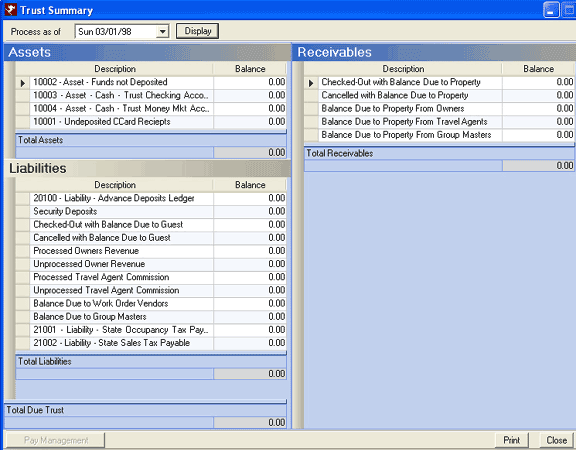
Click these links for Frequently Asked Questions or Troubleshooting assistance.