Click here for Timeshare Navigation
Click here for Owner Navigation
Modules R3 Condominium Owner Accounting and R6 Timeshare & Interval Ownership are required.
|
Timeshare Topics |
|
|---|---|
| Dates Owned Tab |
Global Post (Based on Contracts) Rental Weeks Assignment |
Overview
For floating room owners, when an owner requests the property to designate a week as a rental week, use the Rental Weeks Assignment screen (located in the Owner | Timeshare submenu) to assign rental revenue for reservations that have stayed in owners' assigned week.
When dealing with fixed room owners, the cross-reference file is
automatically updated based on the room number on the Week Maintenance
screen when the room is designated as a rental.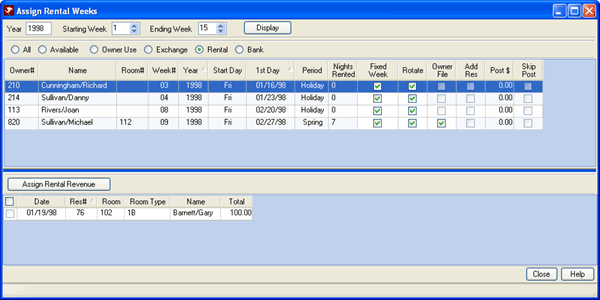
- Year
- Enter the year for which rental week revenue is to be assigned.
- Starting Week
- A range of weeks can be displayed. Designate the week to serve as the first week for the desired range. Week Numbers 1 through 53 are available for selection.
- Ending Week
- A range of weeks can be displayed. Designate the week to serve as the last week for the desired range. Week Numbers 1 through 53 are available for selection.
- Display
-
Once the date range is set, click Display to view all owners with rental weeks for the selected date range.
Select an owner to display every reservation with room charges on a night during the selected owner's rental week based on the following restrictions:- Only checked-out reservations are displayed and allowed to have revenue assigned to an owner.
- The reservation's nightly charges cannot be assigned more than once. When assigned, the grid is updated and the previously assigned reservation room charge is no longer available in the list for assignment.
- Only preassigned or special reservations are displayed and allowed to have revenue assigned to an owner.
- The process revenue flag cannot be set to yes. For example, consider a fixed/fixed timeshare property. When a fixed/fixed unit is rented, the reservation is checked out and the revenue processed through the standard Masters/Owners/Process Revenue function which marks the revenue as processed on the reservation. Revenue can only be processed once.
- Week Types to Display: All, Available, Owner Use, Exchange, Rental, or Bank
- Use the radio buttons to select which types of weeks to include in the display.
- Rental
- For non-contract, float/float owners to designate a week for rental,
the owner contact the property to designate week as rental. Then
regardless of the float/float designation, the property must assign a
week number so the week can be entered into the rental pool.
Once the week is rented, which can be to one or more guests, and reservations are checked out, revenue must be assigned to the owner using the Assign Rental Revenue process shown below. Any revenue generated by reservations that fall within the rented week should be assigned to the owner. - Assign Rental Revenue
- Check the box(es) of the reservation nights for which revenue is to be assigned to the selected owner. The cross-reference file is updated upon assignment based on the room number and room type.
Steps
Using RDPWin's demo data for TCS, use the following steps to view the process from start to finish.
- Log into RDPWin using the TCS demo data files.
- Select Rental Weeks Assignment from the Masters | Owners | Timeshare submenu.
- Enter the Year, Starting and Ending Weeks. For this example, use Year = 1998, Starting = 1 and Ending = 15.

- Click the Display button to view owners' weeks that have been designated as rentals by checking the "Rent" checkbox on the Week Maintenance screen.
- Click on an owner to display a list of reservations that have already stayed at the property during the selected owner's week in the same room type or the same room number if a room number is assigned on the owner week. The matching reservations are displayed on the bottom half of the screen.
In the sample shown below, Gary Barnett (Res #76) stayed in a 1B room from 1/19 - 1/20. Richard Cunningham (Owner #210) owns a 1B room in Week #3 which falls between 1/16 and 1/22.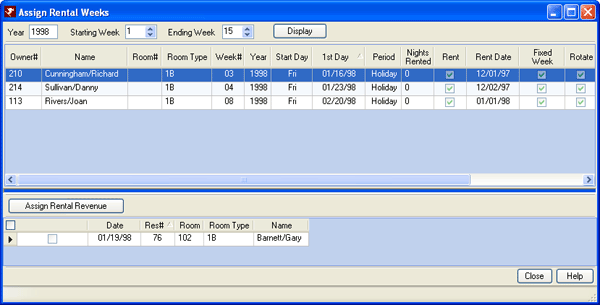
Prior to assignment of any rent, the owner's balance on the Owner Detail tab displays as: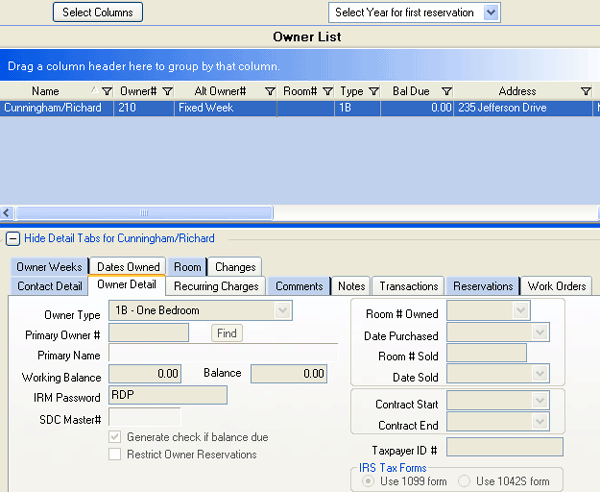
Prior to assignment of any rent, the owner's Transactions tab displays as: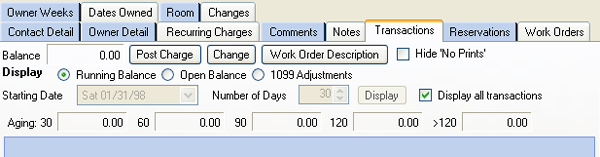
- From the Assign Rental Weeks screen with Richard Cunningham as the selected owner, check the box next to Gary Barnett's Res# 76.

- Click Assign Rental Revenue to designate this reservation income as belonging to Richard Cunningham.
- Confirmation is required. Click Yes to complete the assignment.
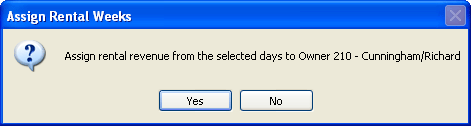
- When the assignment is complete, the grid is refreshed. When all revenue has been assigned for the selected owner, the grid refreshes, displays empty, and allows for selection of another owner and the process to be repeated.
In this example, Richard Cunningham can be selected again from the owners in the list. However, since there was only one reservation during Week 3 in 1998, the grid that displays matching reservations is blank. - From the Owner | Analysis, select Richard Cunningham in the grid.
- Select Process Revenue from the Owner | Month End submenu.
- Since Mr. Cunningham was selected when Process Revenue was selected, the Single Owner box is checked and Mr. Cunningham is designated as the owner to process. Click Review. For testing purposes, click Cancel at the "Review Complete - Print Report?" prompt.
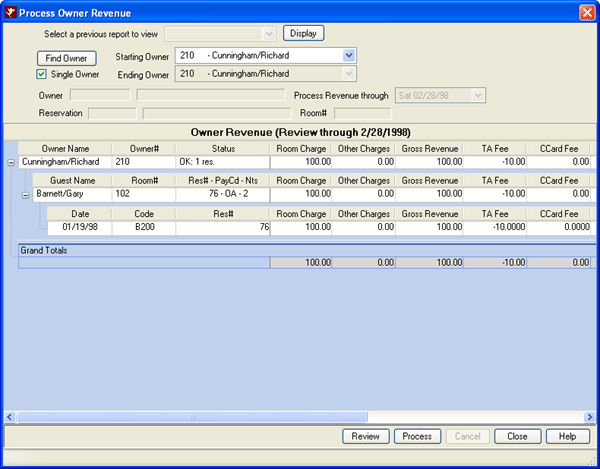
- Click
 to expand and view the detail of Cunningham/Richard.
to expand and view the detail of Cunningham/Richard.
The Room Charge is $100. Based on the owner's contract (on the owner master), the travel agent fee is removed leaving the Net Revenue at $90, and then less the Mgmt. Fee of 31.50 (again, based on the owner's contract with the property), the Owner Net revenue amount is $58.50. Click Process to finalize. - From the Owner Analysis grid, click the Owner Detail screen to see that the Balance is now -$58.50. The property now owes Mr. Cunningham $58.50 in revenue.
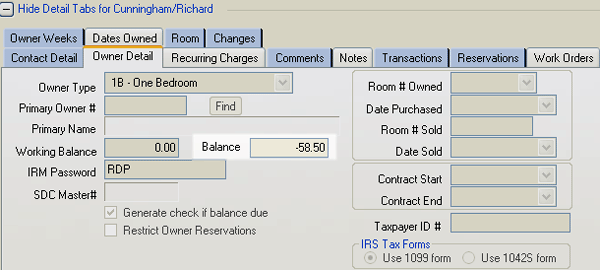
- Click the Transaction Tab to view all the details.
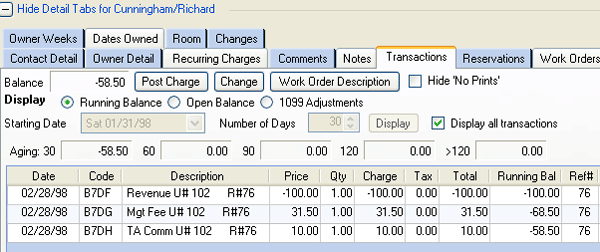
- When owner statements are processed, Mr. Cunningham will receive a statement much like the one shown here.
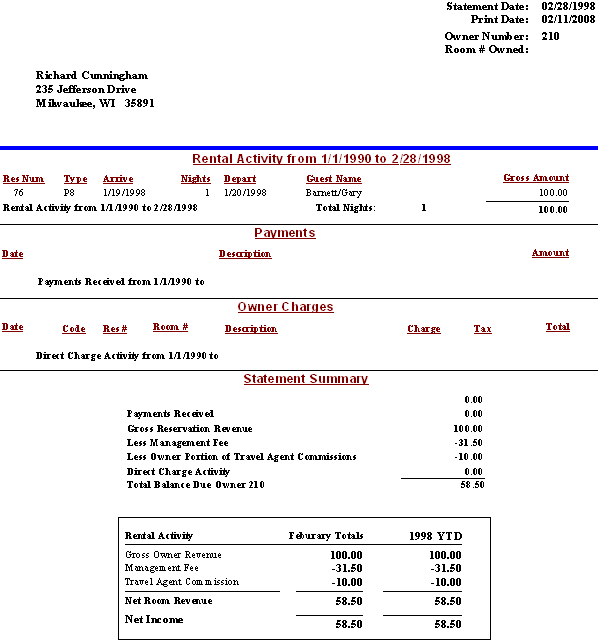
Click these links for Frequently Asked Questions or Troubleshooting assistance.
04/05/2010
© 1983-2009 Resort Data Processing, Inc. All rights reserved.