Click here for tutorials
Properties that wish to offer travel services to guests must complete the following steps and sign up through RPD's partner Travel Guard. The S8 Travel Services module and RDPWin Monitor are required.
- If not done already, install the S8 Travel Services module.
- Configure Travel Services in RDPWin.
Install S8 Travel Services Module
Access to the module installation process is regulated by menu security.- Log on to RDPWin.
- From the main RDPWin Welcome screen,
click the Modules link in Navigation to display a grid of installed
and other RDPWin modules.
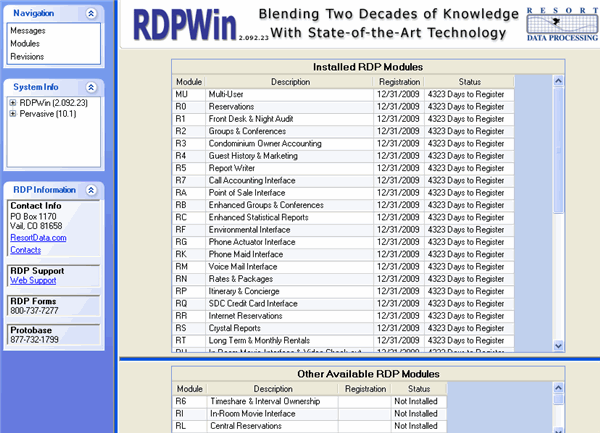
When S8 Travel Services is included in the lower grid, installation is required. Contact RDP Support immediately.
Note: The RDPWin Monitor service is installed for "Manual" start by default. This means that after a system restart, the service must be manually started either via the RDPWin Monitor Reservations screen or the system "Services" console. The service can be configured to start automatically after a reboot using the steps listed below. To review steps, click Auto-Restart.
Configure Travel Services
Select Travel Services from the System | Configuration menu.
Travel Services Tab
Enter the property's contact
information to be registered with Travel Guard. When complete, clicking
Save to file these settings locally and register with Travel Guard. For
customers with multiple resort directories, Step 3 must be completed for
each by logging into each resort directory and completing and saving the
Travel Services Configuration information. When the travel services provider website cannot be contacted,
a message displays as "Status is not available, please try again later."

- Property Information
- Enter the following required fields with property information: Property Name, Street Address, City, State, Zip Code (up to 10 digits), and Phone.
- Send to Travel Guard a Reservation's Unit Number or Unit Type
- Select "Unit number" (default setting) to make a specific room number visible to the guest on the Travel Guard's Itinerary screens. Properties that doe not wish to display this specific information should select "Unit Type" to only display the room type information: not the room number. The Itinerary displayed by Travel Guard then specifies a room type only.
- Custom Security Deposit Protection (Switch 427-14)
- Sell custom Security Deposit Protection. Enable this feature from the System main menu --> Configuration --> Travel Services --> Travel Services tab by check the Custom Security Deposit Protection box. When checked, security deposit protection does not follow the rules set forth by Travel Guard's Security Deposit Protection. It allows custom amounts to be entered, and transactions to be deleted and adjusted as needed. This feature is available for customers that sell security deposit protection from a different provider other than Travel Guard.
- Click the Products tab to enter the amount of the custom security deposit protection. This amount will post to the reservation using the B107 transaction code. Payment is still required once the reservation is complete to finalize the purchase of security deposit protection.
- Custom Vacation Protection (Switch 427-15)
- Sell custom Vacation Protection. Enable this feature from the System main menu --> Configuration --> Travel Services --> Travel Services tab by check the Custom Vacation Protection box. When checked, vacation protection does not follow the rules set forth by Travel Guard's Vacation Protection. It allows custom amounts to be entered, and transactions to be deleted and adjusted as needed. This feature is available for customers that sell vacation protection from a different provider other than Travel Guard.
- Click the Products tab to enter the amount of the custom vacation protection using either a percentage of the insurable cost or a flat amount. This amount will post to the reservation using the B1SV transaction code. Payment is still required once the reservation is complete to finalize the purchase of vacation protection.
- Disable Travel Services
- Travel Services are enabled by default. Check the checkbox to turn off and disable any references to travel services within RDPWin. The travel services features are enabled by default. Access System | Configuration | Travel Services in RDPWin, check the "Disable Travel Services" checkbox, and click Save. This disables travel services for the current resort directory. This step must be repeated for each of any multiple resort directories. When disabled: the Travel Services tab does not display when viewing reservations; the Travel Services status and button are not displayed when making, changing, or canceling reservations; and confirmations do not include the travel services link.
Country Codes Tab
To configure Country Codes to be used in Travel Services, click on the
Country Codes tab.
Click the Add Country button to include a country not yet in the list.
Click any of the column headers to sort the grid by that column.
To change the information in any row, click into the desired text box of
the row and type directly. Save when changes are complete.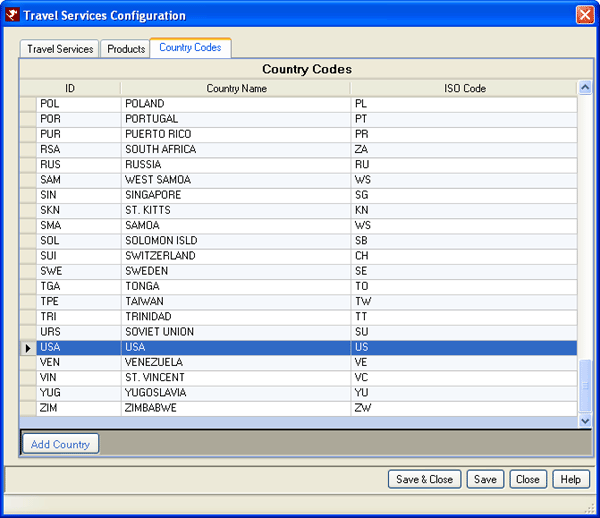
Products Tab
Use the Products tab to enable/disable Security Deposit Protection (SDP)
and Vacation Protection (VP).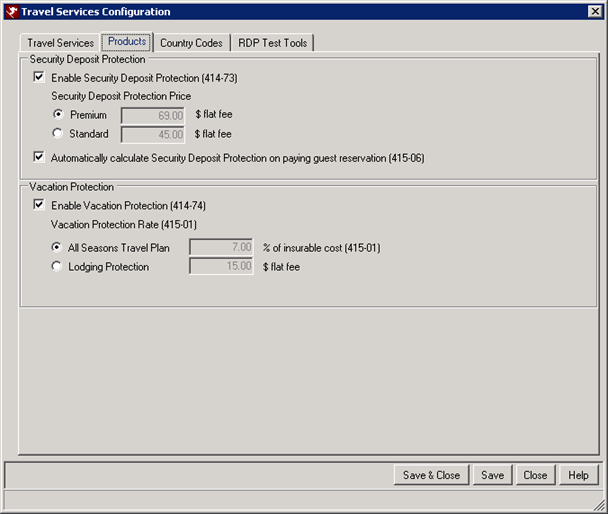
- Enable Security Deposit Protection (Switch 414-73)
- Select Travel Services Configuration from the System main menu. Click the new Products tab to maintain
Security Deposit Protection (SDP) and Vacation Protection (VP).
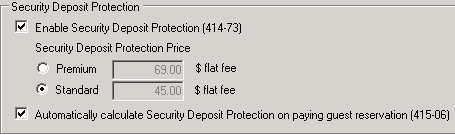
- Check to Enable Security Deposit Protection (SDP). Select either the Premium or Standard radio button. Premium Security Deposit Protection is a $69.00 flat fee charged to the reservation. Standard is a $45.00 flat fee. When enabled, the charge summary fields on the New
Reservation and Change Reservation screens display a Security Deposit Protection radio button in the charge
summary area.

When SDP is selected, the Price is automatically completed based on the setting for Premium or Standard. The basic Security Deposit available uses Code 08, while the new SDP Code is 07. The "SD Prot" column has been added to the Quote area of the New Reservation screen. When a quote is highlighted and the SDP settings are changed, the highlighted quote is affected. Any changes made to these settings when no quotes exist are automatically considered when the quote is added.
When disabled (not checked), the New Res Paying Guest screen displays without the SDP option.
- Automatically Calculate SDP on Paying Guest Reservation (Switch 415-06)
- When SDP (Switch 414-73) is enabled and this box is checked, the Sec Dep Protection radio button is
selected on the New Res screen for paying guest reservations. When a quote is added, the amount is
automatically filled in with the Price.
When SDP (Switch 414-73) is enabled and this box is not checked, the Sec Dep radio button is selected on the New Res screen for paying guest reservations. When a quote is added, click the Calc button to calculate the Security Deposit. - Enable Vacation Protection (Switch 414-74)
- Select Travel Services Configuration from the System main menu. When
Disable Travel Services is not checked, click the new Products tab to maintain Security
Deposit Protection (SDP) and Vacation Protection (VP). When Travel Services is disabled, the Products
tab is disabled.
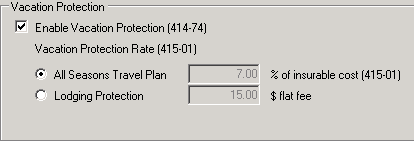
Check Enable Vacation Protection on reservations. Select either All Seasons Travel Plan or Lodging Protection radio button. The All Seasons Travel Plan charges 7% of the total charge on the reservation, not including Security Deposit Protection or Security Deposit. This percent is the standard rate dictated by AIG Travel Guard. Lodging Protection is a $15.00 flat fee charged to the reservation. - When enabled, the charge summary fields on the New Reservation and Change Reservation screens display a Vacation Protection checkbox. A column has been added to the Quote area of the New Reservation screen. When a quote is highlighted and the Vacation Protection settings are changed, the highlighted quote is affected. Any changes made to these settings when no quotes exist are automatically considered when the quote is added. Vacation Protection generates a SV transaction code on the folio.
- Note: New state statutes require that Vacation Protection can no longer be automatically added to reservations in RDPWin or on the IRM.Net. The guest must choose to opt in for this type of insurance. Prior to this change, Vacation Protection was included on a reservations with the option for the guest opt out. Switch 415-27 (Automatically calculate Vacation Protection on paying guest reservations) has been removed from the Travel Services Configuration --> Products tab. The amount for the Vacation Protection is still shown on the New Reservation screen, but will not be added unless the requests it.
Click these links for Frequently Asked Questions or Troubleshooting assistance.
6/14/2012
© 1983-2012 Resort Data Processing, Inc. All rights reserved.