Click here for tutorials
-
- Click here for Change Tracking Overview
| Activity Vendors | Reservations |
| Agents | Rooms |
| Guest History | Work Order Vendors |
| Owners |
Change Tracking Summary
Properties can review and track data prior to changes made for a single reservation or master.
Use Analysis to view changes made to multiple or all reservations/masters.
Select a reservation or master record and click Display to view a summary of changes made. Only a summary of changes is displayed. Each master displays different columns by default. To view changes made to any field not in the default grid can be viewed by double-clicking on any row in the grid.
Once the grid is displayed, all grid functions are available for further specifications. Any change made by any user from anywhere in RDPWin is searched and potentially, based on filters, displayed in this grid. Changes made from anywhere in the system are tracked for changes to rates, dates, contact information, etc. The total number of changes recorded to the selected master are shown above the grid in color.
- Master
- Select a master type such as reservations from the "Master" drop-down to search for changes made to reservations. Only masters that have been changed (reservations, guest history, owners, etc.) are available from the Master drop-down. For example, when no changes have ever been made to an owner record, then owner is not available in the list. The list is displayed in alphabetical order (Agent, Guest, Owner, etc.).
- Number
- Select from the Number drop-down to search for changes made to a specific reservation or master.
- Display
- Click to display the results in the grid based on the designated filters.
- Clear
- Click to remove all filters and results from the grid.
Agent Master
Using Agent 10366523 Big Apple Travel Services as an example below, two lines are displayed: one for the original entry (12/01/97 at 12:00 a.m.) and one on 03/01/98 at 1:14 p.m. Notice in this case there is a Balance Due of $75. This was caused by posting a charge to the agent master as a bonus. The property owes the agent $75 which will process when commissions are processed by the property accountant. Columns displayed by default are Date Changed, Changed By, Name (agent), Commission Code, Rate Plan, Balance Due, and contact information. To view changes made to any other fields, double-click any row in the grid to view details in the Changes screen.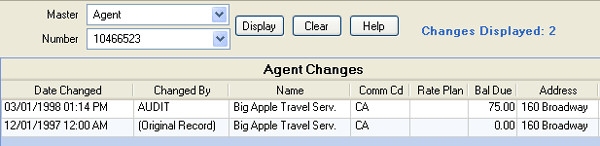
Guest History Master
Using Guest# 44 David Anderson as an example below, two lines are displayed: one for the original entry (02/20/98 at 12:00 a.m.) and one on 03/01/98 at 1:07 p.m. Columns displayed by default are Date Changed, Changed By, Name (guest), Type, Freq, Nights, CRM#, Contact ID, and contact information. To view changes made to any other fields, double-click any row in the grid to view details in the Changes screen.
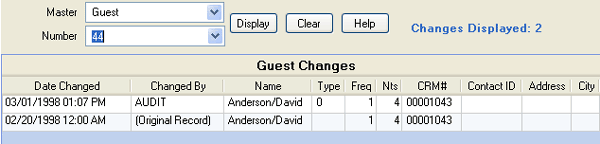
Owner Master
Using Owner# 812 Joan Anderson as an example below, two lines are displayed: one for the original entry (12/01/97 at 12:00 a.m.) and one on 03/01/98 at 1:14 p.m. Columns displayed by default are Date Changed, Changed By, Name (guest), Room#, Type, Balance Due, and contact information. To view changes made to any other fields, double-click any row in the grid to view details in the Changes screen.
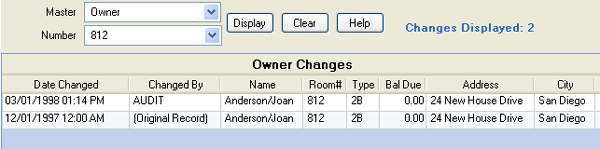
Reservations
Select Reservation Analysis from the System -> Change Tracking sub-menu to view changes made to a specific reservation (one at a time). The grid displays the original reservation entry along with one line per change for the reservation displayed. The number of changes recorded to the selected reservation are shown above the grid in color.
Using Reservation 444 as an example below, two lines are displayed: one for the original reservation at the time of entry (03/01/98 at 12:00 a.m.) and one for the departure date change saved on 03/01/98 at 1:08 p.m. Shown next to each other in this manner, the changes are easily detected. This same information is available on the Change Tab when viewing a single reservation. Double-click to open the Changes screen and view the exact field(s) changed with the original and new values.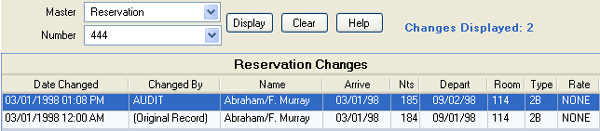
Room Master
Using Room# 107 as an example below, two lines are displayed: one for the original entry (07/07/97 at 12:00 a.m.) and one on 03/01/98 at 1:13 p.m. Columns displayed by default are Date Changed, Changed By, Type, Comment, Zone (MZ), Property Code (PC), LO (lock-off information), Status (clean), and Value (room). To view changes made to any other fields, double-click any row in the grid to view details in the Changes screen.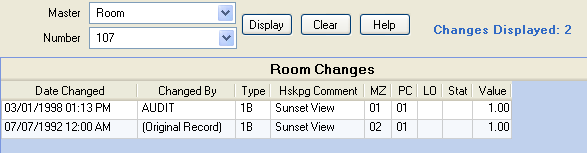
Activity Vendor Master
Using EAGLE as a sample activity vendor master below, two lines are displayed: one for the original entry (01/26/98 at 12:00 a.m.) and one on 03/01/98 at 1:15 p.m. Columns displayed by default are Date Changed, Changed By, Name (vendor), Vendor#, Type, and contact information. To view changes made to any other fields, double-click any row in the grid to view details in the Changes screen.
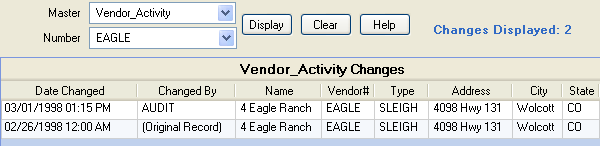
Work Order Vendor Master
Using Vendor# 29 Topman as a sample work order vendor master below, two lines are displayed: one for the original entry (02/28/98 at 12:59 p.m.) and one on 03/01/98 at 1:16 p.m. Columns displayed by default are Date Changed, Changed By, Vendor (name), Balance, City, and State. To view changes made to any other fields, double-click any row in the grid to view details in the Changes screen.
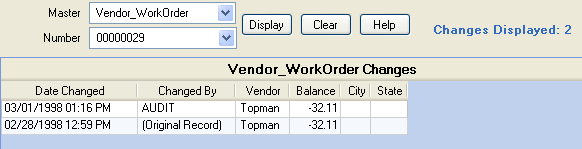
Click these links for Frequently Asked Questions or Troubleshooting assistance.
04/05/2010
© 1983-2009 Resort Data Processing, Inc. All rights reserved.