Click here for Master Tutorials
Click here for Guest History Navigation
| Guest History Master Functions | |
|---|---|
Delete Guest History Masters
To delete a guest history master, highlight a guest history record in the the Analysis grid. Click Delete from Navigation or right-click and select "Delete Selected Row", or click Delete from the Masters | Guest History main menu to open the "Delete Guest History Master" screen. When a guest history master is not selected when Delete is clicked, the Find screen opens. Enter guest history master information or click Find to produce a list to assist with selection. The contact information is displayed and tabs are available for viewing additional guest history masters detail.
Once the Delete Guest History Master screen opens, click the Delete button. When deletion is allowed and the Delete button clicked, the system prompts with "OK to delete?". Click Yes to delete permanently and OK at the "Deleted Successfully" notice. Some restrictions apply. 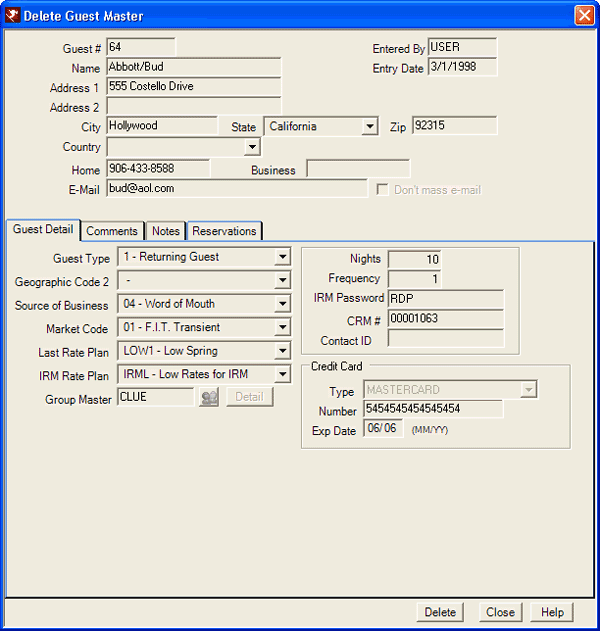
- Tabs
- Tabs available when viewing a guest history master are: Contact Detail (displayed above tabs), Guest Detail, Comments, Notes, and Reservations.
Deleting a guest history master does not remove it from the CRM. For example, Jerry Allen could be assigned to Guest#3265 at the Marriott in Los Angeles and Guest#1057 at the Marriott in San Jose. Both Guest History master could be included in the Marriott's CRM database as CRM#15795. Deleting Mr. Allen from the Los Angeles guest history does not delete him from the CRM, and the San Jose guest history remains in tact.
Restrictions
Some restrictions apply when deleting guest history masters.
- Active History
- If the selected guest history record has any current reservations, those reservations must be transferred to another guest before deletion is allowed. The system first warns that the record will not be removed from CRM and requests confirmation before proceeding.
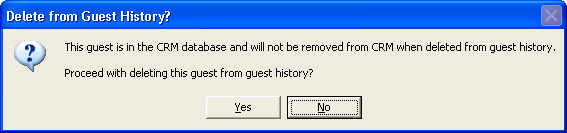
If no, the deletion is cancelled. If yes, then the active reservations MUST be (and non-active reservations CAN be) transferred to another guest. Should the same guest history master be selected to receive the transferred reservations, an error message is displayed.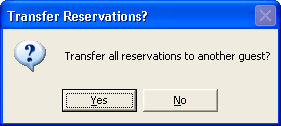
When not transferring reservations (No), the system displays a notice that deletion is not allowed.
When transferring reservations (Yes), the Find Guest screen opens. Once the receiving guest is selected, a confirmation notice is displayed, the reservations are deleted from the Reservations tab of the guest history master, and the system requires one last confirmation before deletion is complete. - Non-Active History
- If non-active history reservations exist, those reservations can be, but are not required to be, transferred to another guest prior to deletion. The system offers the following options: (1) Do not delete, (2) Delete this guest, do not delete non-active history reservations, and (3) Delete this guest and all non-active history reservations. Make a selection and click OK to complete the deletion process.
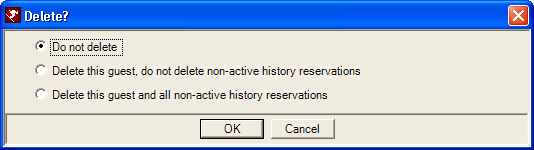
Click these links for Frequently Asked Questions or Troubleshooting assistance.
04/05/2010
© 1983-2009 Resort Data Processing, Inc. All rights reserved.