Click here for Master Tutorials
Click here for Guest History Navigation
| Guest History Master Functions | |
|---|---|
Overview
Select a guest history master from the Analysis grid and click Change in Navigation or double-click on a guest history master from a grid. When a guest history master is not selected when Change is clicked, the Find screen opens. Once selected, the Change screen opens. Make the appropriate changes to contact information and/or any of the available tabs. It is not necessary to save changes on each tab. Click Save or "Save & Close" once changes are complete. To abandon any changes made, click the Close button without saving (requires confirmation before closing without saving).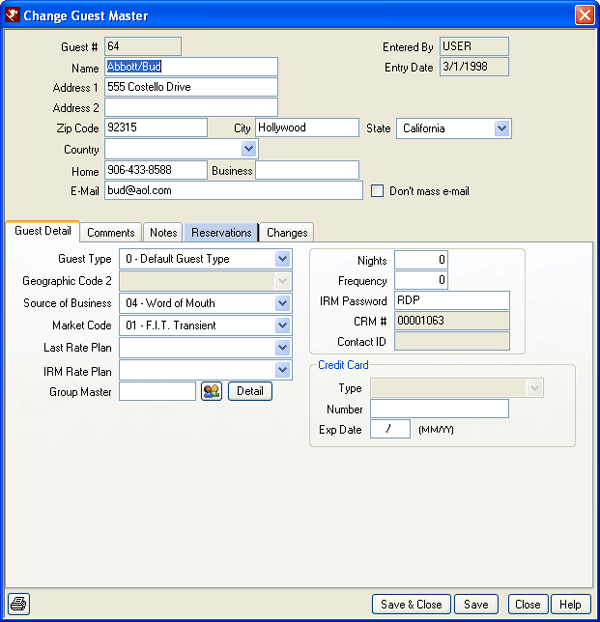
- Tabs
- Tabs available when viewing a guest history master are: Contact Detail (displayed above tabs), Guest Detail, Comments, Notes, and Reservations.
- Print

- When viewing the Change form in Activity Vendors, click the printer icon to print the screen as displayed (including the tab displayed and active).
Click these links for Frequently Asked Questions or Troubleshooting assistance.
04/05/2010
© 1983-2009 Resort Data Processing, Inc. All rights reserved.