Click here for Housekeeping tutorials
The Housekeeping module is designed to improve the process of completing the many tasks assigned to the Housekeeping Department. The major elements are forecasting (future clean needs and schedules), scheduling (today and future), monitoring clean and room status, and historical records.
Clean Status Chart
The Clean Status pie chart represents the overall clean status of rooms currently on the schedule.
| Chart | Status |
|---|---|
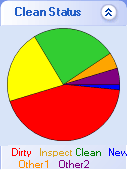 |
|
Options
Use the Options to find a specific room, or when in available, a specific
room within a specific property code.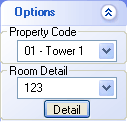
- Property Code (Optional based on Switch 422-12)
- When Switch 422-12 "Turn on Property Code feature" is set to Yes, property choices display in the Housekeeping Options section. Select a particular property from the drop-down and only rooms for that property are displayed in the Monitor Status and Room Status screens. Rooms within different properties are not mixed by default, but can be based on Configuration settings. The history and forecast screens show all data from all properties, and the property code field is filterable in grids when the switch is enabled.
- Room Detail
- Select a room number from the drop-down list and click Room Detail to display the housekeeping detail for the selected
room. When Property Code is active, only rooms within the selected
property code are available in the drop-down. When no Property
Code is set, all rooms are available.
A new window opens and displays the Room information (Number, Type, Zone, Clean Status, Occupancy, Property Code, any Lock-Offs, Comments ); the Reservation information (Number, Guest Name, Next Arrival date, People, and Comments); and Schedule information (Board Number, Housekeeper, Clean Type, Estimated and Actual Clean Time, Clean Start and End Times, Inspector, Inspected date, Quality, and Notes). - Detail Button
- Once the Property Code (when active) and the room number are
selected, click Detail to display the Housekeeping Room Details screen.
The details are displayed for the Room (Number, Type, Zone, Sequence,
Clean Status, Occupancy, Property Code if any, Lockoffs if any, and
Comments), In-House Reservations if one exists (Reservation Number,
Guest Name, Next Arrival - date, People, and Comments), and Housekeeping
Schedule information (Board Number, assigned Housekeeper, Clean Type,
Cost if configured, Estimated Clean Time, Actual Clean Time, Clean Start
Time, End Time, Inspector, Inspected - date/time, Quality, and Notes).
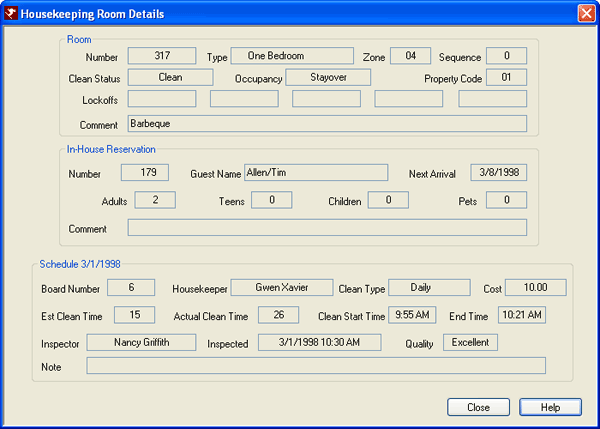
Click these links for Frequently Asked Questions or Troubleshooting assistance.
04/05/2010
© 1983-2009 Resort Data Processing, Inc. All rights reserved.