Enhanced Housekeeping Module (S2) required.
Change
Use Change History to update records (enter housekeeper and inspector initials, actual clean and inspection start and end times, and record the quality of cleans,
etc.).
To modify housekeeping history, select Change History from the Main Menu or Navigation screen. The
"Housekeeping History for All Properties" screen displays every clean
performed for the date range entered. All
grid functions are available.
This sample screen shows all cleans performed on Sunday, March 1, 1998.
Board 1 is expanded to show detail.
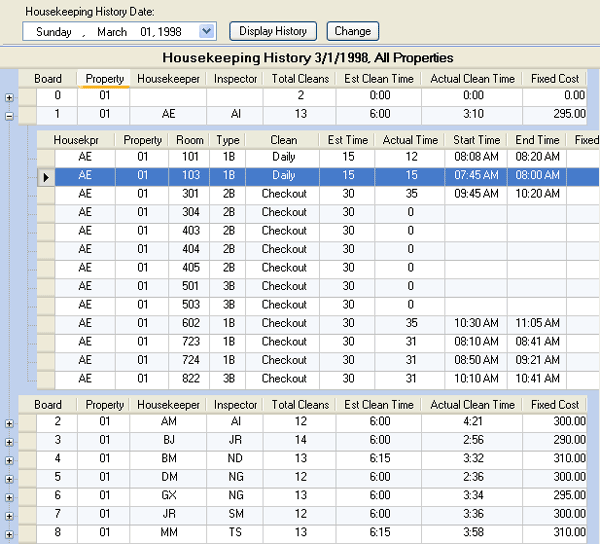
|
Select any single clean on a board or select the main board row and double-click or click the Change button to open the Change History screen with the selected clean in the grid. This sample shows the clean from Room 103 on March 1st. A note has been added to explain the change, and the user is about to change the housekeeper that performed the clean to Alice Makare.
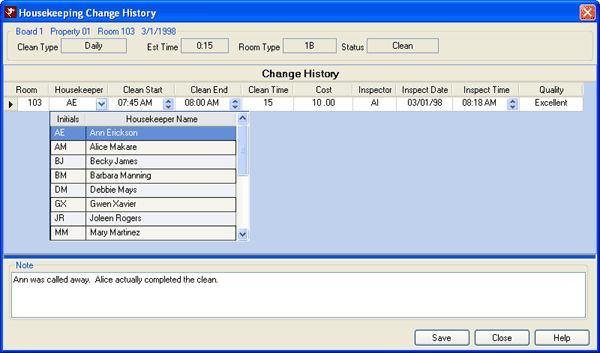
To modify any column, except Room Number which cannot be updated, use the up/down-arrows to select information or type in the value. To enter or change times, use the up/down arrows to change the time minute-by-minute or type directly into the box. Clean Start, End, and Time are all optional fields.
Based on information entered, the system calculates times. Enter start and end times, and the total clean time is automatically calculated and populated into the Actual Time field. Enter a start or end time and the total clean time, and the remaining field automatically calculates. Leave the start and end times blank, and enter only the Clean Time. Any combination is available.
Housekeeping History Date
Select the desired date from the calendar function by clicking on the down-arrow or by typing directly into the box. Only one date can be selected at a time.
Display History
Click the Display History button to view a summary which lists the Board Number, Property, Housekeeper, Inspector, Total Cleans to be performed, Estimated (total) Clean Time and Actual (total) Clean Time.
To expand a Board and display full detail on individual cleans for a
particular board, click
 . Use
. Use  to collapse. To expand all Boards at once, right-click and choose Expand All. To return the display to summaries only, right-click and choose Collapse all.
to collapse. To expand all Boards at once, right-click and choose Expand All. To return the display to summaries only, right-click and choose Collapse all.
Notes
Double-click any clean on a board to add or change notes for the selected clean. Enter any necessary notes needed to clarify the changes made to the clean history.
Analysis
Select History Analysis from the Navigation Panel, Main Menu, or the
Navigation screen to view, manipulate, or format for printing; or choose to
export to Excel for additional functionality. All information is displayed in read-only format and can be
changed using Grid functions.
Estimated Time and Actual Time both offer summation capabilities. Click on the  in the column header to bring up the "Select Summaries" window. Options available are Average, Count, Maximum, Minimum, and Sum, and the results are displayed at the the bottom of the grid. Some or all grid functions can be used at the same time. Use the right-click menu to print or export the data.
in the column header to bring up the "Select Summaries" window. Options available are Average, Count, Maximum, Minimum, and Sum, and the results are displayed at the the bottom of the grid. Some or all grid functions can be used at the same time. Use the right-click menu to print or export the data.
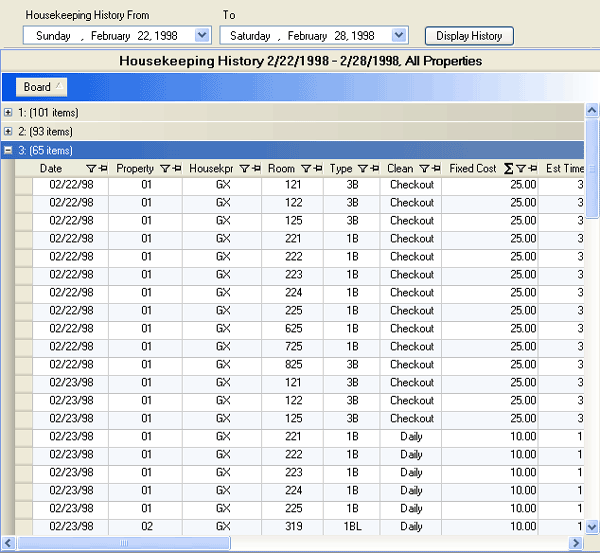
|
Right-Click Menu
For right-click options in this module's grid, see Grid Right-Click Options.
Click these links for Frequently Asked Questions or Troubleshooting assistance.
04/16/2010
© 1983-2009 Resort Data Processing, Inc. All rights reserved.