-
Click here for CRM tutorials
- Click here for CRM Overview
- (Customer Relationship Management (RX) module required.)
Overview
Select Mass Process Points from CRM's Navigation menu, main menu, or Navigation page to open the Award Points screen. Click List Guests to populate the grid. Use the advanced filters available on the grid to filter out certain guests based on points, charges, nights, etc.
Award Points
- Select the Award Points radio button.
- Enter the Points to Award. filter the list as needed.
- Select the Points Transaction Type.
- Enter the Description of the points awarded.
- Click the List Guests button.
- Use the filters to eliminate guests from being awarded points, if needed. Only points for guests visible in the grid will be processed.
- Click Process Points button.
- Confirm that points will be awarded by clicking Yes.
Once confirmed, use the Cancel button to stop the process. Note: Any awards processed prior to clicking the Cancel button remain on the guest record. The Cancel button simply stops the processing from the time of click. Any points awarded in error must be manually reversed.
When Process Points is clicked in the sample below, 1000 points will be
awarded to all guests with Points Available greater than 500.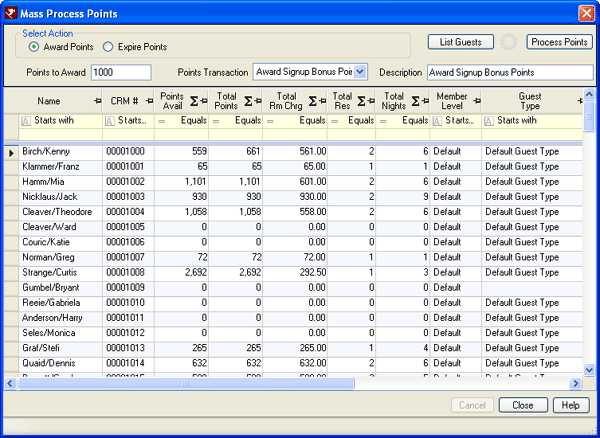
- Award Points
- This radio button is selected by default. Additional choices will be available in future versions.
- Points to Award
- Enter the number of points to be awarded when processed. The same amount is awarded to every guest in the List. Use the advanced grid filters to select guests based on various fields on the CRM records. For example, award 100 points to all guests in the grid with Points Available equal to zero.
- Points Transaction
- Select the type of transaction to be associated with the points once awarded (i.e., award bonus, award sign-up, etc.). The transactions in the drop-down are configured in CRM Configuration on the Transaction Types tab.
- Description
- When the Points Transaction is selected, the text from the Description field on the CRM | Configuration | Transaction Types tab is auto-filled. This text can be changed on a one-time-basis each time points are processed. To change the description on the Transaction Type permanently, update the Description field on the Transaction Type tab.
- List Guests
- Click to display all CRM members in the grid. Use the advanced grid filters to sort the grid further. The grid updates as soon as any advanced filter is set or changed. To clear the filters, right-click the grid and select Clear Column Filters.
- Process Points
- Click to award the Points to Award amount to the CRM members in the
list. Confirmation is required before the process begins. Click
Yes to complete the process or No to return to the grid for further
filtering or cancellation.
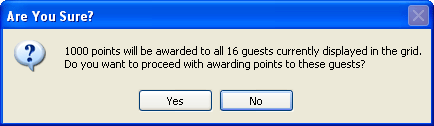
While the system is processing the points, the Close button on the Mass Process Points screen is disabled and the Cancel button is enabled.
When the process is complete, the system updates the grid with the new points and includes a Status and Error Description column. Status should read OK for all guests processed. When the system encounters a problem and cannot complete the action, the Error Description column displays the details.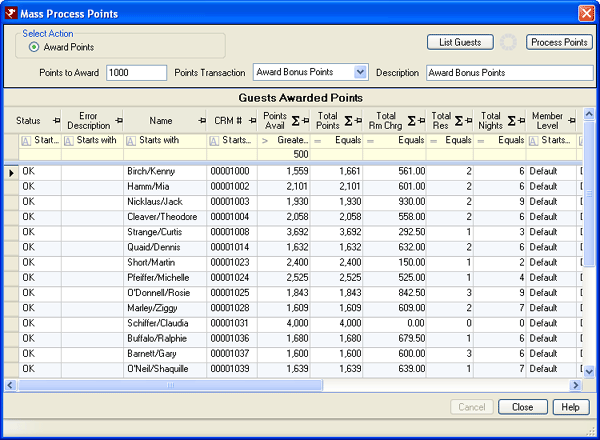
- Cancel
- Once Yes is clicked at the confirmation prompt as shown above, click the Cancel button to stop the award process. Note: Any awards processed prior to clicking the Cancel button remain on the guest record. The Cancel button simply stops the processing at the time of click. Any points awarded in error must be manually reversed. When the process is complete, the Cancel button is disabled again and the Close button is active.
04/06/2011