- Click here for Accounting Main Menu
- Click here to view Accounting Tutorials
- Click here for Trust Accounting Main Menu
Overview
Review the trust accounts at a glance by date (based on configuration)
and appropriately disburse funds to management for the selected period.
Select Trust Summary from the Accounting | Trust Accounting main menu,
Accounting Navigation, or Navigation page. The totals of each
ledger are displayed by category (Assets, Liabilities, and Receivables)
in the grid. Use the scroll bar to view if necessary. Click
Payment to disburse the appropriate management funds to the management
account.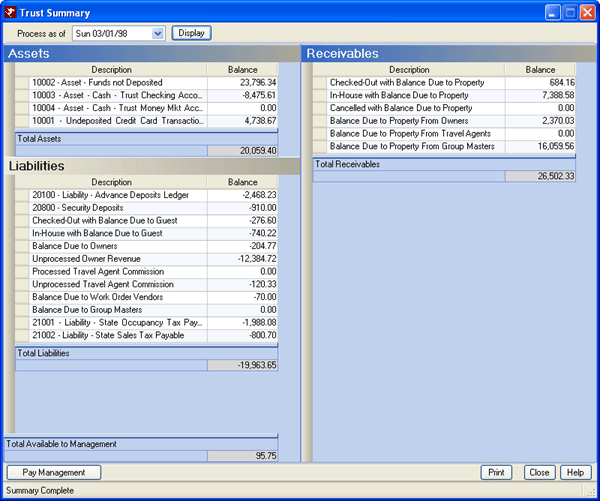
- Process as of...
- Defaults to the last day of the prior month and cannot be changed unless Always process owner statements on calendar month only (Switch 912-01) is not checked. When not checked, the default date is set to the system date and can be changed to any date prior to the current system date. If changing the date, RDP highly recommends that only the last date of each month be used. This ensures the most accurate numbers when viewing the Trust Summary.
- Display
- Click to require the system to fetch the totals of each ledger and display them in the grid based on the "Process as of" date.
- Pay Management
- Click to open the Pay Management form. The management master must first exist before any payment can be made (See Add Management Master). Enter the description and amount, then click Save to process the payment regardless of the trust balance. Only the "Total Available to Management" (Total Assets less Total Liabilities) amount can be paid to the management master at any given time.
- Total Available to Management
- The amount for payment to management is calculated based on Total Assets less Total Liabilities. Be sure that all owner revenue has been processed before paying management.
- View Account Detail
- When hovering over some balance due rows in the grid, the system
displays a tool tip "Double click to view row details" when details are available. Double-click
a row with detail available to view the transaction or reservation detail that made-up the total for the selected row.
Double-click the In-house with Balance Due to Guest row. 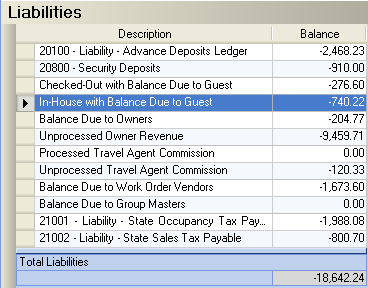
Review the in-house reservations where the total amount due on the res is due to the guest. 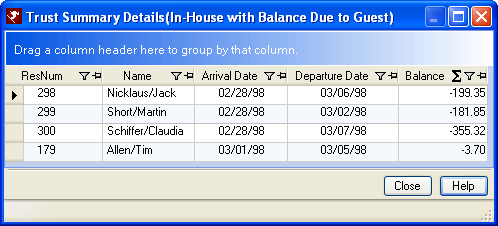
Assets
Any configured asset accounts are displayed with their respective balances. The Asset section can be sorted by clicking on the column headers. Using RDPWin's VRS sample data with the "Process as of" set to 02/28/98, there are four asset accounts: 10001 Undeposited Credit Card Ledger, 10002 Undeposited Cash Account, 10003 Checking Account Ledger, and 10004 Money Market Account. The balances of these accounts are displayed as of February 28, 1998, even though the system date is March 1, 1998. When Switch 912-01 is set to No and the Trust Summary is displayed for March 1st, the balances are different. Asset balances are displayed for the date in the Process as of field.
Liabilities
Any configured liability accounts are displayed with their respective balances. The Liability section can be sorted by clicking on the column headers. Access RDPWin's VRS sample data with the "Process as of" set to 02/28/98. The balances of these accounts are displayed as of February 28, 1998, even though the system date is March 1, 1998. When Switch 912-01 is set to No and the Trust Summary is displayed for March 1st, the balances are different. Liability balances are displayed for the date in the Process as of field.- Processed Owner Revenue
- Any owner revenue that was processed for the selected period is displayed in this row. Total Owner Revenue through the selected date is calculated by adding the processed and unprocessed amounts.
- Unprocessed Owner Revenue
- Any owner revenue that still needs to be processed is displayed in this row. Total Owner Revenue through the selected date is calculated by adding the processed and unprocessed amounts. The balance for a past month that has been closed out should always be zero. If any amount remains, use Process Owner Revenue before taking any further steps in Trust Summary.
Click these links for Frequently Asked Questions or Troubleshooting assistance.