| IRM.Net Topics | |
|---|---|
|
Install Version 3 on 2003 Server |
Customize Text, Room Descriptions, etc. |
Overview
The IRM.Net offers the option for guests to cancel their reservations. Only reservations that have no advanced deposits can be cancelled at this time. Guests login to the IRM.Net using their guest history ID/email or CRM ID/email and password. Their list of future reservations will appear with Cancel link next to the reservation. When the guest click the Cancel link, a dialog box appears to confirm the cancellation by clicking Yes. The reservation will display on the Res List as Cancelled.
Note: SSL Certificate is required to use the cancel feature on the IRM.Net

Configuration
The steps below outline how to set up the ability to cancel reservations on the IRM.Net.
- In RDPWin, go to the IRM.Net menu --> Configuration --> Deposits tab.
- Verify that the Never Take Deposits radio button is selected. Note: cancelling reservation on the IRM.Net is not allowed if the IRM.Net is configured to take deposits.
- Check the Allow Reservation Cancellation up to x Day(s) Prior to Arrival box.
- Enter the number of days prior to arrival the reservation can be cancelled.
- If the guest should access their account from the My Reservations link on the ResMain.aspx, check the Show 'View Reservation' Link from the Reservations tab of the IRM.Net Configuration.
- If linking directly from the marketing website to the reservation listing, create a link or button on the IRM.Net to https://<irmserver.domain.com>/irmnet/Login.aspx?LoginType=guest (guest logon page), or https://<irmserver.domain.com>/irmnet/reslist.aspx.
- The following files can be customized on the IRM.Net web server:
- c:\INETPUB\WWWROOT\IRMNET\Custom\<RDP Data Server>\RDP<xx>\UserText\ResListCancel.htm - this section displays below the Reservations grid. Use this to communicate cancellation policies.
- c:\INETPUB\WWWROOT\IRMNET\Custom\<RDP Data Server>\RDP<xx>\UserText\CancellationCutoff.txt - this file contains the wording in the reservation grid when the cancellation is no longer allowed because it is too close to the arrival date. The number of days prior to arrival is set in step 4. The default text states "Not Allowed."
- c:\INETPUB\WWWROOT\IRMNET\Custom\<RDP Data Server>\RDP<xx>\UserText\CancellationNotAllowed.txt - this file contains the wording in the reservation grid when the cancellation is not allowed because a deposit has been paid. Reservations with deposits cannot be cancelled on the IRM.Net. The default text states "Not Allowed."
- c:\INETPUB\WWWROOT\IRMNET\Custom\<RDP Data Server>\RDP<xx>\UserText\MyReservations.txt - If the "View Reservations" link is shown the ResMain.aspx page, default wording of this link is "My Reservations." Use this file to change the wording of the link.
- Once configured, the guest can login using their guest history ID/email address and password, or login with their CRM ID/email address and password.
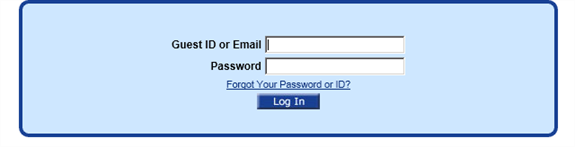
- Click the Cancel link next to the reservation to cancel. If the reservation has a deposit or is within the days allowed for cancellation, a message appears.
- Click the Yes to confirm the cancellation. The screen will automatically refresh, showing that reservation has been cancelled.
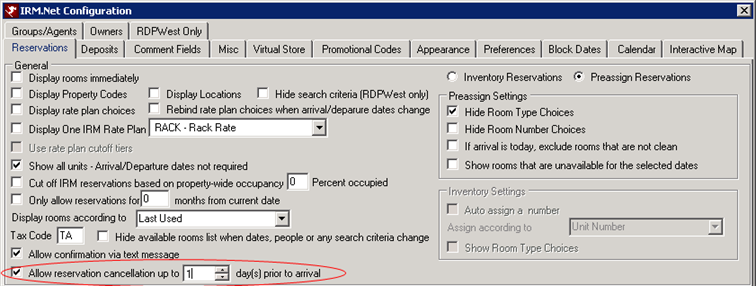

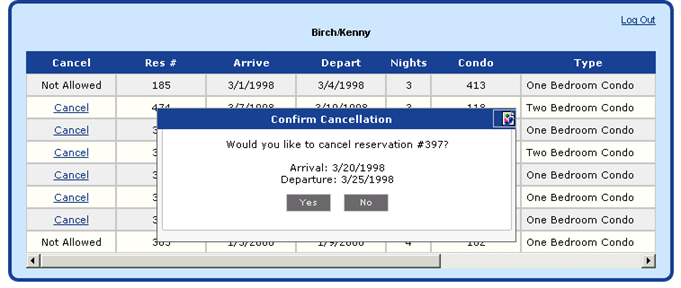
Click these links for Frequently Asked Questions or Troubleshooting assistance.
12/6/2012
© 1983-2012 Resort Data Processing, Inc. All rights reserved.