How to Remove Room from Rentable Inventory
Occasionally rooms must be removed from the regular rentable inventory for a number of reasons, such as the unit is no longer in the rental program, it is undergoing long term renovations, etc. When a room is removed from inventory, it is not deleted from the system.
- In RDPWin, go to the Masters menu --> Rooms --> Change.
- Find the appropriate room number.
- In the Type field under the Room Detail Tab, select N/R - Non-Rental Room from the drop down, or if the room is no longer a room in the system, select OLD-Past Owners. Selecting the OLD type will remove the room from all room lists in the system. The historical data and statistics will remain for either N/R or OLD rooms.
- Click OK through the warning message stating the Reset Availability must be run. This will be completed in step 8.
- If comments or notes regarding the removal of the room are needed, enter those on the appropriate tab.
- Click Save & Close.
- If the room has an owner assigned to it that is also being removed from the rental program, go to the Owners menu --> Change --> select the owner --> on the Owner Type tab, change the type to the same type as the room number from step 3 --> Save & Close.
- Go to the Night Audit/Day End menu --> Reset Availability. Complete the Reset Availability utility. WARNING: do not skip this step. It is critical to maintaining proper availability numbers. Not running this utility immediately after changing room type can cause over booking. For detailed instructions on how to run Reset Availability, see Reset Availability.
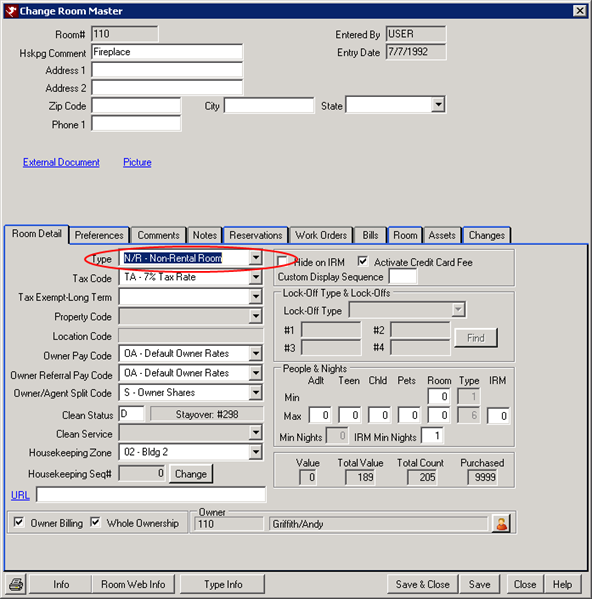
Click here for the How To Index.
Click these links for Frequently Asked Questions or Troubleshooting assistance.
Last Updated 01/23/2013
© 1983-2013 Resort Data Processing, Inc. All rights reserved.