Reset Availability is critical to maintaining system integrity and needs to be run each night during the audit.
To Reset Availability:
- In RDPWin, go to the Night Audit or Day End menu.
- Click Reset Availability.
- Click the Lock RDP and Notify Users button under Step (1). This will keep users from logging into RDP and sends a configurable message to all users currently logged in to exit the system.

- If users are listed in the Active Users window, click the Disconnect Selected Users to remove the highlighted user or click Disconnect All Users. Otherwise, other RDP users will be logged out in the amount of time showing in the Minutes to Allow Users to Exit RDP field.
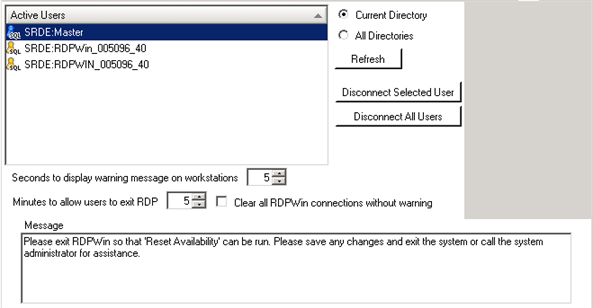
- Click Reset Availability button under Step (2).

- Once Reset Availability is complete, a Reset Availability Log appears. The bottom left corner displays the Status. If the status is anything other than 'Complete,' the system requires the log to be printed. The log is also saved in the RDPWin Log under the System main menu. If errors occur, please contact RDP Support during regular business hours.
Click these links for Frequently Asked Questions or Troubleshooting assistance.
Last Updated 12/14/2010
© 1983-2010 Resort Data Processing, Inc. All rights reserved.