A Daily Package Plan includes the room portion of the rate and at least one component. A Package allows a rate to be published with a total price without the guest seeing the breakdown of the individual component prices. The guest sees only a total; however, the system breaks out the individual prices on the back end for accounting purposes. Before beginning to build the package, a breakdown of the individual price of the room and each component is necessary to achieve the correct total rate.
To Add a Daily Package Plan:
- In RDPWin, go to the System main menu --> Rates submenu --> Rate Plans --> Add.
- Select the Daily Package radio button.
- Enter the 4-character code for this package in the Rate Plan field. This can be alphanumeric but must contain 4 characters.
- Enter the description in the Description field.
- Click the Add button next to the Transaction Code field to create the package transaction code. This code must a unique 2-character code that does not start with "D" or "S." This code will post to the folio when the instead of the usual "00" code.
- Click Save.
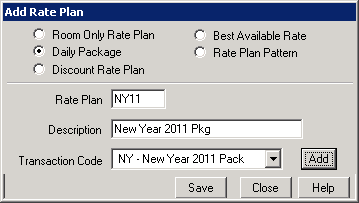
- Select the People Pattern for the package. 1-Default People Patrn will most likely be the only option to select from the drop down. Click People Patterns for more information.
- Select the rate set used in the package from the Rate Set drop down. Note: the rate set needs to exist prior to adding the package. See Add Rate Sets for more information.
- Enter the sequence number for the rate in the Sequence field. Click the View button to see the current order of existing rates. Click the Default button for the system to assign the next sequence number in increments of 5. Sequence numbers determine the order the rate will appear when making a reservation.
- Select the appropriate market code for the package in the Market Code field or leave the field with 'Prompt' and the reservationist will be able to enter the market code on the individual reservation.
- Select the Activity Code only if applying certain activities to this package.
- Enter the Start Date and End Date if the package is only available for a specific time period. If the package does not have date limitations, leave both fields with '(None)'.
- Under the Options section, determine if the package will be 'Group Only', if 'Allow Override' will be permitted, or if there is a 'Season Surcharge' by checking the appropriate box. Click Rate Options for more information.
- Enter the Minimum Nights and Maximum Nights for the package if applicable. If there is no minimum or maximum, leave the fields with '0.'
- Check the box 'Show if Stay is More than Max Nights' which will display the package in Yield Management if the reservation dates are greater than the max nights. This allows the reservationist to select the package for the maximum nights allowed and then change the rate to another for the remaining nights.
- Enter the Required Starting Day if the package begins on a specific day of the week.
- Select the Custom Help file from the Custom Help drop down if applicable. The help file can be created to give the reservationist additional information about the package. See Custom Help for more information.
- Check the appropriate boxes under the IRM section: Show on the IRM, Show Only on the IRM, Hide on IRM if Ppl 1 is 0, Require 100% Deposit. See IRM Rate Plan for more information.
- Click the Add Existing Component to Package button to add any components involved in the package. If components have not been created yet, click the Add Component button to build a new component. The package is required to have at least one component. Click Components for instructions on how to build new components.
- Use the Calculate Rate section to ensure the Package Plan/Rate Set is calculating the correct amounts for the arrival, room/type, number people, tax and components.
- Save & Close.
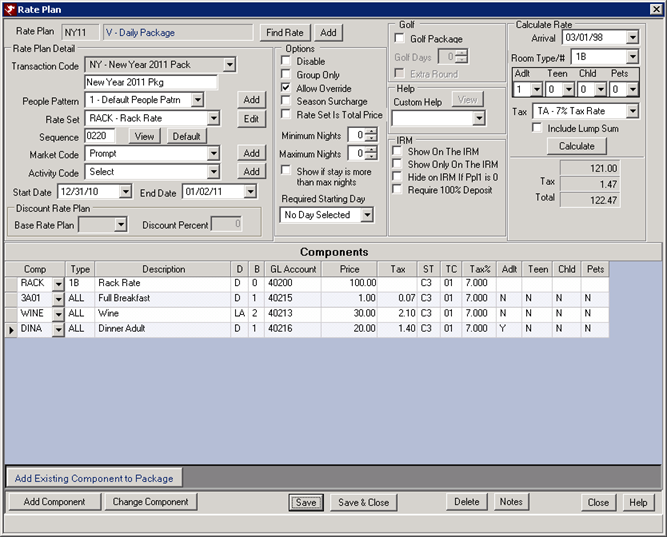
FAQs
If the package is set to Allow Override, which portion of the package changes when overridden?
If the Allow Override field is checked, the reservationist will have the ability to change the package price. When overriding a package, the system overrides the room portion, while leaving the components alone. The package can be overridden to the price of the components or to zero. For example, if the package price is $200 and the components total $75, the package can overridden up to $75 but not less than. However, the price can be $0. Overriding a package can greatly effect the owner or travel agent revenue.
Click these links for Frequently Asked Questions or Troubleshooting assistance.
Last Updated 12/08/2010