Package Components are additional items included with a rate that separate charges from the room portion. Components are included into the lump sum price of the package while providing a price breakdown not visible to the guest. Components can be anything from dinner, to golf, to show tickets, which can be charged once or each day of the stay. Click Components for more information.
To Create a Component:
- In RDPWin, go to the System main menu --> Rates submenu --> Components --> Add.
- Enter the 4-character component code in the Component ID field. This code can be alphanumeric but must contain 4 characters.
- Enter the description of the component in the Description field.
- Click Save.
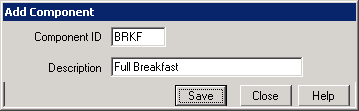
- Select the room or type from the Room drop down. Choose 'ALL' if the component pricing is same regardless of the room/type.
- Select the season table for the component from the Season Table drop down.
- Select the G/L account from the G/L Account drop down.
- Select the tax category applicable for the component from the Tax Category drop down.
- Enter the weekend surcharge amount if there will be an extra fee associated with this component for Friday and Saturday night stays. Click Weekend Surcharge for more information.
- Select the bucket for the component in the Bucket drop down. The bucket controls whether or not the owners or travel agents receive revenue for the component. If it is set to 0-Room Charge, the owner and agent will receive revenue. If it is set to 1-Other Charge 1 or 2-Other Charge 2, the revenue disbursement will be based on the settings in the C7-Rate Codes Table. Click C7 Table for more information.
- Select whether the component will be charged 'Daily: Included on everyday of the reservation,' 'Once: On first day of rate plan, 'Once: On arrival date,' or 'Percent of Room Charge.' See Once or Daily for more information about these options.
- Multiply Times the Number in the People Classification section by checking the appropriate people box. Use this feature to charge each person on the reservation for the component. If the component does not get calculated based on people, leave each field blank.
- Enter the Seasonal Amounts in the applicable seasons fields. Click the View button next to the Season Table field to view seasonal letters used. If the prices does not change based on season, click the Change All Rates button and enter the amount.
- Click Add & Close.

FAQs
How do I know what bucket to use for the component?
It is a good rule to use 1-Other Charge 1 if uncertain about the bucket. Most often, if there is a revenue split of other charges, it is placed on Other Charge 2. This can be verified by viewing the revenue splits in the C7-Rate Codes Table. Go to the System main menu --> Table Maintenance --> select C7-Rate Codes Table. Agent codes start with "C" and owner codes start with "O." Select a code and view the amount in the Percent of Charge #1 and Percent of Charge #2 fields. If it is anything other than 0, then the agent or owner is to receive that percent of anything placed in that charge field.
What is the difference between the 'Once: On arrival date' or the 'Once: On first day of rate plan' in the Daily or Once field?
The 'Once: On arrival date' option will charge the component to the folio when the post nightly charges is run on the first night of the guest's stay. If the guest happens to be on a different rate plan for the first night of their stay before changing rate plans to the package, this could cause their rate to show a different price than originally quoted. The 'Once: On first day of rate plan' option will charge the package component to the folio on the first day of the package plan.
Click these links for Frequently Asked Questions or Troubleshooting assistance.
Last Updated 12/08/2010