Click here for Owner Master Tutorials
Click here for Owner Navigation
- Condominium Owner Account Module R3 required.
Overview
RDPWin has the ability to split revenue between three different entities. For example, configure the system to split owner revenue as 50% to the management company, 47% to the owner, and 3% to the Home Owners Association. Follow the steps below to configure a 3-way split.
- Create a general ledger account for the third split by selecting Add from the Accounting | G/L Accounts submenu.
- Create a transaction code for the third split on the B7 City Ledger by selecting Add from the Accounting | Transactions submenu.
- Configure the C7 table as follows:
- Select Table Maintenance from the System main menu.
- Enter C7 or select C7 from the Table drop-down list.
- Select or add the corresponding subrecord (OA, OB, etc.).
- The "Percent of Room Charge" must equal the following
(owner portion + 3rd Split):
- A 47% owner and 3% HOA fee split would be 47 + 3 = 50%.
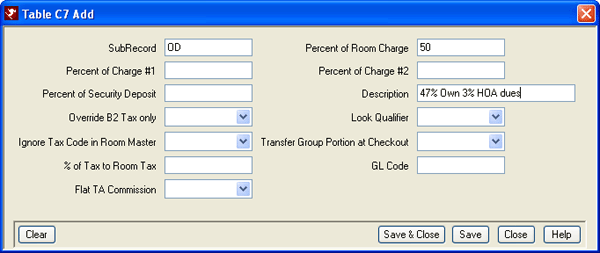
- A 47% owner and 3% HOA fee split would be 47 + 3 = 50%.
- Enable the third split by checking the "Enable Non-shared
Charges Based on Net Revenue When Processing" checkbox on the Owners |
Configuration | Res Related Charges tab.
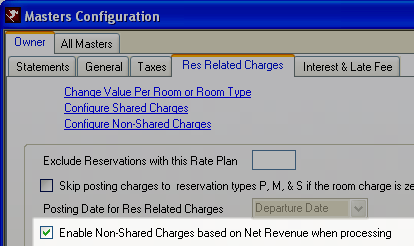
- Configure the Non-shared Net Expenses:
- Click the "Configure Non-shared Charges" link on the Owners | Configuration | Res Related Charges tab.
- Click Add.
- Select the transaction code created for the split. See Step 2.
- Check the "In Use" and "Use on Net Rev" checkboxes for
the code.
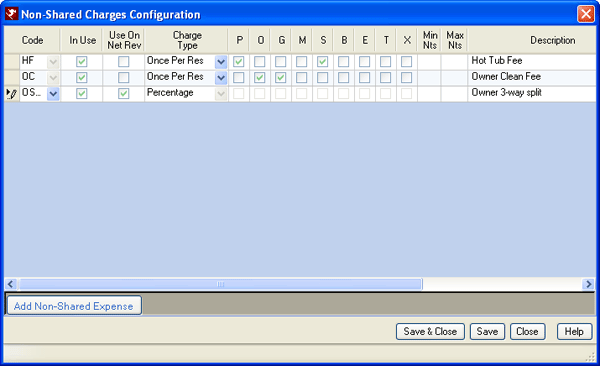
- Save & Close.
- Configure the values:
- Click the "Change Value Per Room or Room Type" link on the Owners | Configuration | Res Related Charges tab.
- Click Display.
- Click the "Add Owner Charge" button.
- Select the transaction code created for the split.
See Step 2.
- When the split varies by room type, select Room Type. Otherwise, select All.
- Enter the percentage for the split in the Amount
column.
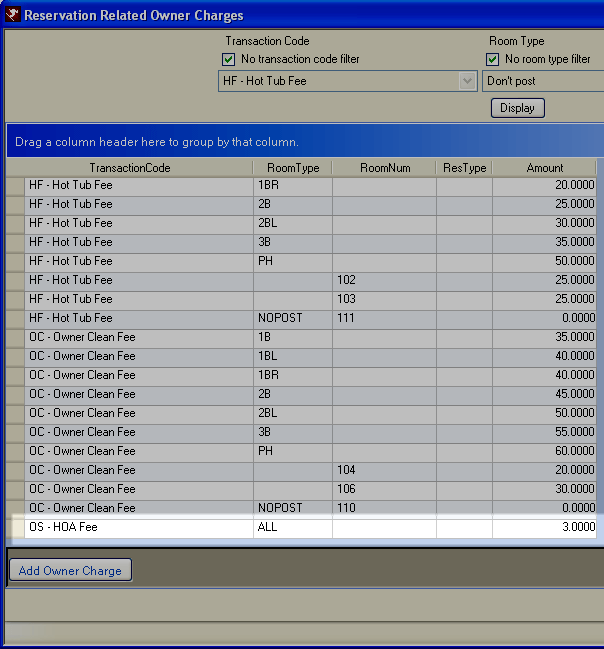
- Add another owner charge and select the split transaction code again when the variances are by room type or room number.
- Save & Close.
- Test the configuration by reviewing a month-end owner process. Create a new demo by creating a reservation with a $100 room charge.
- The split details show under Owner Processing: not Res Related
Charges.
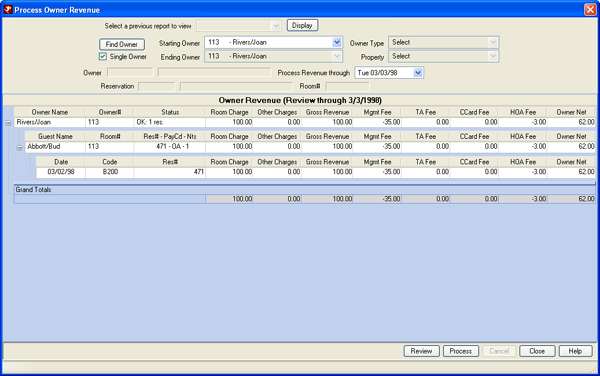
Click these links for Frequently Asked Questions or Troubleshooting assistance.
11/19/2008
© 1983-2004 Resort Data Processing, Inc. All rights reserved.