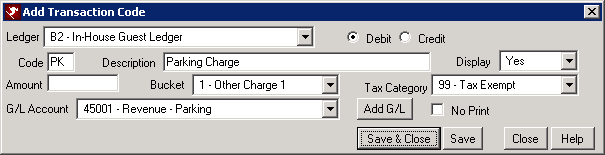Add Transaction Code
A transaction code is a posting code in RDP that can be posted to reservations, groups, travel agents, owners, and work order vendors. Before adding the transaction code, check with your accountant or bookkeeper on which general ledger account number to use for the code.
- In RDPWin, go to the Accounting main menu --> Transactions --> Add.
- Select the correct Ledger for the transaction code. For example, if posting to reservations, select B2 - In-House Guest Ledger.
- Enter the 2-character transaction code in the Code field. Note: transactions cannot start with the letters 'D' or 'S,' as these are system designated codes.
- Enter the transaction description in the Description field.
- If the transaction code is for the B2 Ledger, the Bucket field will be active. Select the correct Charge from the drop down. The bucket controls whether or not the owners or travel agents receive revenue for the transaction. If it is set to 0-Room Charge, the owner and agent will receive revenue. If it is set to 1-Other Charge 1 or 2-Other Charge 2, the revenue disbursement will be based on the settings in the C7-Rate Codes Table. See C7 Table for more information.
- Select the tax from the Tax Category field.
- Select the correct G/L Account. If the G/L does not exist, click the Add G/L Account button and enter the G/L Account Number and Description. Note: it may be necessary to check with your accountant or bookkeeper before adding a G/L Account.
- Save & Close.
Click here for the How To Index.
Click these links for Frequently Asked Questions or Troubleshooting assistance.
Last Updated 08/18/2011