** Refers to new or updated subjects in this tutorial.
- Click here for access to Reservation Configuration Help.
Do Not Rent - How to Block Reservations for Certain Guests
- Create guest type DNR-Do Not Rent.
- Go to the System main menu --> Table Maintenance.
- Select Table CA-Guest Type Validation.
- Click the Add Type button.
- In the Type field, enter DNR.
- In the Description field, enter Do Not Rent.
- Save & Close.
- Change the Configuration to Block Reservations for DNR Guests.
- Go to the Reservations main menu --> Configuration.
- On the New Res tab, select DNR-Do Not Rent in the Block guest type drop down.
- Save & Close.
- Change the Guest History Master to DNR.
- Go to the Masters main menu --> Guest History --> Find.
- Enter the guest's name, guest#, E-mail, or CRM # to find the guest.
- Once the guest is selected, double click to change.
- On the Guest Detail tab, change Guest Type to DNR-Do Not Rent.
- Save & Close.
- When making a new reservation, the guest history master needs to be selected from the New Reservation screen or from the prompt 'A guest from guest history has been chosen. Find a guest from guest history now?' after clicking the Make Reservation button.
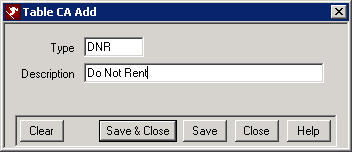
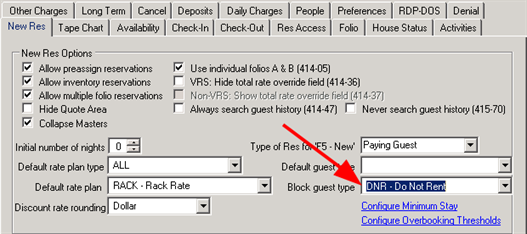
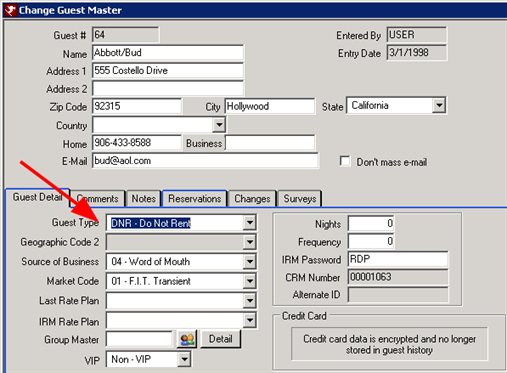
Note: If the guest history master is added on the Change Reservation screen, the system will not prevent the reservation from being completed. The block guest type is designed for guest history masters to be added from the New Reservation screen.
Click here for Tutorials Index.
Click these links for Frequently Asked Questions or Troubleshooting assistance.
12/07/2010
© 1983-2010 Resort Data Processing, Inc. All rights reserved.