Training Index
Questions to Ask Prior to Configuration
- Need a list of room numbers and how we want to break them down on the Boards: By Maid Zone, Room Number or a specific Sequence…meaning when we generate the Boards how would you like them to be broken down on each Board. Often Maid Zone is used because the units reside in different buildings and the same staff cleans every unit in that one building. We just need to know "generally" how they should be configured. This will save time when creating the Boards.
- Should the Boards be generated by the number of Housekeepers working that day or the number of hours it should take them to clean?
- What Service types do you offer? Daily clean? Checkout Clean? Midweek Clean?
- What Clean types to you use? Daily? Checkout? Room Move? No Clean? Midweek?
- How long does it take to clean each unit with the Clean Types you define? Example: Room 101 Daily Clean=30 minutes, Checkout Clean=60 minutes, Room Move=15 minutes, etc.
- What are your Clean Patterns? Example: Daily Clean is everyday with a Checkout clean at departure, Midweek Clean is a No Clean everyday except the 3rd day and at Departure when it has a Checkout clean
- Do you want to track your Housekeepers and Inspectors and what rooms they clean? If so we need a listing of their First, Last and Initials
- Do specific types of Reservations get specific Clean Services? Example: Timeshare Owner gets a Midweek Clean but a Paying Guest gets a Daily Clean
- Are there any specific reports you run currently that you want to run in RDPWIN?
Create Housekeeper Zones
- From the System main menu, select Table Maintenance from the File Utilities submenu
- Select MM Maid Zone Validation from the Table drop-down
- Click Add Subrecord and enter the SubRecord (zone number) and description (32 characters).

- Save and repeat for as many zones as necessary.
Create Login for Housekeeping
- From the System main menu, select Manage Users
- Create Administrator user (required before all others) if necessary.
- Create login for housekeeping department. The Power Level should be limited to the Housekeeping Configuration level of access.
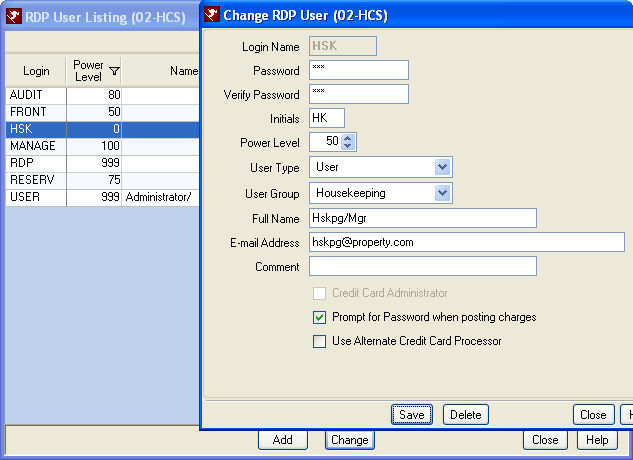
Add Hskpg Zone to Room Numbers
- Select List from the Masters | Room submenu.
- Assign the individual rooms to a Housekeeping Zone.
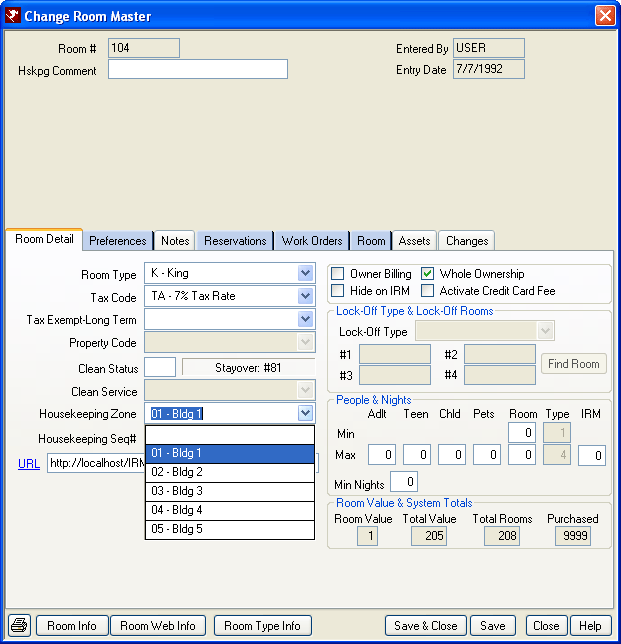
Miscellaneous Tab
Select the Miscellaneous tab from the Housekeeping Configuration screen.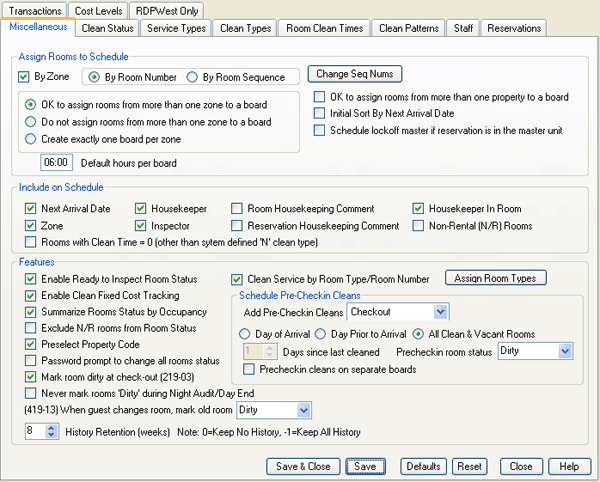
- Assign Rooms to Boards
- By zone to distribute the workload based on the Hskpg Zone (configured
in the MM table). Select one of the following:
When not by zone, then either "By Room Number" or "By Room Sequence".- OK to assign rooms from more than one zone to a board. Select this if you use Property Codes (R2 Table) in your system and would like the Boards to assign rooms regardless of Property Code
- Do not assign rooms from more than one zone to a board
- Create exactly one board per zone
- Determine how the rooms are grouped together on the boards:
- By room number
- Create the Boards in chronological order by room number
- By room sequence number
- Create the Boards in order definition in the Change Sequence function.
- By zone to distribute the workload based on the Hskpg Zone (configured
in the MM table). Select one of the following:
- Set Default hours per Board. Enter in the average hours a housekeeper would work on a normal day
- Next Arrival Date: Next Reservation Arrival Date
- Zone: Which Maid Zone the Room falls into
- Housekeeper: The Housekeeper assigned to clean the room
- Inspector: The Inspector assigned to Inspect the room
- Room Housekeeping Comment: The Housekeeping Comment from the Room Master
- Reservation Housekeeping Comment: This comes from the first comment field on the reservation
- Enable Ready to Inspect Room Status: When using the Maid Phone Interface, this allows the use of the Ready to Inspect status prior to approving the room as Clean
- Clean Service by Room Type/Room Number: Determine the Clean Service by either the type of Room or Room Number
- Add Pre-Cleans to Schedule: Check this box to add a Pre-Clean to every room arriving today
- Summarize Rooms Status by Occupancy: When checked, Room Status groups the rooms by Clean Status
- Enable Clean Fixed Cost Tracking: This is an advanced Housekeeping option that allows the cost of cleaning each unit to be tracked. Selecting this feature enables the Cost Levels tab.
- Pre-select Property Code: When generating the Boards the Property Codes are automatically selected (this is a custom feature)
- Refresh Interval Minutes: Set the number of minutes to pass between Room Status updates
- Disable Auto Refresh on Entering Housekeeping: Check to eliminate the automatic Refresh of the Room Status
Clean Status Tab
Select the Clean Status names to utilize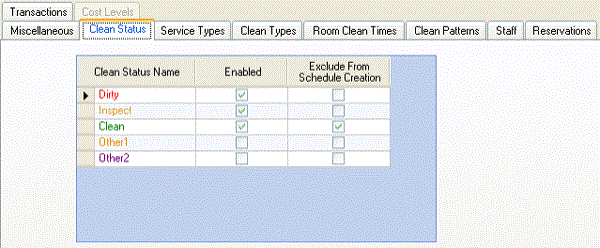
- Dirty, Inspect and Clean are our defaults
- Most clients do not include Clean rooms on their boards
- Unless using the Maid Phone Interface, most likely Inspect will not be utilized
Service Types Tab
Define the Service Types to be used on the different rooms/room typess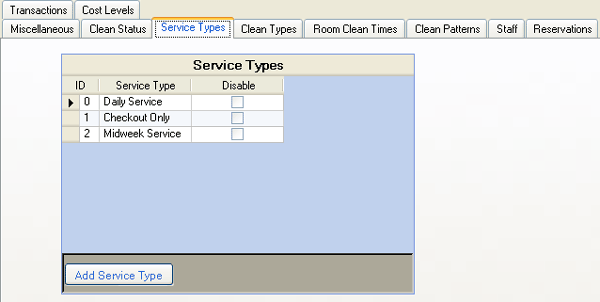
- Daily, Checkout Only, Midweek Service, Trash & Towel
- To add a Service Type, click on the Add Service Type button
- To disable a Service Type, check the box in the Disable column next to the Service Type no longer offered
Clean Types Tab
Define the different types of cleans that may occur including the estimated time needed to accomplish the cleann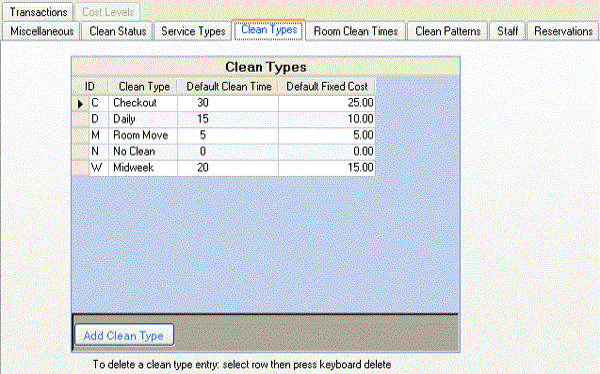
- Checkout, Daily, Room Move, No Clean, Midweek, Deep Clean
- To add a Clean Type, click the Add Clean Type button
- To remove a Clean Type, select the row, click delete on your keyboard
Room Clean Times Tab
Configure the number of minutes required to clean a room/room type based on the Clean Type. Entering the approximate time needed to complete the clean determines how many rooms default on a Board.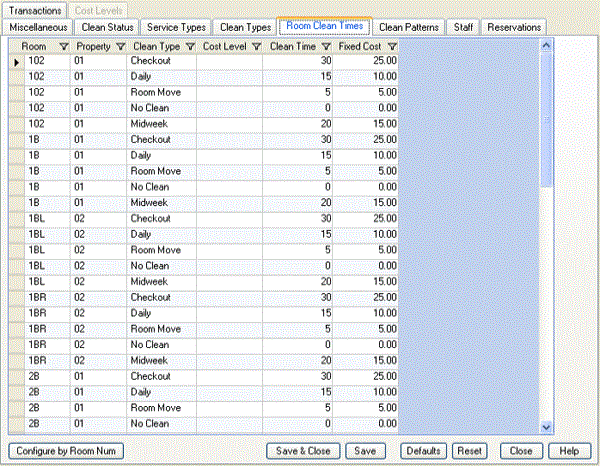
Clean Patterns Tab
Define the pattern for the Service Types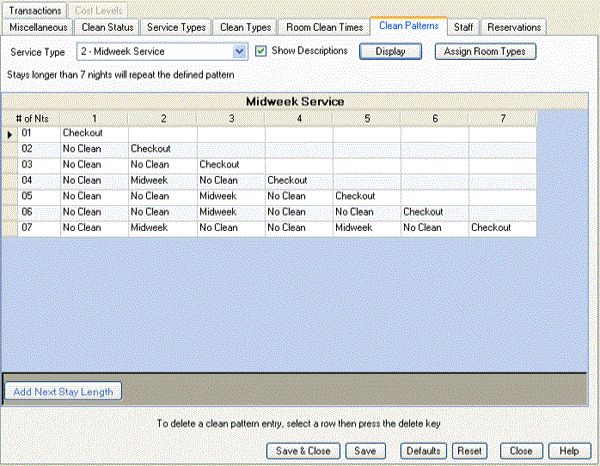
- To define the pattern select the Service type and click Display
- Click "Add Next Stay Length" to add the Service Pattern for the number of possible nights the guest might be staying
- If the pattern repeats daily, configure for only 7 days
- Use as many days necessary if the pattern does not repeat
- To delete a row, select it and click Delete on your Keyboard
Staff Tab
Enter and maintain the housekeepers' and inspectors' information.
- To add a new Housekeeper click the "Add Housekeeper" button
- Enter the Housekeepers Initials and Name
-
Note: The Initials are displayed on the Boards
- When Enhanced Hskpg module is active, hourly wages can be entered as well including outside vendor information.
- To add a new Inspector (if applicable) click the "Add Inspector" button
- Enter the Inspectors Initials and Name
-
Note: The Initials are displayed on the Boards
- To remove a Housekeeper or Inspector, click the appropriate row, right-click, and select "Delete Selected Row"
Reservations Tab
Define the default Clean Service (if applicable) for your reservation types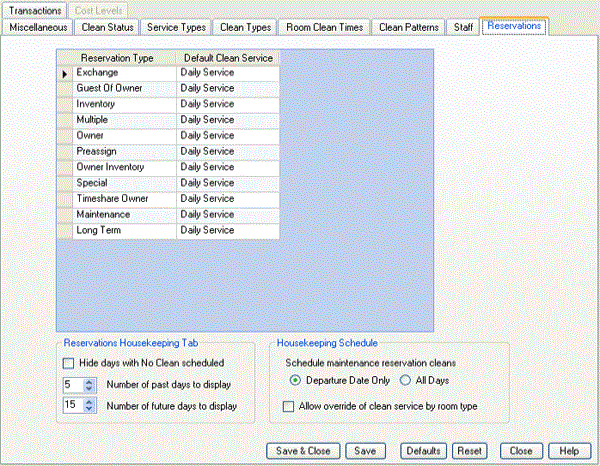
- Hover in the Default Clean Service column to display the drop-down arrow and select the appropriate service from the list.
- To remove a Clean Service, set the drop-down to the first selection: blank.
- In the "Reservations Housekeeping Tab" section:
- Hide days with No Cleans scheduled
- On the Reservation Housekeeping tab if this box is selected and no clean is scheduled, no clean will show on that date
- Number of past days to Display
- On the Reservation Housekeeping tab it will display whatever number days in the past cleans have taken place
- Number of future days to Display
- On the Reservation Housekeeping tab it will display whatever number days in the future cleans will take place
- In the "Housekeeping Schedule" section:
- Schedule maintenance reservations cleans. Select Departure Date Only or All Days to determine when a Maintenance Reservation should be cleaned
- Schedule maintenance reservations cleans. Select Departure Date Only or All Days to determine when a Maintenance Reservation should be cleaned
Transactions Tab
Housekeeping Forecast & Scheduling Module - S2 required. An additional training session can be set up to discuss configuration if this is appropriate for your property.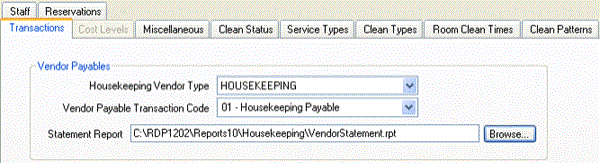
Costs Tab
Housekeeping Forecast & Scheduling Module - S2. An additional training session can be set up to discuss configuration if this is appropriate for your property.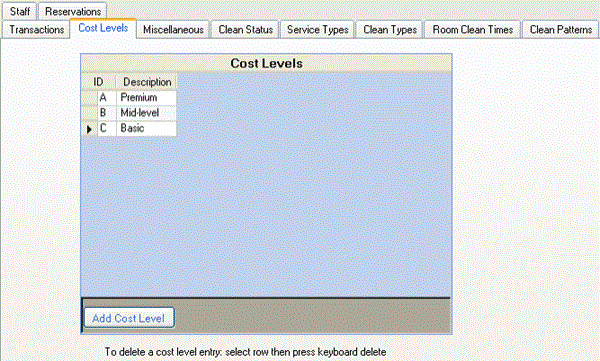
Click these links for Frequently Asked Questions or Troubleshooting assistance.
© 1983-2009 Resort Data Processing, Inc. All rights reserved.