| Text Messaging Topics | |
|---|---|
Text Messaging (Module SN - Mobile Communication is Required)
Text messaging is available from RDPWin to reservations, owners, groups, travel agents, work order vendors, activity vendors, guest history, and CRM guests. This can be used to inform guests that their room is ready, let a vendor know a new work order has been entered, or for many other uses. Each reservation or master requires the mobile phone number and the mobile phone carrier. The SN module is required for text messaging capabilities.
Configuration
For step by step instructions on setting up text messaging, See "System -Text Messaging Configuration"
Sending Text Messages
Text messages can be sent to reservations, guest history, group masters, owners, travel agents, work order vendors, activity vendors, and CRM guests. To view a training video on sending text messages, see the "RDP Video Training Library."
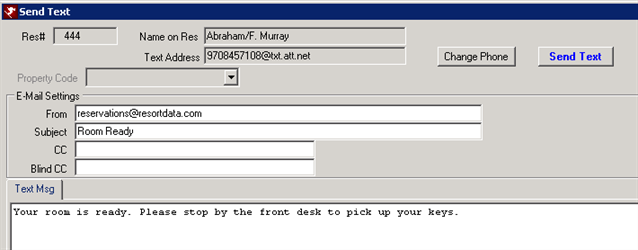
If the mobile phone number does exist on the reservation or master, the Change Phone Number screen displays and the phone number and carrier can be entered. Once the information is added, the Send Text message screen is available. The phone number is saved to be used for additional text messages.
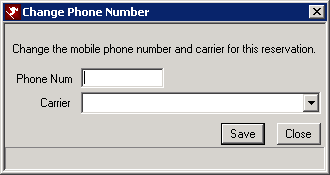
Work order vendors and CRM guests that do not have mobile phone numbers entered, will be allowed to change the phone number from the text message screen. A red exclamation mark displays next to the Text Address field. Once the Change Phone button is clicked, enter the phone number directly on the master. Then proceed to send the text.
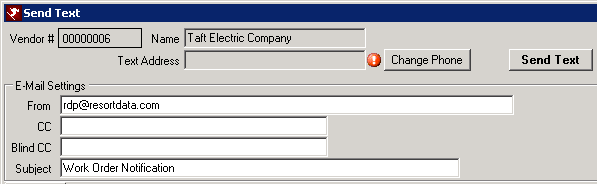
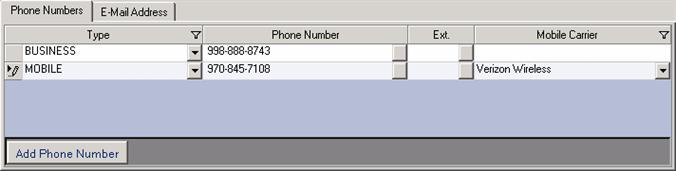
Reservation Text Messages
There are three ways to send a text message to a reservation:
- Send Text button from the Continue With screen
- Send Text option from the right click menu
- Send Text button on the Change Reservation screen
- Continue With
- Once reservation has been completed, the Continue With screen appears. Click the Send Text button. If more than one text message has been created for reservations, select the appropriate text message and click the Select button. Once the text message screen displays, the information in the body of the message can be changed or customized for the guest. Click the Send Text button to send the message.
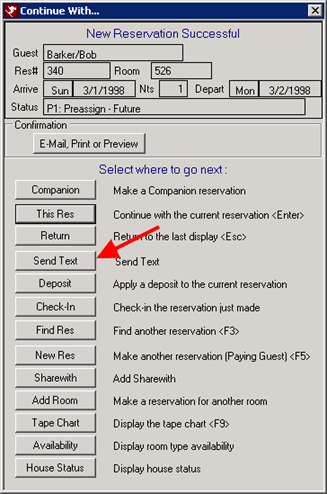
- Right Click Menu
- Once reservation has been selected, right click on the reservation to view the right click menu. Click the Send Text option. If more than one text message has been created for reservations, select the appropriate text message and click the Select button. Once the text message screen displays, the information in the body of the message can be changed or customized for the guest. Click the Send Text button to send the message.
-
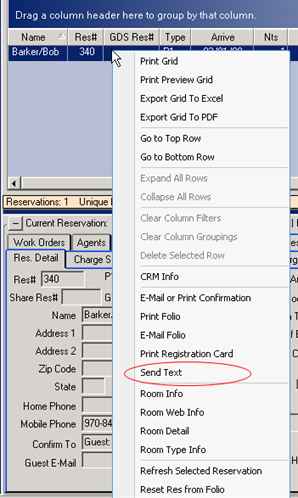
- Change Reservation Screen
- Double click a reservation, or select the Change All Detail from the Change option to view the Change Reservation screen. Click the Send Text button. If more than one text message has been created for reservations, select the appropriate text message and click the Select button. Once the text message screen displays, the information in the body of the message can be changed or customized for the guest. Click the Send Text button to send the message.
-
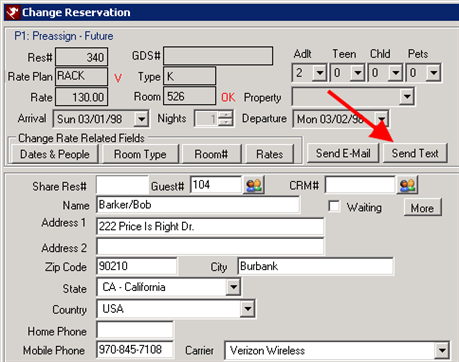
- Text Message Tab
- Click the Send Text button from the Text Message tab on the reservation. This tab includes all text messages sent to that guest, along with the option to send new messages.
-
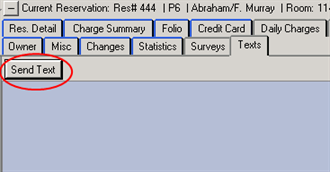
Masters Text Messages
Text messages can be sent to guest history, group masters, owners, travel agents, work order vendors, activity vendors, and CRM guests. To send a text to any master in the system, select the master and right click to view the right click menu. Click the Send Text option. If more than one text message has been created for each master, select the appropriate text message and click the Text button. Once the text message screen displays, the information in the body of the message can be changed or customized for the recipient. Click the Send Text button to send the message.
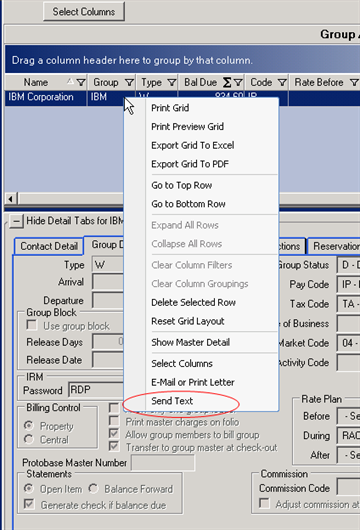
IRM.Net Text Messages
The IRM.Net can be configured to send guests, owners, guest of owners, and owner referral reservations text message confirmations, if their mobile phone number and mobile carrier is entered. The IRM text message must to be set up in the Text Messaging Configuration in order for the guest or owner to have the option to receive the text.
For more information about setting up the IRM for text messaging, See "System -Text Messaging Configuration" Only one text message can be configured for IRM.Net reservations.
Note:For reservations made with the IRM.Net, the mobile phone number and carrier are NOT saved on the reservation in RDPWin.
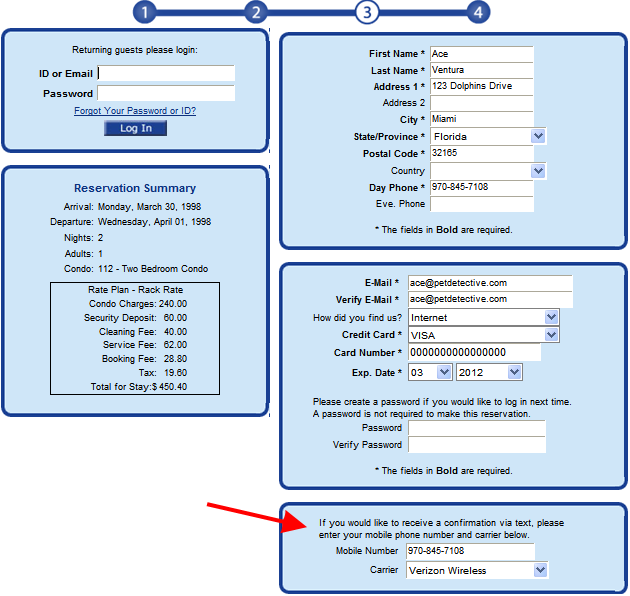
IRM.Net Configuration
To turn on text messages for IRM.Net reservations, in RDPWin go to the IRM.Net main menu --> Configuration --> Reservations tab. Check the box Allow Confirmation Via Text Message. Note: this the text message set up in the Text Messaging Configuration. It will not include information specific to the guest's stay because it is a standard message for all guests. They will still receive the email confirmation with their reservation details.

Additional IRM.Net Configuration
The wording to inform the guest to enter their mobile phone and carrier is configurable. The default message says "If you would like to receive a confirmation via text, please enter your mobile phone number and carrier below." To change the default message, create the file TextInfo.htm on the IRM.Net server in C:\INETPUB\WWWROOT\IRMNet\Custom\<dataserver>\rdp<nn>\UserText folder. Enter the custom wording.
Text Message Analysis
The Text Message Analysis can be found under the Reservations main menu --> Analysis. Each message sent is logged in the Text Log. The Analysis screen searches the text log by master type, master number, date, user, carrier, or mobile number.
Use the Analysis to display all text messages sent today, to locate a specific message sent to a mobile number, or for many other uses. For more information about the features or how to use the Analysis screen, See "Reservations - Analysis"
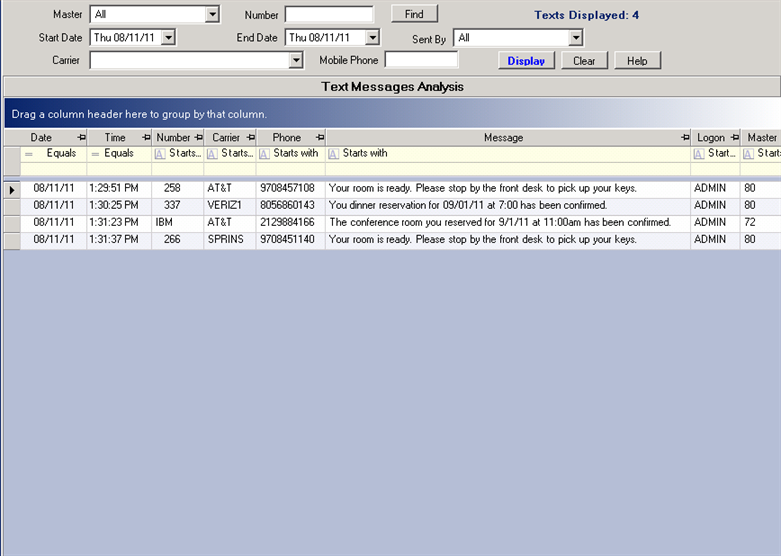
Click these links for Frequently Asked Questions or Troubleshooting assistance.
01/15/2013
© 1983-2013 Resort Data Processing, Inc. All rights reserved.