Click here for Master Tutorials
Click here for Groups Navigation
| Group Functions | |
|---|---|
| Add | Payment Statistics |
Overview
Group statistics are available to view information stored in the OTotalsXX files. Access by either:
- Selecting Group Statistics from the Group main menu. Since no master is selected, the Find screen displays to allow selection first; or
- While viewing a group in Analysis, click Group Statistics from Navigation to display statistical information for that group.
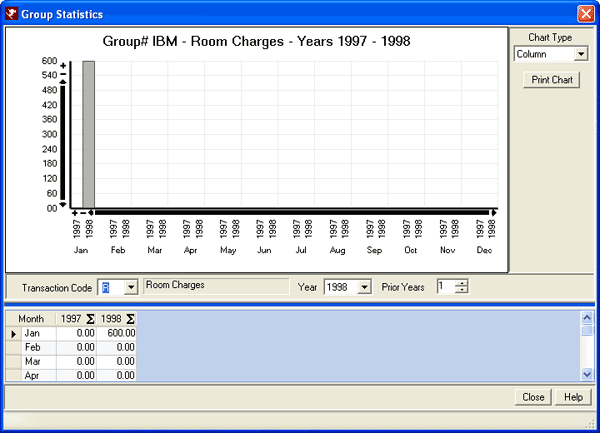
Chart Type- Select a format for the graph/chart from the drop-down list. Column (shown above), bar, area, line, pie, doughnut, spline, and spline area. Each chart type offers drill-down capabilities. Click a column, bar, or section (pie/doughnut) to view the date for the section clicked. For area, line, spline, and spline area, click any of the points within the graph to display the data. the first time data is accessed this way, the
- Print Chart
- Click "Print Chart" to open the Print form. Select the appropriate printer and number of copies and click OK to send the command to the selected printer.
- Prior Years
- Based on the year selected in the Year field (described above), raise the number in this field to increase the number of years displayed in the graph at one time. If Year is set to 2005 and Prior Years to 2, then property data from 2003 - 2005 is displayed. The maximum number of years prior to display is based on the earliest year within the data. For example, if in 2005 and data in RDPWin only goes back to 1994, then the maximum number of years prior to display is 11.
- Transaction Code
- The statistics are displayed by the Transaction Code in this field. When viewing Room Statistics, the Transaction Code field label changes to Source of Business.
- Year
- Defaults to the current system year. Graph property data for specific periods by using Year and Prior Years together to expand or contract the amount of data displayed. For example, the current year is 2005. Select 2004 from this drop-down and set Prior Years to 0 to display only 2004. Set Prior Years to 1 to display data from 2003 - 2004 (or 2004 plus one prior year 2003).
- Year to Chart
- When the chart type is set to Pie or Doughnut, Chart Year is displayed below the chart type options called chart year.
As options are changed, the grid and graph are updated to reflect the selections.
- Groups – Example Group – TAUCK
- AR – What was billed to the group
- D1 – What was received from the group
- R – Total room charges of the reservations that the selected group was apart of
- T – Total cost of the reservation that the selected group was apart of
Click these links for Frequently Asked Questions or Troubleshooting assistance.
04/16/2010
© 1983-2009 Resort Data Processing, Inc. All rights reserved.