- Click here for Work Order tutorials
(Work Orders & Asset Management (RZ) module required.)
Overview
Click Find from the Navigation page or Find Work Order from Navigation to open the Find Work Order form and search by System ID or Vendor. Enter nothing into the search parameter fields and click any Find button to display all work orders (paging required to view all). Enter one letter or number and click Find to display work orders in the grid and highlight the closest match.
- Find By System ID
- Enter one, some, or all of a System ID and click the associated Find button. When an exact match is identified, that work order is displayed in the Monitor grid. When an exact match is not found, the closest match is selected in the middle of the in the Find screen's grid. Either select from the list or search by Vendor to locate the desired work order.
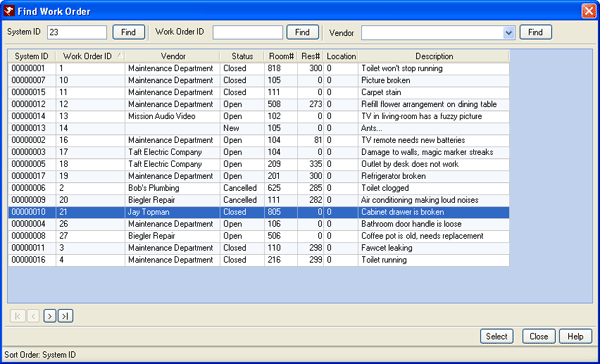
- Find By Vendor
- Enter one, some, or all of a vendor's name and click the associated Find button. When an exact match is identified, that work order is displayed in the Monitor grid. When an exact match is not found, the closest match is selected in the middle of the in the Find screen's grid. Either select from the list or search by Vendor to locate the desired work order.
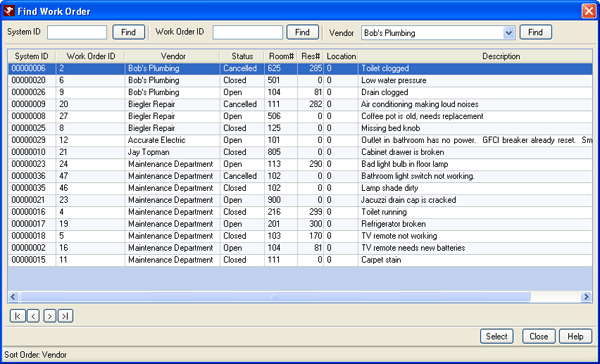
- Find By Work Order ID (Optional)
- When configured, searching by work order identification number is also available. Enter one, some, or all of a work order's ID number and click the associated Find button. When an exact match is identified, that work order is displayed in the Monitor grid. When an exact match is not found, the closest match is selected in the Find screen's grid.
- Start (|<), Previous (<), Next (>), and End (>|)
- See Start (|<), Previous (<), Next (>), and End (>|) for assistance with moving through pages in the grid.
Click these links for Frequently Asked Questions or Troubleshooting assistance.
04/15/2009
© 1983-2009 Resort Data Processing, Inc. All rights reserved.