Click here for a
Charting in RDPWin tutorial
** Refers to new or updated subjects in this tutorial.
Specific references within this tutorial to specific screen displays may differ if data/demo files have not been updated. It is advised that users get new data files before beginning a tutorial.
Exporting to Excel is an option available for grids throughout the RDPWin system. To export to Excel:
- Click the export link from Options or right-click and select Export to Excel.
- Select the location to save the spreadsheet and give the document a name.
- Click the Save button. The system prompts to open the
document once the save is complete.
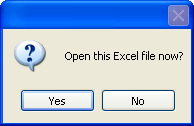
Click Yes to open Excel (when not already running on the workstation) and display the new document. Click No to continue in RDPWin without viewing the Excel document. - To open the file later, after saving and without opening Excel automatically during the initial save, open Excel from the Windows Start menu.
- Click File in the main menu and select Open.
- Double-click on the file saved in Step 2.
- Manipulate as needed.
For detail on charting capabilities from Microsoft Excel, see Charting.
Click here for the Tutorials Index.
Click these links for Frequently Asked Questions or Troubleshooting assistance.
05/09/2008
© 2003 Resort Data Processing Inc. All rights reserved.