Click here for an Exporting
to Excel tutorial
** Refers to new or updated subjects in this tutorial.
Specific references within this tutorial to specific screen displays may differ if data/demo files have not been updated. It is advised that users get new data files before beginning a tutorial.
The right-click menu item, Export to Excel, is available from various grids. For best results, be sure that the exported data has not been grouped or summarized when creating Microsoft Office Excel 2007 documents from RDP data. This sample uses the default data from Reservation Analysis.
- Using CCS demo files, select Reservations from the Reservations | Analysis submenu.
- Click Display to view the reservations based on the filters set above the grid.
- Right-click anywhere on the Analysis grid, and
select "Export Grid to Excel".
- At the Save As screen, browse to the desired folder, enter the name of the Excel document, and click Save.
- At the "Open this Excel File Now?" prompt, select
Yes to open the file in Microsoft Office Excel.
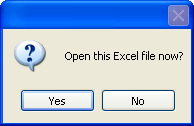
- Click the Insert tab, click the down-arrow, and
select "PivotTable and PivotChart Report."
- A wizard prompts with "Choose the data that you want to analyze" and automatically chooses "Select a table or range".
- At the "Choose where you want the PivotTable and PivotChart to be placed" prompt, "New Worksheet" should be selected. Click OK
- Click the Next button.
- At the “Where is the data that you want to use?” prompt, enter the entire cell range in the worksheet. Click and drag the area to be graphed. By default, Excel should do this for you.
- Click the Finish button.
- You should now have a worksheet labeled Chart1 with a large area labeled
"Pivot Chart Filter Area", as well as a floating box: PivotTable Field List.
- Using the PivotTable Field List, check the Group# field.
- Using the PivotTable Field List, check the Nights field.
- The steps above create a bar chart with nightly counts by group number and reservation type. This is just a small sample of creating charts in Microsoft Excel. More information on customizing your chart can be found by using the Microsoft Excel Help.
- Highlight the bar graph, right-click and select
Change Chart Type.
- Highlight the pie chart of choice.
Click these links for Frequently Asked Questions or Troubleshooting assistance.
Last Updated 08/13/2009
© 1983-2009 Resort Data Processing, Inc. All rights reserved.