Click here for tutorials
Overview
Any settings that affect RDPWin not included in any particular area of
the system are available on this screen. These settings are by user
(i.e., preferences per logged in user).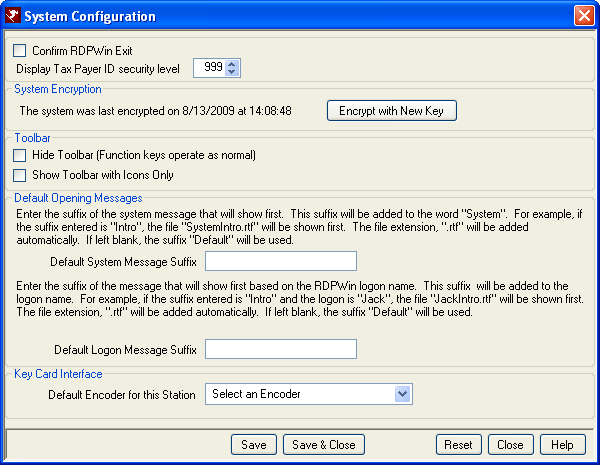
- Confirm RDPWin Exit
- Unchecked by default, check to require the system to warn with "Are you sure you want to exit RDPWin?" before closing RDPWin. The default setting for this switch is "No".
Anyone prone to clicking the
 icon
may wish to check this box to avoid closing RDPWin by mistake.
icon
may wish to check this box to avoid closing RDPWin by mistake. - Display Tax Payer ID Security Level (R3 or RZ Modules Required)
- Select the access level required to view the Tax Payer ID/Social Security Number field for owner masters. Users with a power level equal to or higher than this setting are allowed to view the unmasked information. The default setting is 999: the highest security level possible in RDPWin. Changing this setting is only allowed for the user with maximum access in the system (usually just one person, but can be one or more).
System Encryption
The date and time of the last encryption is displayed. In RDPWin
Version 3, credit card account numbers and user information are secured
using an advanced encryption algorithm. The data is encrypted using a key
which is passed to the Pervasive database engine each time the sensitive
data is accessed. Click
"Encrypt with New Key" to manually create a new key.
A warning is displayed and
required confirmation prior to starting the process.
Default Opening Messages
Upon entering RDPWin, the system displays the Start screen and any System Messages configured. RDPWin has many messages in the system that can be used by all properties.
- Default System Message Suffix
- System messages notify users of system information. System messages can act as instructions on how to do something in the system, or can include information such as important phone numbers or new rates available.
- Enter the suffix of the system message. This message displays for all users after login. This suffix is added to the word "System". For example, if the suffix entered is "Intro", the file SystemIntro.rtf" is displayed first. The file extension ".rtf" is automatically added. If left blank, the suffix "Default" is used. See System Messages for steps on creation and maintenance of these documents.
- Default Logon Message Suffix
- Logon messages are unique for each RDPWin logon name. Logon messages display only for the user it was configured for.
- Enter the suffix of the message to display as the default Logon Message, based on a specific RDPWin logon name. This suffix is added to the logon name. For example, if the suffix entered is "Intro" and the logon is "Jack", the file JackIntro.rtf" is displayed first. The file extension ".rtf" is displayed first. If left blank, the suffix "Default" is used.
Key Card Interface
- Default Encoder for this Station
- The Key Card Request window displays a default encoder (based on the station) and allows selection of a different encoder for the request, if desired. The default can be set and changed from the System | Configuration | System | Key Card Interface option: Default Encoder for this Station or is set the first time a request is issued for that station. See Reservation Options and the key card map for details.
Toolbar
- Show Toolbar with Icons Only
-
 A user-defined configuration setting that allows the descriptions next to the buttons to hide. If checked, the description next to the icon on the toolbar is removed.
A user-defined configuration setting that allows the descriptions next to the buttons to hide. If checked, the description next to the icon on the toolbar is removed. - Hide Toolbar
- Check the Hide toolbar (Function keys operate as normal) box to turn off the function keys toolbar displayed below the main menu. The default setting is set to unchecked.
Click these links for Frequently Asked Questions or Troubleshooting assistance.
1/24/2012
© 1983-2012 Resort Data Processing, Inc. All rights reserved.