Click here for tutorials
Overview
Processors have unique interface specifications, so RDP software
interfaces with ‘middleware’ products developed by Protobase. These products interfaces with other card processors and sends the data back to RDP, letting RDP know if the payment, authorization or refund was accepted or denied. Configuration options available for
Protobase are listed below.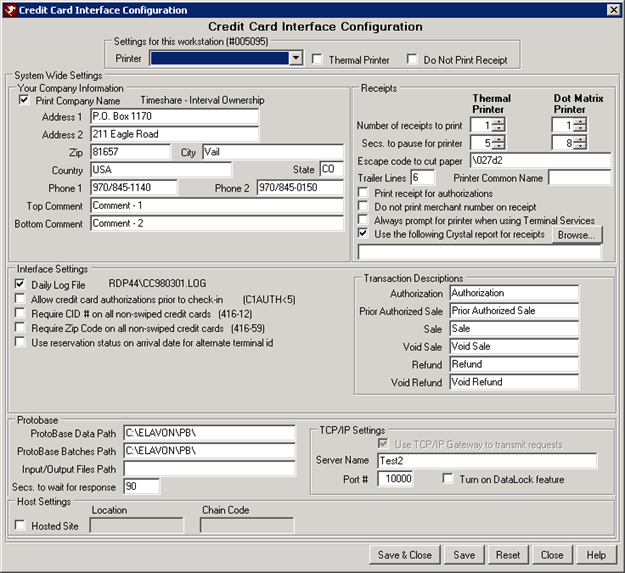
Settings for This Workstation (#######)
These settings are for this one workstation only. The rest of the settings are system wide -- for all workstations.
- Do Not Print Receipt
- Some properties do not want all workstations to have the ability to print a receipt. When this option is checked, the receipt does not print.
- Printer
- Designate the printer where the credit card receipts are to be printed. With RDPWin, a printer can be setup as a shared printer. Each workstation wanting to use that printer has to add it in Windows from the Start menu (Start | Settings | Printers | Add Printer).
- Thermal Printer vs. Dot Matrix printer
- Check this box if the printer is a thermal printer. Otherwise, the printer is a dot matrix printer.
- Thermal printers use heat to print the information, which does not go through multiple receipts. Only one copy is printed at a time. Dot Matrix printers have rolls with multiple copies.
Your Company Information (System-Wide Settings)
These settings define what information about the property prints on the credit card receipt.
- Address and Telephone
- Defines what company/property contact information prints on the credit card receipt.
- Bottom Comment
- Defines a message from the company/property to display on the bottom of the receipt. For example, "Please come again."
- Print Company Name
- The company/property name is displayed. If this is checked, the company name is printed on the receipt. If not, only the address, without the company/property name, is printed.
- Trailer Lines
- After the entire receipt is printed, the system prints as many blank lines as indicated in this field. That allows the receipt to advance a few lines before being cut and avoiding lines being cut off.
- Printer Common Name
- Use this field to enter the common name of the receipt printer when printing credit card receipts via terminal services. Enter the printer name up to 20 characters. If a printer name is entered in this field, the program searches through all installed printers for that user or session and finds the printer with that common name. Terminal services sessions often add a number to the printer for the session or order the user logged in. Therefore, the printer name cannot be found because of the extra character. For example, the printer name is Star for Star receipt printers, but the session adds a number to the end making it Star 3. By settings the common name, RDP will find the first printer with the name Star and use that as the receipt printer. If it does not find a printer with that common name, it will use the printer selected from the Printer drop down in the workstation settings section. If no printer is defined for that workstation, then the list of printer appears for the user to select which to print to.
- Top Comment
- Defines a message from the company/property to display on the top of the receipt. For example, "Thank you for staying with us!"
Interface Settings (System-Wide Settings)
- Daily Log
- When checked, a daily log is created logging all credit card transactions that occur within RDP. A path to the log is displayed next to the checkbox. RDP recommends checking this box for support purposes.
- Allow Credit Card Authorizations Prior to Check-in (Switch C1AUTH<5) (System-Wide Settings)
- Check the Allow Credit Card Authorizations Prior to Check-in box to allow the authorization of credit cards through VRP on future reservations. This should be checked by any customers who authorize guest credit cards for future reservations PRIOR to check-in. If VRP rejects the authorization, the property has the opportunity to ask for another form of payment at check-in. Additional amounts can be added to the authorization amount using Add to the Pre-Authorized Amount.
- Require CID# on All Non-Swiped Credit Cards
- When checked, if payments or authorizations are taken and the credit card is not swiped, the CID# field on the Payment screen is required. When not checked, the field is optional. When the credit card is swiped, the CID# field is disregarded.
- Require Zip Code on All Non-Swiped Credit Cards
- Check this box to required that the clerk enter the guest's zip code when taking a credit card payment where the has not been swiped. This is an additional security measure to identify fraudulent credit card information.
- Use Reservation Status on Arrival Date for Alternate Terminal ID
- This switch allows payments on future reservations where the arrival date equals the RDP system date to use the Alternate Terminal ID for credit cards. Alternate terminal ID can be used for properties that have a different Merchant number for advanced deposits. This also applies to payments made during check-in because the reservation is still future reservation at the time the payment is collected.
Protobase Settings (System-Wide Settings)
- Paths
- These paths are necessary for processing credit cards. The Protobase Data and Protobase Reports Paths are always the same. Typically, only the drive letter needs to be changed. Support should change these paths appropriately during initial setup.
- Secs. to Wait for Response
- The number of seconds the system counts down for the maximum time it takes to process the credit card. The default is 90 seconds.
- Allow Credit Card Authorizations Prior to Check-in (Switch C1AUTH<5) (System-Wide Settings)
- Check the "Allow credit card authorizations prior to check-in” box to allow the authorization of credit cards through Protobase on future reservations. This should be checked by any customers who authorize guest credit cards for future reservations PRIOR to check-in. If Protobase rejects the authorization, the property has the opportunity to ask for another form of payment at check-in. Additional amounts can be added to the authorization amount using Add to the Pre-Authorized Amount.
- Require CID# on All Non-swiped Credit Cards
- When checked, if payments or authorizations are taken and the credit card is not swiped, the CID# field on the Payment screen is required. When not checked, the field is optional. When the credit card is swiped, the CID# field is disregarded.
Receipt Settings (System-Wide Settings)
- Number of Receipts to Print
- Thermal printers are usually set to 2, one copy for the property and one for the customer. Dot Matrix is set to one, because the copies are already in the roll.
- Secs. to Pause for Printer
- The program needs to pause for a few seconds to allow the printer to catch up after printing the receipt and before processing anymore code.
- Escape Code to Cut Paper
- Thermal printers do not have the ridge to rip the paper with, so the program needs to give it a code to tell it to cut the paper. Each printer has a different code, which is usually found in each printer's manual.
- Print Receipt for Authorizations
- Some properties with do an Authorization Only at check-in. When checked, the system prints a receipt for the Authorization. Receipts are always printed when the credit card is actually charged (during sales and prior authorized sales).
- Do Not Print Merchant Number on Receipt
- When checked, the merchant number is not printed on the receipt. When unchecked, the merchant number in Field 1005 of the Protobase.OUT file is printed on the receipt.
- Always Prompt for Printer When Using Terminal Services
- With this box checked, a user that is logged into RDPWin using terminal services will always be prompted for the credit card receipt printer when processing credit cards. Some properties that use terminal services use a different station number each time the user logs in to the terminal server. The clerk will be prompted for the printer each they print a receipt. Properties that have a set station number for each login don't have to set this switch. Instead, select the Printer for the station specific settings at the top of the page.
- Use the Following Crystal Report for Receipt
- Check the box Use the Following Crystal Report for Receipts, in order to specify a Crystal Report as the credit card receipt. The Crystal Report can include a logo. If replacing the property name and address with the logo, uncheck the Print Company Name or blank out the applicable fields.
- The Crystal Report must have the parameter ReceiptText. This is required in order to pass Elavon's certification. RDP has included a standard report that can be modified called CreditCardReceipt, located in the RDP\Reports10\FrontDesk folder.
Transaction Descriptions (System-Wide Settings)
Configure the descriptions up to 40 characters in length for the six
transaction types on an Protobase receipt using the new Transaction Descriptions
section of the Protobase Configuration screen. The descriptions are stored in
Table C1.
Restriction: Changing these descriptions is only allowed if the
customer is not using Moneris as their processor. Moneris requires
specific descriptions to be compliant. RDPWin only looks at these new
switches if the processor is NOT Moneris.
| FIELD NAME | SWITCH |
|---|---|
| Authorization | C1SDCT1 |
| Sale | C1SDCT2 |
| Prior Authorized Sale | C1SDCT7 |
| Refund | C1SDCT9 |
| Void Sale | C1SDCT11 |
| Void Refund | C1SDCT17 |
TCP/IP Settings
- Use Protobase’s TCP/IP Gateway To Transmit Requests
- Check this box to use Protobase’s TCP/IP Gateway instead of Protobase's FileServer Gateway. The FileServer Gateway is not PCI Compliant and is no longer supported by Protobase.
- Server Name
- Enter the computer name or IP address for the Protobase bridge computer.
- Port
- Enter the port number to be used for TCP/IP communication with the Protobase bridge computer. Use any port number between 1024 and 65535. The port number must match the port number set up on the Protobase bridge computer.
Click these links for Frequently Asked Questions or Troubleshooting assistance.
03/05/2013
© 1983-2013 Resort Data Processing, Inc. All rights reserved.