Click here for System Tutorials
Click for System Navigation
Overview
Select Manage Users from the System main menu to access the User list.
The system checks for records in the Users.dat file. When no records exist,
the system displays a message that the user will be added as an
administrator.
Click OK to open the Change RDP User screen and update the user
information to be the administrator. The resort number and name are also displayed in the
title area of this screen.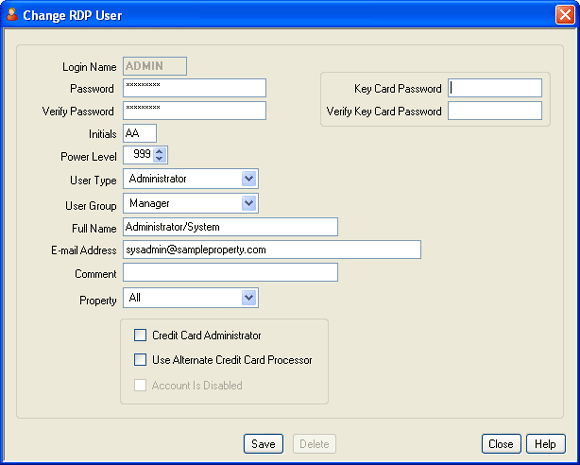
Review the list of users for RDPWin. The Login and Name assigned are displayed in the grid.
The Administrator can click the Add User button to access the User Maintenance screen for new users or double-click any existing user row to make changes.
Non-administrators cannot add new users and can only change their own user
information (excluding Power Level and the Type field which are accessible
only to the Administrator).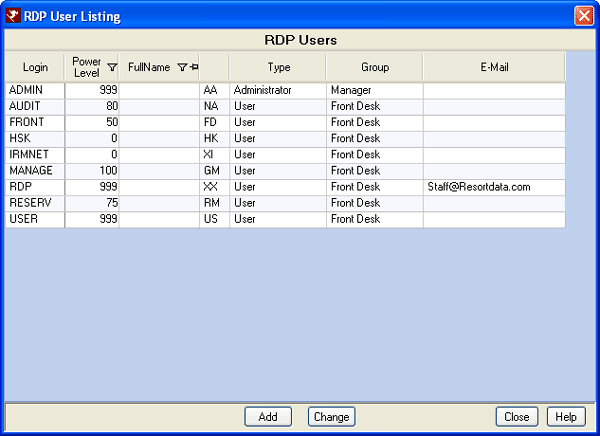
- Add
- Click to open the User Maintenance screen with most fields displayed blank: only the Power Level and Type are selected by default.
- Change
- Click to open the User Maintenance screen and view existing login information. Make changes and click Save when complete.
Click these links for Frequently Asked Questions or Troubleshooting assistance.
04/05/2010
© 1983-2009 Resort Data Processing, Inc. All rights reserved.