Click here for System Tutorials
Click for System Navigation
Overview
Lock the system to disallow users from logging into RDPWin and RDP-DOS. The lock should be used when updating to a newer version of RDPWin.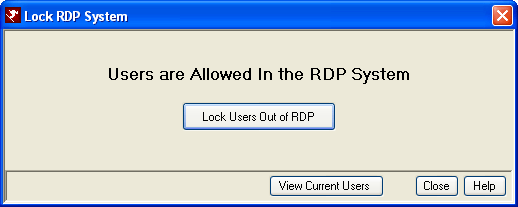
- Lock Users Out of RDP
- Click the "Lock Users Out of RDP" button to perform the lock. When the system is locked, an "Update" lock record is placed in the Lock File (lockfile.dat). The standard utility message appears on the RDPWin and RDP-DOS logon screens. The RDPWin logon screen checks every 30 seconds removal of the lock. When a user is in the system and the system locked, then each time a function is chosen either from the main menu or the tool bar, a message displays that there has been a request to lock the system and all users should exit.
When the Lock/Unlock Logon is used to lock the system prior to running a utility, then once the utility is started, the Lock File is deleted and the Update lock no longer exists in the system. However, the UTIL lock for the utility running is still in the system, so all customers are still locked out. In this case, after the utility is running, all users are be allowed back into the system without accessing the Lock/Unlock Logon again. - Allow Users in RDP
- Click the "Allow Users In RDP" button to perform the unlock (remove the "Update" lock record in the Lockfile.dat). The RDPWin logon screen checks every 30 seconds removal of the lock and allows access to users once the lock is removed.
- View Current Users
- Click to view a list of the current users in the system so the administrator can verify who is in the system. Once locked, the administrator can exit RDPWin and apply the RDP update. The only workstation allowed back into the system is the workstation that originally executed the lock.
Click these links for Frequently Asked Questions or Troubleshooting assistance.
04/05/2010
© 1983-2009 Resort Data Processing, Inc. All rights reserved.