Click here for System Tutorials
Click for System Navigation
Overview
Select "Locks and Users" from the System menu to view a "Workstation
List" of all users currently in the system and the "Record Locks" list which
displays all locks with associated user information. Columns can be
pinned and the grid filtered.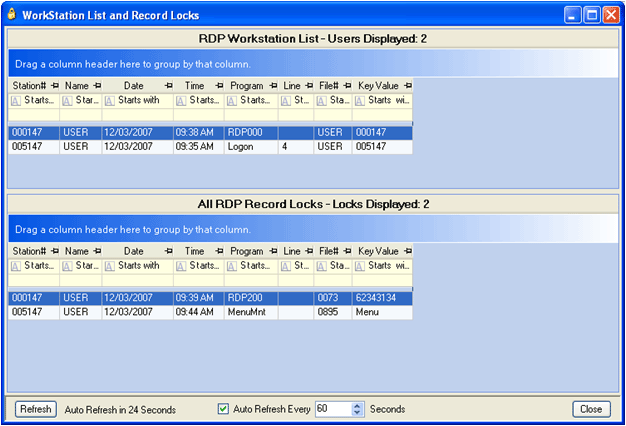
- Refresh
- Click to manually update both the Users and Locks grids with the latest data.
- Auto Refresh
- Check the box to set an automatic refresh schedule based on the number of seconds selected. A countdown is displayed to advise users of next auto-refresh.
- Delete User
- Highlight a row in the Workstation List and either use the <DELETE> key
or right-click and select “Delete User”. When a user is selected for
deletion, the user and all locks associated with that user are deleted. The
associated locks are selected in the Record Locks grid for easy
identification.
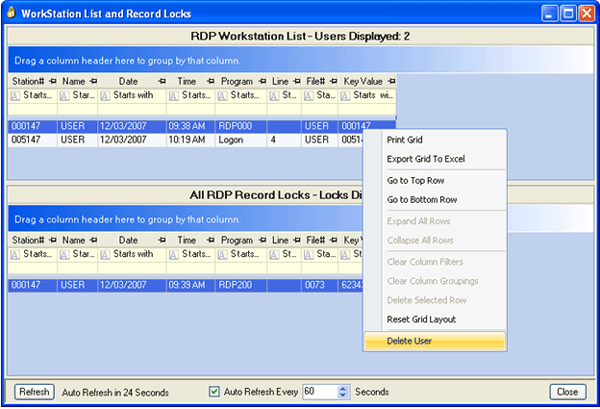
Confirmation is required before deletion is complete.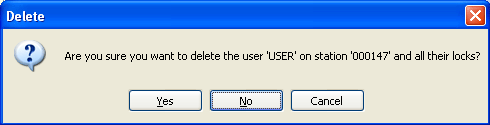
- Delete Lock
- Highlight a row in the Record Locks grid and either use the <DELETE> key
or right-click and select “Delete Lock”. When a lock is selected for
deletion, only the selected lock for the selected user is deleted. The
associated user is highlighted in the Workstation List for easy
identification.
Confirmation is required before deletion is complete.
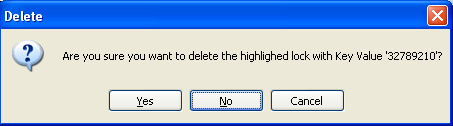
- Menu Security - UI Settings
- From the System | Menu Security screen, expand the
UISecurity menu group to set the fence level for accessing
user locks (Record Locks) and user sessions (Workstations List) deletions.
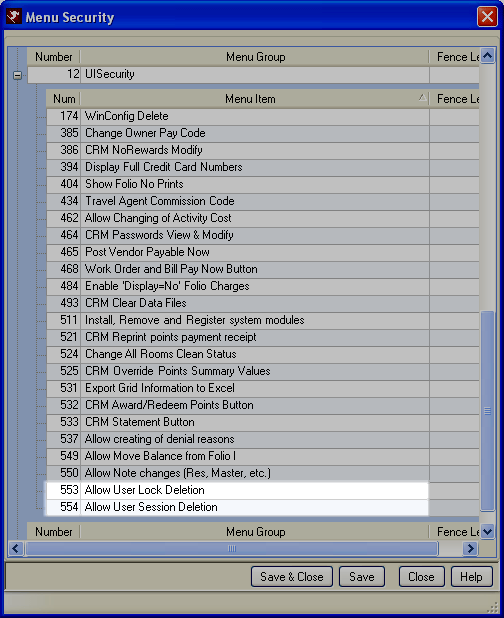
- IRM.Net Available
- When checked, the IRM.Net is accessible from the Internet. Select
IRM.Net Unavailable to take the IRM.Net offline for maintenance.
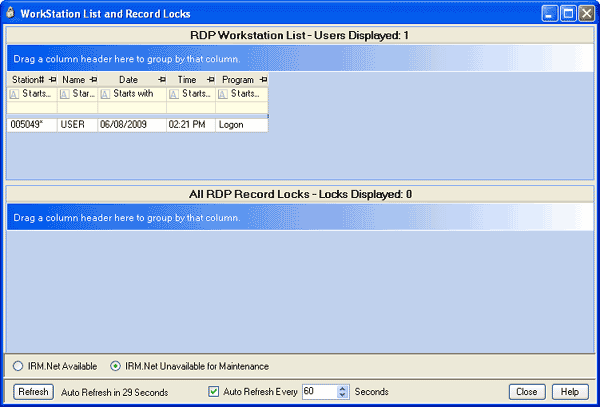
Click these links for Frequently Asked Questions or Troubleshooting assistance.
05/20/2010
© 1983-2009 Resort Data Processing, Inc. All rights reserved.