Click here for System Tutorials
Click for System Navigation
Overview
Define all seasons with Tables C3 and all Q tables. Every property uses Table C3 to define rate changes throughout the year. When the property sells packages with outside vendors such as golf course and ski resorts, then "vendor seasons" are configured using the various Q tables: The process is the same for both property seasons and vendor seasons. Table C3 holds subrecords for every month of the year labeled as year/month (0001)
- Table C3 - Seasonal Calendar
- Table Q0 - Enhanced Package Season Tables
- Table Q1 - Lift Ticket Seasons
- Table Q3 - Golf Component Season
- Table Q4 - Rafting Seasons
- Table QL - Long Term Seasons (see Long Term Rates)
- Select Table Maintenance from System | File Utilities.
- Select C3 - Seasonal Calendar - Rate Calculation from the Table drop-down.
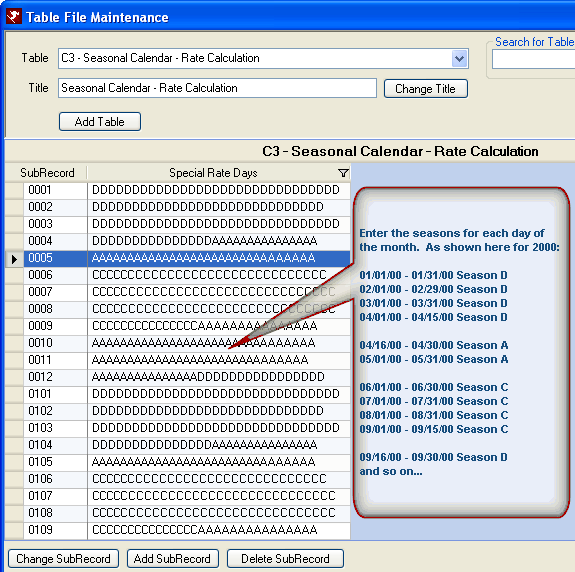
As shown in this sample screen, May 2000 (00=year 2000 and 05=fifth month or May) has only Season A; whereas April 2004 has both Seasons D and A. - To add a new table for vendor season such as boat rentals, click the Add Table button on the System | Table Maintenance screen.
- Enter the new Table ID, which must be unique, and Title.
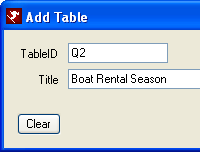
- Save.
- Click the "Add SubRecord" button.
- Identify the subrecord, which is the year and month in YYMM format. For example, enter 0002 for February 2000.
- Enter the season "letter" for as many days that exist during the subrecord's month into the Title field.
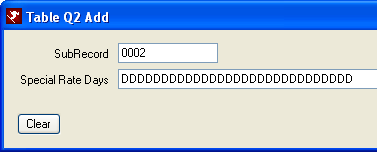
- Repeat the process for the entire year and as many future years a necessary. Once complete, the season should resemble that shown in Step 2 above.
Click these links for Frequently Asked Questions or Troubleshooting assistance.
04/05/2010
© 1983-2009 Resort Data Processing, Inc. All rights reserved.