Click here for System Tutorials
Click for System Navigation
Overview
Use Table Maintenance from the System menu to maintain the system tables.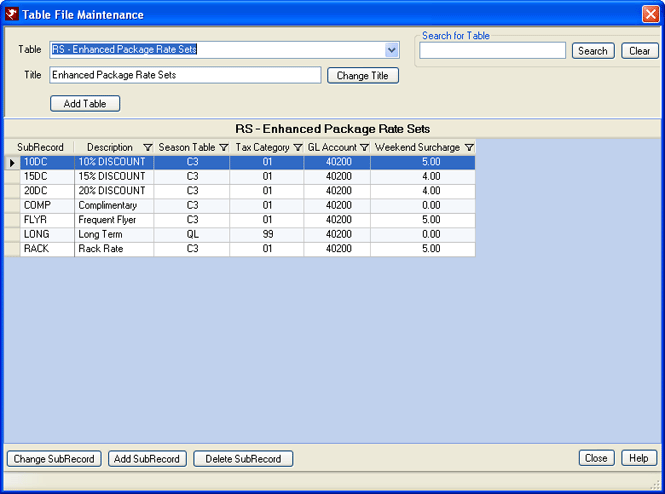
- Table
- Select the desired table from the drop-down list. Use Search for Table to search the list for any word in the table description or type the first letter of the table (i.e., P for P1) move down the list alphabetically to the first table name that matches.
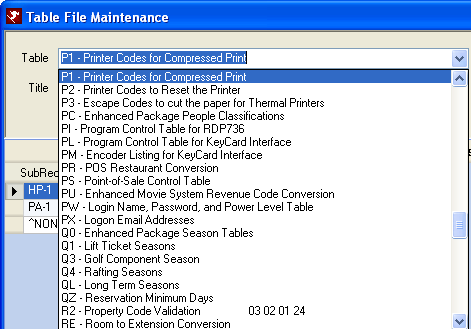
- Search for Table
- Enter any text (not case sensitive) to search the table descriptions and display only tables with that specific text anywhere in the description. For example, enter "season" and click the Search button to view all tables with the word season in the table description.

- Clear Search
- Once Search for Table is used, the Table drop-down list is limited to only those tables that include the text search upon. Click "Clear Search" to delete any text in that field and return the Table filter to "Select Table". This also clears the grid until another table is selected.
- Change Title
- Type in any changes to the Title field and click "Change Title" to save the information.
Note: The title of Table C7TC Tax Categories can never be changed - Add Table
- Click to open the Add Table form. Enter the Table ID number (limited to two alpha-numeric characters) and Data (a description of what the table contains) using up to 79 alpha-numeric
and/or special characters. Use the Clear button to delete any text from both fields and start over.

- Add SubRecord
- Click the "Add SubRecord" button to open the "Table ## Add" form without regard to any sub-record selected in the grid and add a sub-record to the selected Table. Enter identification number (limited to six alpha-numeric characters) and a description of the record (up to 20 alpha-numeric characters). Use the Clear button to delete any text from both fields and start over.
- Change SubRecord
- When a table sub-record is selected the grid, click "Change SubRecord" to open the "Table ## Change" form. Change any field except the SubRecord identification itself.
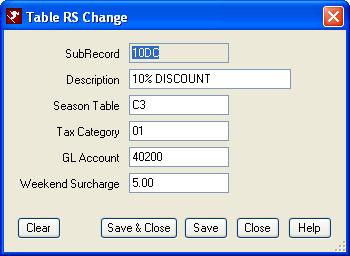
- Delete SubRecord
- Click to delete the selected sub-record for the table displayed in the grid. Confirmation is required before the deletion is performed.
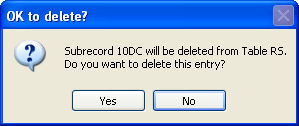
| Comment Fields for... | Table Identification |
|---|---|
| Owners | IA to IL |
| Groups | JA to JL |
| Agents | KA to KL |
| Activity Vendors | LA to LR |
| Res & Guests - Comments 1 through 3 | EF to EH |
| Reservations & Guests - Comments 4 through 12 | E1 to E9 |
| Reservations & Guests - Comments 13 through 17 | EA to EE |
| Frequent Guests (CRM) | T2 to TI |
| Work Orders & Work Order Vendors | NJ to JZ |
| Work Order Contacts | O1 to OH |
| Work Order Assets | N2 to NI |
Non-Secure Credit Card Workstations
The purpose of this feature is to lock down specific workstations for PCI compliancy. When a customer has certain areas of the resort that are non-PCI compliant, a full credit card number can never be displayed even if the current user is a credit card administrator.
The system uses the computer name to trigger the non-secure workstation. This allows the IP address and RDP station number to be changed.
Enter the non-secure computer name into Table WS. The sub-record can be any text. Enter the workstation name, which is not case sensitive.
Click these links for Frequently Asked Questions or Troubleshooting assistance.
05/20/2010
© 1983-2009 Resort Data Processing, Inc. All rights reserved.