- Click here for Reservation tutorials.
Overview
The default overbooking warnings are based on a zero room availability count. When a room type has zero rooms available, the next reservation causes the overbooking warning to display. To increase occupancy, some properties wish to overbook in anticipation of cancellations and no-shows. The Overbooking Threshold allows each day and room type to be assigned a threshold other than zero.For example, a King room for June 1st can be designated to have a threshold of three. This means that the overbooking warning displays when a new reservation is entered with a "-3" availability room count.
Click the Configure Overbooking Thresholds link on the Reservation - Configuration - New Reservation Tab. Thresholds can be configured for ALL room types or individual room types and applies to both RDPWin and IRMNet. The system searches for a configuration record by room type and then by ALL. The easiest way is to use ALL and then just enter the room types that are unique.
The Overbooking Screen displays the day of the week (S, M, T, etc.), date (##), and Nights for each day of the current year starting with the first complete month based on the current date (all of March when date equals 3/1/08) with the ability to scroll right and view into the following year so as to provide a complete 12-month period.
To assist with distinction on this large screen, colors are used to differentiate the data. When a change is made and the Save button clicked, the files affected by the change display in a green hue. Any thresholds set higher than zero (0) are highlighted with a yellow hue. Since all monitors display colors differently based on brand and model numbers, these colors will vary from workstation to workstation.
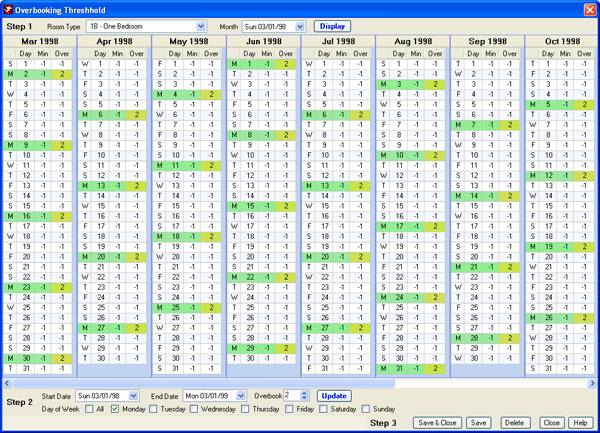
- For example, when the system date is 3/1/08, the screen
offers March 2008 through February 2009.
Example 1: Room Type=K, Day of Week = Friday, Nts = 6, Start Date = 01/01/08, End Date = 04/30/08. This allows all king size rooms to be overbooked by six nights for any Friday between January 1st and April 30th in 2008.
Example 2: Room Type = All, Day of Week = All, Nts = 3, Start Date = 01/01/08, End Date = 04/30/08. This allows all rooms to be overbooked by three nights any night of the week between January 1st and April 30th in 2008.
However, when both of these examples are configured, then all rooms can be overbooked by three nights except kings, which can be overbooked by six nights when the reservation spans a Friday night stay. - Room Type
- Select the Room Type for which the overbooking threshold is to be set. One or all may be selected. When a single room type is selected such as a king room or a 1-bedroom room, then the overbooking threshold is only set for that one room type on the dates specified. When the room type is set to All, then all room types are updated with the new threshold for the specified dates.
- Month
- Select the date using the calendar function to manipulate which dates show on the screen. When the Month is set to an April 2008 date, then the screen offers April 2008 through March 2009.
- Minimum Nights Column
- The Min (minimum nights) column displays in the Overbooking Threshold screen for informational purposes only. The settings can only be changed from the Configure Minimum Stay option.
- Start Date and End Date
- Use the calendar functions to set the start and end date range
for updating the overbook threshold. Using the Start and End dates
and the Day of the Week features can make the process of setting the
threshold much faster than manually entering each setting into each
date and day of the week.
For example, it may be necessary to set the threshold for all Mondays for a certain rental season such as winter for a west-coast resort. Due to winter weather, more cancellations or shortened stays may occur on Mondays. Set Start Date to November 2008, End Date to March 2008, and check the Monday box under Day of the Week. Once the Room Type(s) is/are selected, set the Overbook threshold and click the Update button.
The alternate, more manual way of accomplishing this would be to click into each Monday between November and March and enter the threshold manually. Using the Start and End Date fields greatly reduces the amount of time necessary to accomplish the task. - Day of the Week
- Use the Day of the Week checkboxes to select one or more days of
the weekend to be affected when the threshold(s) is/are updated.
For example, it may be necessary to set the threshold for all Fridays and Saturdays at a lower level than Sunday through Thursday. Check the Friday and Saturday checkboxes, set the room type and dates, enter the threshold, and click the Update button. Then check the Monday, Tuesday, Wednesday, and Thursday boxes under Day of the Week; set the room type and dates, enter the threshold, and click the Update button. Make sure to save the changes. These steps easily and quickly set the threshold for certain days of the week (also using the room type and date range fields).
The alternate, more manual way of accomplishing this would be to click into each day of the week and enter the threshold manually. Using the Day of the Week checkboxes greatly reduces the amount of time necessary to accomplish the task. - Overbook
- Set the number of nights the specified room type(s), dates, and
days of the week can be overbooked. The Update button must be
clicked to update the information in the grid before the settings
can be saved.
Warning: When the fields are updated on this screen but the Update button is not clicked prior to clicking the Save button, the settings are updated. The Save button only saves what is displayed in the grid. Enter all parameters and click the Update button before clicking the Save button to insure all settings are filed. - Update All Room Types
- When Room Type is set to All, make changes to Start Date, End Date,
Overbook setting, and Day of the Week; check the "Update All Room Types"
checkbox; then click the Update button to update the grid with the change
request for all room types.
For example, Room Type = All, Overbook = 2, Day of the Week = Friday, check Update All Room Types checkbox, and click the Update button to change all Fridays in the grid to an overbooking threshold of two.
Click these links for Frequently Asked Questions or Troubleshooting assistance.
04/05/2010
© 1983-2009 Resort Data Processing, Inc. All rights reserved.