Overview
The Central Reservations module allows companies with multiple resorts to search availability and make reservations across all properties. Availability can be viewed for one, more than one or all properties using different search criteria set up in the Central Res Configuration. A master database of all guests from all properties is available through the Customer Relationship Management module (CRM).
Central Reservations has the ability to search for specific guest preferences across all room types at all properties. These preferences are fully configurable and designed to work with the room types not individual room numbers. All room types can be included or certain types excluded from the central availability. For more information see Central Res Configuration.
Central Reservations screen is accessible from the Reservations main menu --> New Res --> Central Reservations or by clicking New Res from the Navigation page. Accessing Central Reservations can be from any resort with the Central Reservation module (SA) installed. Once the room type is selected, RDPWin changes to the appropriate resort automatically to complete the reservation.
Resorts
All Resorts that have been configured for use in Central Reservations are listed in the Resorts section in order to be selected when making reservations. The Select All Resorts checkbox above the Resorts places a checkmark in all resorts. By default, the system does not mark any of the resorts when entering the Central Reservations screen.
Preferences
The Preferences section is listed to the right of the Resorts. These preferences have been configured using the Central Res Configuration screen Preferences tab. Select the Preferences from the drop-down that are applicable for the reservations based on the guest's requests. Preferences can be configured to include the number of bedrooms, view, price, etc. Preferences were designed help narrow down the room type selection for central reservations, as well as tie different room types together that have similar characteristics but different room type codes.
If a preference is configured to be multi-select, a checkbox next to the Preference Choice will be available in order to select more than one choice. For more information see configuring preferences.
Remove Filter 
The Remove Filter button clears the filter for that preference. No filters are required; however, it is recommended that at least one is set in order to narrow down the room type selection. 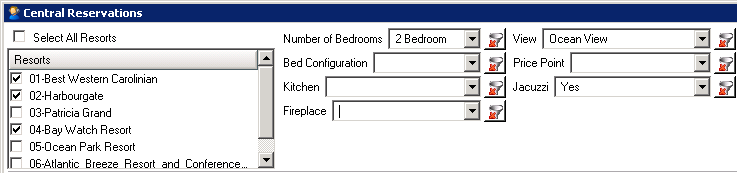
Dates and People

- Arrival
- The system sets the Arrival to be the current system date by default, but this can be changed manually to either future or past dates. If the arrival is less than the current system date, the system prompts for confirmation before continuing. Reservations can be made up to 4 years into the future. Use the drop-down to access the system calendar or type directly into the field.
- Nights
- Select the duration of the stay in the Nights field. If the Arrival and Departure fields are completed, the Nights field is automatically determined. The default nights for Central Reservation is always 1, regardless of whether other resorts have the Initial Number of Nights set in Reservation Configuration New Res tab.
- Note: All minimum nights settings are considered when making reservations through Central Reservations. "Sell Through" or "Minimum Night Stay" allows the system to stop a reservation from being made when the dates are not long enough. For example, set a 3 night minimum on certain holiday weekends. If that resort with the minimum night stay is selected and the dates do not meet the minimum night requirement, a warming appears that the minimum stay is 3 nights. Either increase the stay or choose another resort or room type. For more information see configuring Minimum Night Stays.
- Departure
- RDPWin automatically calculates the Departure Date based on the Arrival and Nights fields. However, the Departure can be changed manually by clicking the drop-down for the calendar or by typing directly into the field. If the departure date is changed manually, it will automatically calculate the number of nights in the Nights field.
- People Categories
- Use the drop-down for each people category to enter the number of guests for the reservation. Each people category is configured in the individual resort. RDPWin reads the people categories for the resort in which the Central Reservation screen was accessed. For example, the Central Reservation screen was accessed from Resort 01. In Resort 01, People Category 2 has been configured to be Teens. However, Resort 02 uses category 2 for Children. It is recommended that if using Central Reservations, all people categories should be the same to avoid confusion. For more information see configuring People Categories.
- Display
- Once the dates and people have been selected, click the Display button to view the available rooms. If changes have been made to the resorts selected, preferences, dates or people, the Display button must be clicked each time in order to show new availability results.
- Clear Filters
- The Clear Filters button, when clicked, resets the Central Reservation screen removing the rooms listed plus any preference filters set.
Rate Plan
The Rate section becomes active once a room is selected from the grid. The Rate Plan field displays the default Rate Plan defined in the Central Res Configuration. The rate can be changed by clicking the Change Rate button. A drop-down with rates that are configured for all resorts will be available. Select the new Rate Plan and click Save.
- Calc Rate
- The Calc Rate button calculates the rate displayed in the Rate Plan field for the room that is highlighted in the grid. The Average Rate, Total Rate, Daily Charges, Other Charges and Vacation Protection are also calculated if configured. To calculate the rate for a different room, select the room and click the Calc Rate button.
- Calc All Rates
- This button displays the rates using the Rate Plan selected for all rooms listed in the grid. Once rates are calculated, any defined Other Charge columns are also displayed. The rate plan can be changed by clicking the Change Rate button. If a new Rate Plan is selected, click the Calc All Rates button again for new rate prices.
- Hide Rate Columns
- When clicked, this button removes the rate columns from the grid. The rates can be displayed again by clicking the Show Rate Column button.
- Vacation Protection
- Once a room has been selected from the grid, the checkbox for Vacation Protection becomes active. If checked, the system prompts to "Add Vacation Protection to all Rows?" Select Yes to calculate for all rooms or No to calculate only for the room selected. For more information see Vacation Protection.
- Room Type Info
- Click Room Type Info to access your custom information regarding the room type selected.
- Rooms Column
- This column is displayed if the Hide Rate Column button is clicked. It shows the total number of rooms for each type regardless of group blocks.
- Number of Available Rooms
- The number of available rooms for each day of the reservation is displayed on the right side of the grid. The date will display as the column header with the available number of rooms listed in the row for each room. If a room type is not available for the dates selected, it will not appear on the grid.
- Once a room is selected by either double clicking the room on the grid or highlighting the room and clicking the Select button, the New Reservation screen appears in the appropriate resort in order to complete the reservation. For more information see New Reservations.
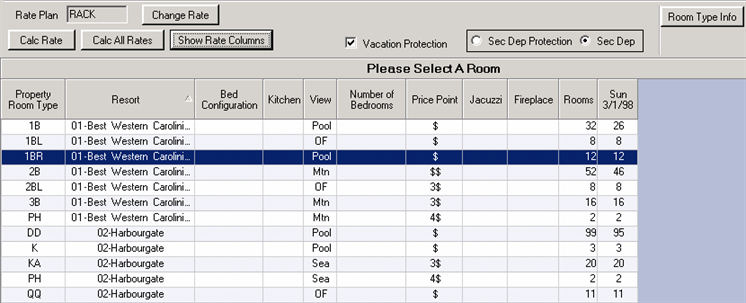
Click these links for Frequently Asked Questions or Troubleshooting assistance.
11/29/2010
© 1983-2010 Resort Data Processing, Inc. All rights reserved.