Click here for Master Tutorials
Click here for Rooms Navigation
Overview
Select Find from the Masters | Room menu, Navigation or the Room Masters Navigation page. Enter the number of the room in question and click the Find button. Enter as few as one number or enter the complete number to display the masters list with the requested (or closest match) master found. The system returns the closest match(es) to the grid below. Enter no text at all and click Find button to display all room masters (limited to displaying 16 rows at a time with paging allowed). Highlight the desired row (if not already), and click Select to display the room in the
Analysis grid. If any selection was accessed from Navigation without a selected room master, that screen displays once the room is selected in this matter. For example, click Change without a room master selected in the grid to open the Find screen. Once a room is selected, the Change Room Master screen displays.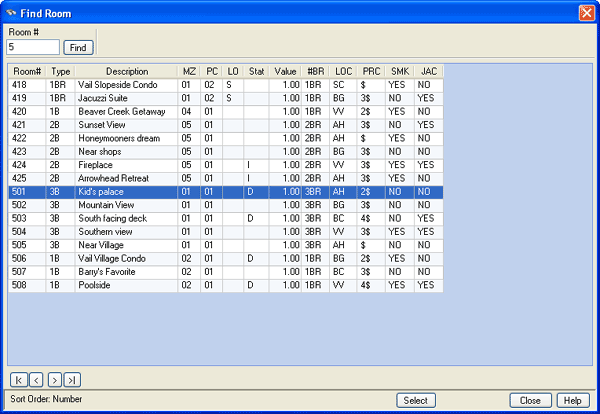
- Start (|<), Previous (<), Next (>), and End (>|)
- See Start (|<), Previous (<), Next (>), and End (>|) for assistance with moving through pages in the grid.
- Room#
- Enter nothing, one character, some characters, or the full number of the room desired. Click Find to display the Room Analysis grid with the requested (or closest match) room selected in the grid and displays the list alphabetically/numerically by room number when searching by room number.
- Select
- Highlight the desired room and click Select. The following screen varies based on the path prior to opening the Find screen. For example, if Change is clicked without an room selected, then the Change Room screen opens (once the room is selected using Find) for that room.
- Close
- To abandon the search at any time, click the Close button.
Click these links for Frequently Asked Questions or Troubleshooting assistance.
04/05/2010
© 1983-2009 Resort Data Processing, Inc. All rights reserved.