Click here for Master Tutorials
Click here for Rooms Navigation
Delete
When Delete is selected from the Masters | Room main menu without a room selected, the Find Room screen opens. Enter room information or click Find to produce a list to assist with selection. Once selected, the Delete Room Master form opens. This can also be accessed while a room is selected in the
Analysis grid using the right-click menu, the Navigation menu, and the Navigation page (available in the Room Master main menu).
When deletion is allowed and the Delete button clicked, the system prompts with "OK to delete?". Click Yes to delete permanently and OK at the "Deleted Successfully" notice. Some restrictions apply.
Tabs available when viewing the Delete Room Master screens are:
Room Detail,
Preferences,
Notes,
Reservations,
Work Orders,
Room,
Bills, and
Assets.
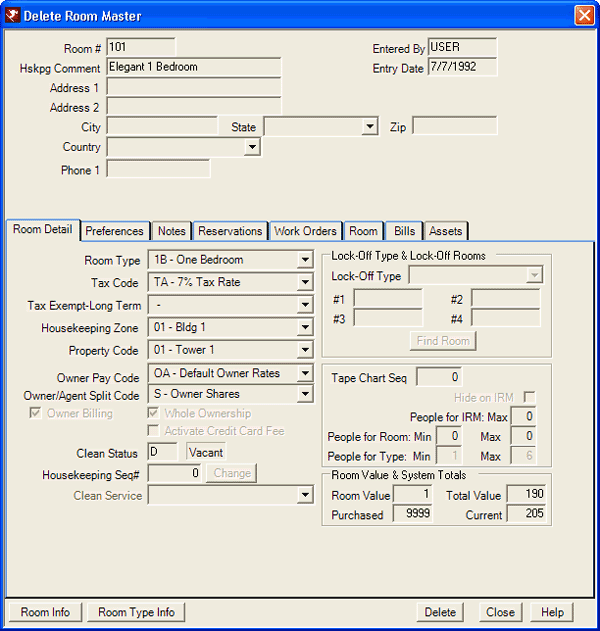
Restrictions
Deletion of Room Masters is not allowed under the following circumstances:
- Active History Reservations Exist
- Rooms cannot be deleted if reservations exist in active history. Use the
Reservations tab to view the reservations on the room.
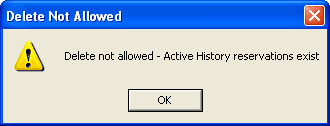
- Future or In-House Reservations Exist
- Rooms cannot be deleted if future reservations exist. Use the
Reservations tab to view the reservations on the room.
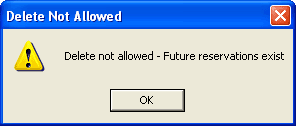
Rooms cannot be deleted if in-house reservations exist. Use the Reservations tab to view the reservations on the room.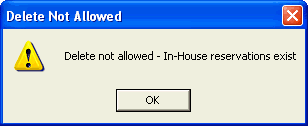
- Owner Exists on the Room
- Rooms cannot be deleted if an owner exists on the room. The room must deleted on the
Owner Master.
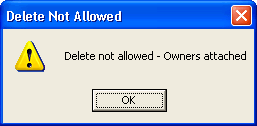
Click these links for Frequently Asked Questions or Troubleshooting assistance.
04/05/2010
© 1983-2009 Resort Data Processing, Inc. All rights reserved.