Click here for Master Tutorials
Click here for Rooms Navigation
Overview
Select a room in the Analysis grid and click Change in Navigation or double-click on a room in the
Analysis grid. Change is also available from the Navigation page and the Masters | Room main menu. When a room is not already highlighted in a grid when Change is selected, the Find Room form opens. Make the appropriate changes to any of the available tabs. It is not necessary to save changes on each tab. Click Save once all changes have been made to file the record. To abandon any changes made, click the Close button. The system warns before closing without saving. See transferring ownership of a room number for additional detail.
Tabs available when viewing the Change Room Master screen are:
Room Detail, Preferences, Notes,
Reservations, Work Orders,
Room, Bills, and
Assets.
- Print

- When viewing the Change screen, click the printer icon to print the screen as displayed (including the tab displayed and active).
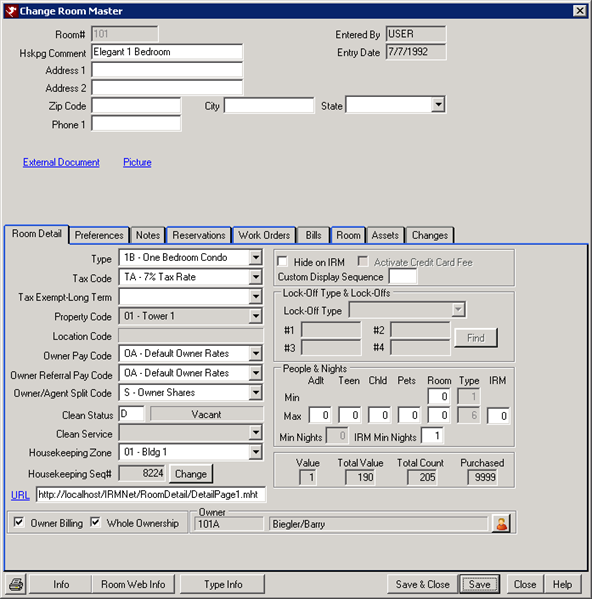
Click these links for Frequently Asked Questions or Troubleshooting assistance.
04/05/2010
© 1983-2009 Resort Data Processing, Inc. All rights reserved.