Click here for Master Tutorials
Click here for Owner Navigation
- Condominium Owner Account Module R3 required.
Room Revenue & Nights
Review revenue and nights booked statistics by room type, property code,
owner number or room number (stored in Statfile). Summaries
are displayed at the bottom of each group (use scroll bar if necessary),
and the Grand Summaries are displayed at the bottom of the grid (always
visible, regardless of sort). Collapse the display using the  icon to view
summary information only (no detail). Click the Property
icon to view
summary information only (no detail). Click the Property  to expand the display and view room types. Click each
Room Type
to expand the display and view room types. Click each
Room Type  to view detail within each room type. Once a radio button is selected
and if nothing is selected in the drop-down, all reservations are displayed
for the date range and are grouped by Property Code and Room Type.
to view detail within each room type. Once a radio button is selected
and if nothing is selected in the drop-down, all reservations are displayed
for the date range and are grouped by Property Code and Room Type.
Since this function looks at Statfile, forecast records must be generated
so this information is accurate for reservations that moved rooms during
their stay. If the records have not been generated, the system prompts
first. If Yes, the Generate Forecast Records screen is opened. When
the forecasting is complete, the system returns to the "Room Revenue
& Nights" screen. For example, if a five-night-reservation
is in Room 101 for the first two nights, and then moves to Room 102 for
the remaining three nights, Room Revenue & Nights shows Room 101 with
two nights occupied and the revenue is generated while in that room, and
Room 102 shows three nights occupied and revenue generated while in that
room.
Columns available in the grid include Room Number, Revenue, Total (Room
Charges + Other Charges if any + Tax), and Nights. If a property
uses Other Charges, columns for each other charge are also displayed.
The column header matches the description of the Other Charge defined
on the Reservations | Configuration | Other
Charge tab.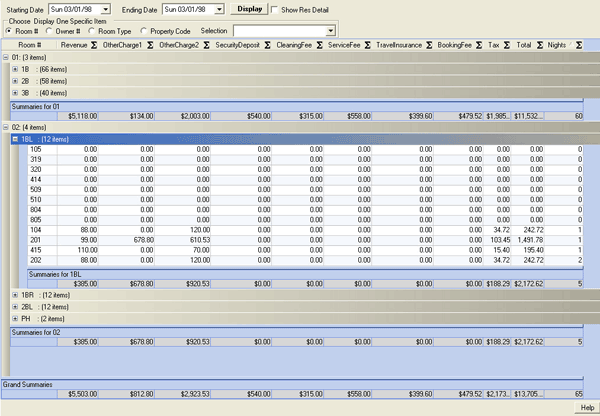
- Owner Number
- Select the Owner Number radio button and then choose an owner from the drop-down to display revenue summaries for all rooms of a single owner. If the owner owns a lock-off when the Owner Number radio button and an owner is chosen, each room number is displayed. When viewing by Owner Number, the display is not grouped.
- Property Type
- Select the Property Type radio button and then choose a property
from the drop-down to display revenue summaries for all room types within
a single property code. The information is sorted first by property
code and then room type, and by Nights within room type. For example,
set Property Code to Tower 1 to display revenue information for all room
types within Tower 1. Collapse the display using the Property
 icon to view summary information only (no
detail). The grid is grouped by room type. Expand to display
to display detail for that property using the Property
icon to view summary information only (no
detail). The grid is grouped by room type. Expand to display
to display detail for that property using the Property  icon. The information is displayed
in expanded-detail format by default.
icon. The information is displayed
in expanded-detail format by default. - Room Number
- Select the Room Number radio button and then choose an room from the drop-down to display revenue summaries for that room. When viewing by Room Number the display is not grouped.
- Room Type
- Select the Room Type radio button and then choose a room type from
the drop-down to display revenue summaries for a single room type at a
time. Since a room type can only exist in a single property code,
only one room type within one property is displayed. For example,
select 1B to display a summary of one-bedrooms. Collapse the display
using the Room Type
 icon to view summary information only (no
detail). The grid is grouped by room type. Expand to display
detail using the Room Type
icon to view summary information only (no
detail). The grid is grouped by room type. Expand to display
detail using the Room Type  icon. The information is displayed
in expanded-detail format by default.
icon. The information is displayed
in expanded-detail format by default. - Show Res Detail
- check to display the reservation detail that makes up the totals for each room number.
- Starting and Ending Date
- Enter a starting and ending date range to define the search parameters (default to the first and last day of the current system month). For example, Starting=03/01 and Ending=03/31 displays revenue summaries for the month of March.
Click these links for Frequently Asked Questions or Troubleshooting assistance.
04/05/2010
© 1983-2009 Resort Data Processing Inc. All rights reserved.