Click here for Master Tutorials
Click here for Owner Navigation
- Condominium Owner Account Module R3 required.
Tape Chart
- Find Single Owner in Tape Chart
- Using the Tape Chart option from the Owner main menu allows for
selection of a single owner. Click Tape Chart from the Owner master
main menu to open the Find Owner screen. Enter name, owner number,
e-mail address, or room number and click the appropriate Find button.
The nearest matches for the information entered is displayed in the grid.
Choose an owner and hit <ENTER> or click Select to open the Tape
Chart with the all of the selected owner's rooms (and any associated lock-offs)
displayed in the chart.
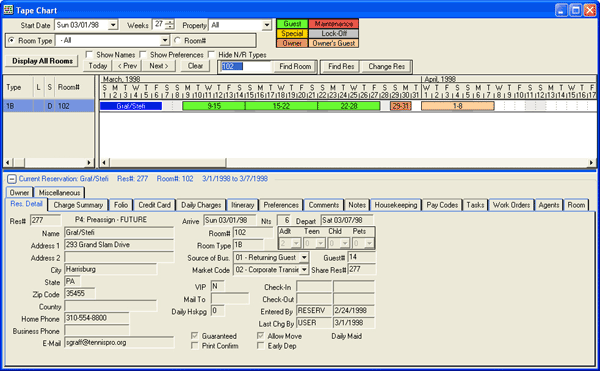
- Find Multiple Owners in Tape Chart
- Display the Owner Analysis grid before using the Tape Chart option from the main menu for viewing multiple owners in the Tape Chart. Highlight one owner and click Tape Chart from Options to display all room information for the selected owner (including any lock-off details). For the second and any following owners, close the Tape Chart to return to the Owner Analysis grid. Select another owner from the list and click Tape Chart from Options again. If not selecting from the Owner Analysis grid, use Find in Navigation to locate another owner and then click Tape Chart in Options.
Click Tape Chart for more details.
Click these links for Frequently Asked Questions or Troubleshooting assistance.
04/05/2010
© 1983-2009 Resort Data Processing Inc. All rights reserved.