Click here for Master Tutorials
Click here for Owner Navigation
- Condominium Owner Account Module R3 required.
Owner Master Analysis
Pose an informal query on the owner masters database. The Analysis grid
is displayed in a grid and has all grid
functions. Analysis offers five areas: Navigation,
Options, Reports, the grid, and detail tabs. Double-click
any row in the Analysis grid to open the Change Owner form. For
right-click options in this module's grid, see Right-Click
Options.
Tabs available when changing an agent master are: Owner
Detail, Comments, Notes,
Transactions, Reservations,
Work Orders, Room,
Accounts, and Bills.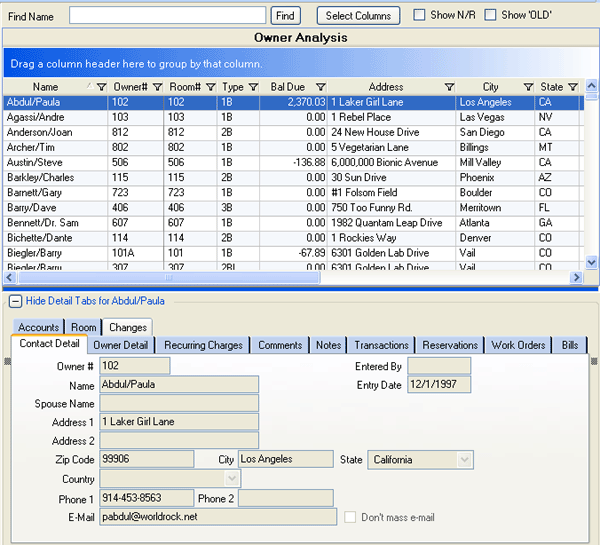
- Find Wizard
- The Analysis grid for all masters includes the Find option to assist
with specific searches. Most search by name (the left-most
column by default) initially; however Rooms Analysis searches by room
number. Click any column header in the grid to change how the Find
feature locates within the grid. For example, the Owner Analysis Find
function searches Owner Name by default.

Click the Owner# column header to change the Find capabilities to search by Owner# instead.
When only one owner is displayed in the Analysis grid, the grid can only search that master. When using the find wizard located above the grid, all masters must be searched. When the grid is sorted by Name, enter the letter(s) of the master record to be found and click the "Find Now" button. The information entered is filled in provided that the search column that has been selected on the credit card list matches one of the search options available on the Find form.
This wizard works the same when searching for any type of Master (owners, vendors, etc.). Using RDPWin's demo data CCS files, follow the steps below to view how this works.- From Owner Analysis with the grid sorted by Name, enter "P" in the Name field and click the Find Now button.
- Pert/Neil is selected in the grid.
- Click the Zip column header in Owner Analysis grid to change the Find Wizard to "Find Zip".
- Enter "9" and click the Find Now button.
- Simpson/Bart is selected in the grid, which is the first owner in the grid with a zip code that belongs with the number "9" in numerical order.
- Select Columns
- See Column Choices.
- Show Detail
- To show the detail of an individual master, check the Show Master Detail box and highlight a row. The detail tabs for the owner master are displayed based on the selected row.
- Show Old
- When checked, owner masters marked as OLD are included in Owner Analysis. To view only OLD owners in the grid, set the Type column filter to OLD. Remember to return the filter to (All) or right-click and select "Reset Grid Layout" to include all owners in the Analysis grid for the next use.
- Select Year for First Reservation (Timeshare & Interval Ownership (R6) module required)
- When the Timeshare & Interval Ownership (R6) module is installed,
the "Select Year for First Reservation" drop-down is available.
This filter allows the property to select a year and view the arrival
date of the first "T" type reservation for that year.
The drop-down only offers the current year plus one year into the future.
A message is displayed when there are no reservations at all for the selected
year,
When a year is selected, a new column labeled "1st Res Arrival" appears and shows the earliest arrival date of all the "T" type reservations for that owner for the year selected. This new column can be sorted and filtered. This feature can be used if a property wants to know which owners have NOT made owner reservations yet for a given year. Simply filter the grid to show the blanks in this column. Right-click and print the grid if needed.
Click these links for Frequently Asked Questions or Troubleshooting assistance.
04/05/2010
© 1983-2009 Resort Data Processing Inc. All rights reserved.