Click here for Housekeeping tutorials
Enhanced Housekeeping Module (S2) required.
Overview
Setup regularly scheduled cleans for common areas. For example, schedule the Lobby to be cleaned twice a week. When boards are created on those designated days, the Lobby is marked dirty and added to the boards automatically. By default, these cleans are added to the schedule as never-ending, but a cutoff date can be set. If the current system date is past the configured cutoff, the clean is not added. Create the boards to see the recurring cleans applicable to "today" have been added to the schedule. (Demo file date is Sunday, 3/1/98 - so the clean should appear on the Boards.).Schedule a clean to occur every week on a certain day (or days), every month on a certain date (or dates), or pick a specific month/day/year. For example, schedule your LOBBY for a daily clean every Sunday, Wednesday and Friday. To accomplish this, add three entries to the recurring cleans screen, pick Lobby for each, daily clean for each, RepeatType of Weekly for each, and the different days. The clean time and cost are filled in, but can be overridden if desired. To require the POOL to be cleaned on the 1st and 15th of every month, add two "Monthly" cleans for the POOL, choosing "01" for one and "15 for the other.
This can also be used to override the normally assigned clean type of a room. For example, if the clean pattern for a room indicates no cleans except on the last day of a stay, but a guest wants to pay for daily cleans, configure recurring cleans for that room, for every day of the week with a cutoff date of their departure date. This only schedules the cleans. It does not charge the reservation for the service.
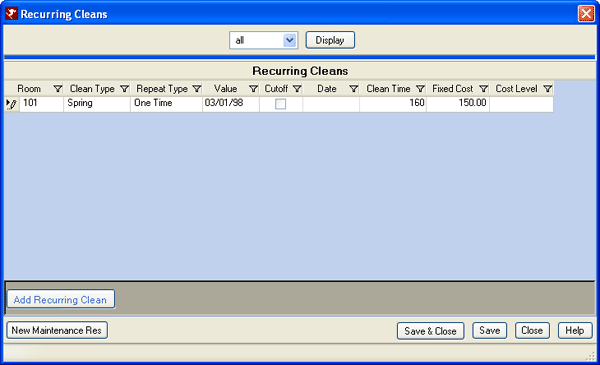
- Display
- Select a room number from the drop-down table and click Display to present all recurring cleans for the designated room number.
- Room
- Designate the room to be cleaned on a recurring basis such as an exercise room, laundry room, etc.
- Clean Type
- Designate the Clean Type to be performed during the clean. See Clean Types for details.
- Repeat Type
- Select from the drop-down to designate how often the clean is to be repeated and designate the Value field. Selecting Daily displays weekdays, Monthly displays days within a month, and One-Time displays a date field.
- Value
- Based on the Repeat Type selected, choose a day of the week, day of the month, or date to repeat the clean.
- Cutoff
- Check this box if the recurring clean is to be discontinue at a future date.
- Date
- Set a date for the Recurring Clean to end. For example, set up a recurring clean for the lobby through the end of the year. The Cutoff would be set to 12/31/yyyy in this instance.
- Clean Time
- This field displays the Clean Time for the selected Clean Type. See Room Clean Times for details.
- Fixed Cost
- If costs have been defined in Configuration, the Fixed Cost for the selected Clean Type is displayed.
- Cost Level
- Displays the Cost Level for the selected Clean Type. See Cost Level for more details.
- Add Recurring Clean
- Click to add row to the Recurring Clean grid and allow selection in the grid. Click Save or Save & Close when complete.
- New Maintenance Res
- Click "New Maintenance Res" to create a maintenance reservation when applicable to a clean. For example when a full-day Spring Clean is scheduled for May 1st, a maintenance reservation may also be required for that day to remove room from available rooms. "New Maintenance Res" is also available in the right-click menu when viewing the Recurring Cleans screen.
- Cancel Maintenance Res
- Right-click on any recurring clean in the grid to cancel the associated maintenance reservation. This on the menu whether or not a maintenance res has been made that corresponds to the clean. When selected and no corresponding maintenance reservation exists, a message is displayed.
Click these links for Frequently Asked Questions or Troubleshooting assistance.
04/05/2010
© 1983-2009 Resort Data Processing, Inc. All rights reserved.