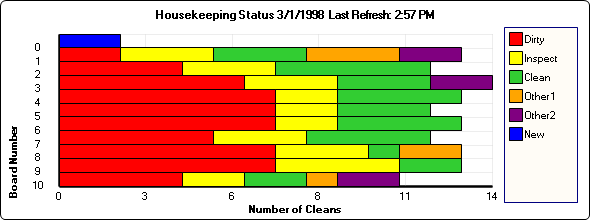Click here for Housekeeping tutorials
Enhanced Housekeeping Module (S2) required.
Overview
The Housekeeping Monitor Status screen is used to track progress on the day's cleaning schedule through a graphical display. Each board is represented by a bar in the status chart indicating how many rooms are currently dirty, ready to inspect and clean. The Monitor should be refreshed often to ensure complete accuracy.
Monitor List
Click on any color bar in the graph to display the details.
The selected board is displayed with each room clean displayed in detail
as well. Updated the Clean Status when necessary. Click
"Clear List" to clear the grid area. The board number,
clean status, and clean type can all be changed in the List.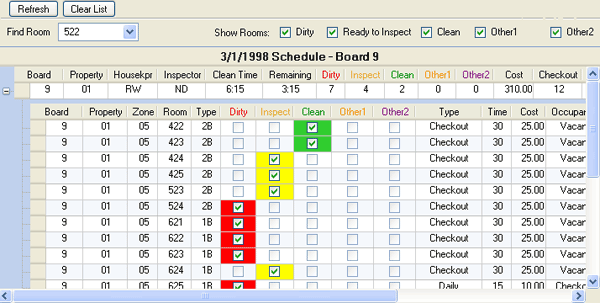
Clear List
Click "Clear List" to clear the grid area below the graph.
Find Room
Select a specific room number in the "Find Room" drop-down to display the clean status.
- Filtered Out
- When the room number selected is not on the board currently
displayed in the grid, a message displays as shown below. For
example, Room 608 is scheduled for a check-out clean and is on Board
3. When Board 10 is displayed in the Monitor Status grid and
Room 608 is selected in the Find Room drop-down, it cannot be
displayed because Board 3 is not currently displayed in the grid.
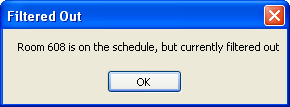
- Not Scheduled
- When the room number selected is not currently on the schedule
to be cleaned, a message displays as shown below.
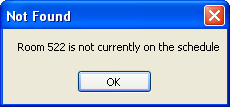
Show Rooms
Once a board is displayed in the List, only scheduled cleans with a status matching those checked are displayed. For example, check only the Dirty and "Ready to Inspect" boxes to display only rooms that still need to be cleaned or inspected for the day. These settings are based on logon, so each logged in user can have different boxes checked or not based on personal preference.
View Reservation
When a scheduled clean has a reservation number displayed in the Res
or "Next Res"
columns, click on the Res# (displays as a button when mouse hovers) to view the details.
In the sample below, Room 216 is dirty, scheduled for a Daily clean, and
Res# 299 is in the room. When Res 299 is clicked, the "Inquire on
Reservation" screen displays the detail (same as the Change screen but
with all information displayed in read-only format).
Right-Click Menu
For right-click options in this module's grid, see Right-Click Options.
Click these links for Frequently Asked Questions or Troubleshooting assistance.
04/05/2010
© 1983-2009 Resort Data Processing, Inc. All rights reserved.