A Room Only Rate Plan includes just the nightly room price with no additional components. Room Only Rate Plans usually consist of rates such as RACK, AAA rate, AARP rate, etc.
To Add a Room Only Rate Plan:
- In RDPWin, go to the System main menu --> Rates submenu --> Rate Plans --> Add.
- Select the Room Only Rate Plan radio button.
- Enter the 4-character code for this rate in the Rate Plan field. This can be alphanumeric and same code used in the rate set.
- Enter the description of the rate in the Description field.
- Click Save.
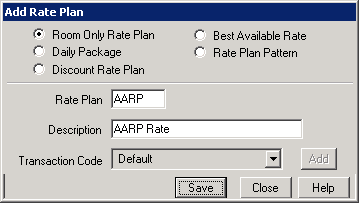
- Select the People Pattern for the rate. 1-Default People Patrn will most likely be the only option to select from the drop down. Click People Patterns for more information.
- Select the rate set used in the rate plan from the Rate Set drop down. Note: the rate set needs to exist prior to adding the Rate Plan. See Add Rate Sets for more information.
- Enter the sequence number for the rate in the Sequence field. Click the View button to see the current order of existing rates. Click the Default button for the system to assign the next sequence number in increments of 5. Sequence numbers determine the order the rate will appear when making a reservation.
- Select the appropriate market code for the rate in the Market Code field or leave the field with 'Prompt' and the reservationist will be able to enter the market code on the individual reservation.
- Select the Activity Code only if applying certain activities to this rate.
- Enter the Start Date and End Date if the rate is only available for a specific time period. If the does not have date limitations, leave both fields with '(None)'.
- Under the Options section, determine if the rate will be 'Group Only', if 'Allow Override' will be permitted, or if there is a 'Season Surcharge' by checking the appropriate box. Click Rate Options for more information.
- Enter the Minimum Nights and Maximum Nights for the rate if applicable. If there is no minimum or maximum, leave the fields with '0.'
- Check the box 'Show if Stay is More than Max Nights' which will display the rate in Yield Management if the reservation dates are greater than the max nights. This allows the reservationist to select the rate for the maximum nights allowed and then change the rate to another for the remaining nights.
- Enter the Required Starting Day if the rate begins on a specific day of the week.
- Select the Custom Help file from the Custom Help drop down if applicable. The help file can be created to give the reservationist additional information about the rate. See Custom Help for more information.
- Check the appropriate boxes under the IRM section: Show on the IRM, Show Only on the IRM, Hide on IRM if Ppl 1 is 0, Require 100% Deposit. See IRM Rate Plan for more information.
- Use the Calculate Rate section to ensure the Rate Plan/Rate Set is calculating the correct amounts for the arrival, room/type, number people and tax.
- Save & Close.
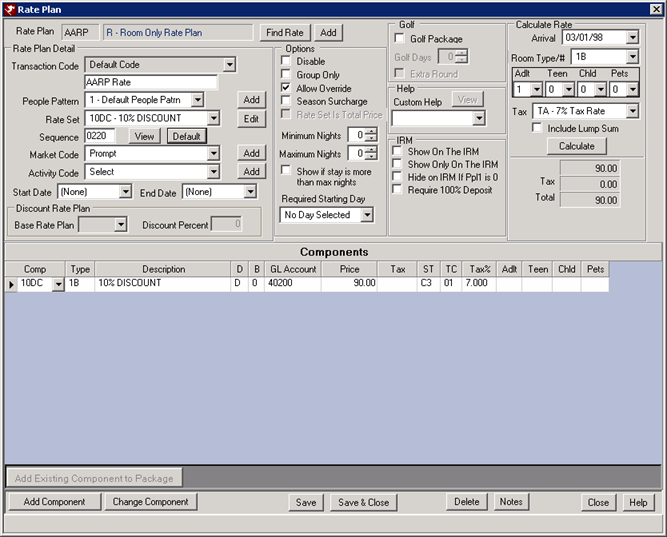
FAQs
Can I apply one Rate Set to more than one Rate Plan?
Yes, use the same Rate Set again as long as the pricing applies to the new Rate Plan. For example, a 10% discount Rate Set may be used in the Rate Plans for AAA, AARP, Friends and Family, Travel Agent Rate, etc. By reusing the same Rate set, it will save time when creating or changing rate prices.
How do I know what sequence number to use for the rate?
Best practice for sequence numbers is to have the Rate Plan that the reservationist is to sell first be the lowest number. If RACK rate is the highest rate and therefore the rate to be booked first, make the sequence number 0001 so it is first rate to show up Yield Management or in the Rate Plan drop down. It is recommended to use increments of 5 or more when creating sequence number. This spaces out the rates in order to insert new rates between others without having to re-sequence the rates.
Is there a way to disable old Rate Plans that are no longer used?
Rate Plans may be disabled by checking the box 'Disable' from the Options section the Rate Plan. This does not delete the rate plan but rather removes it as an option from the reservation screen.
Click these links for Frequently Asked Questions or Troubleshooting assistance.
Last Updated 12/08/2010
© 1983-2010 Resort Data Processing, Inc. All rights reserved.