The Release Authorization function in RDPWin is designed to remove hold on a guest's credit card in case a different credit card is used or a different method of payment is needed all together. Not all credit card types allow the authorization to be released. It is up to the individual credit card holder's bank. Contacting your credit card processor may allow a release of authorization. The credit card can also be released from the Check-Out program. If a different card is used for payment than what was authorized, the system automatically prompts to release authorization. See How To Check-Out for more information.
How To Release Credit Card Authorizations on Reservations:
- In RDPWin, click the F3 Find Res button or hit the F3 key on the keyboard to search for a reservation.
- Enter the guest's last name or reservation number in the Guest Name or Reservation Number field, or if the guest is in house enter the room number in the Room field.
- Once the reservation has been selected by single clicking to highlight, click Deposit/Payments from the Options on the left hand side. Note: double clicking the reservation will open it in the Change Reservation screen and taking payments is not allowed.
- Select the radio button Release Auth. The credit card displayed below the radio button will be card for which the authorization will be released.
- Click the Release Auth button.
- Click the Process button.
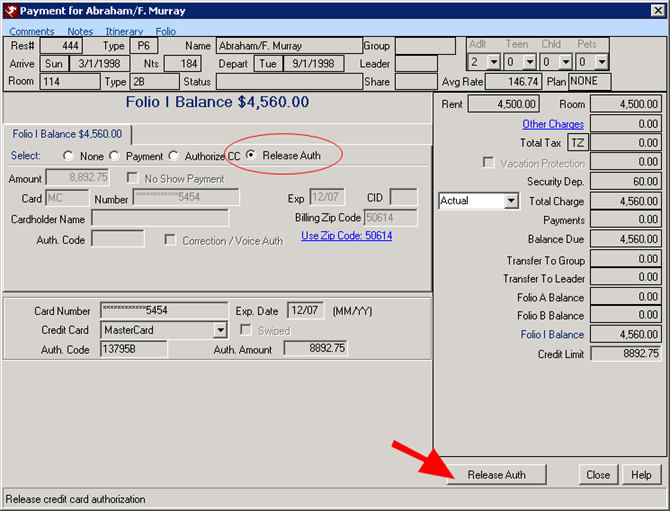
Optional Steps:
- Collect a different method of payment or credit card.
- Authorize a different credit card.
Click these links for Frequently Asked Questions or Troubleshooting assistance.
Last Updated 02/07/2011
© 1983-2011 Resort Data Processing, Inc. All rights reserved.